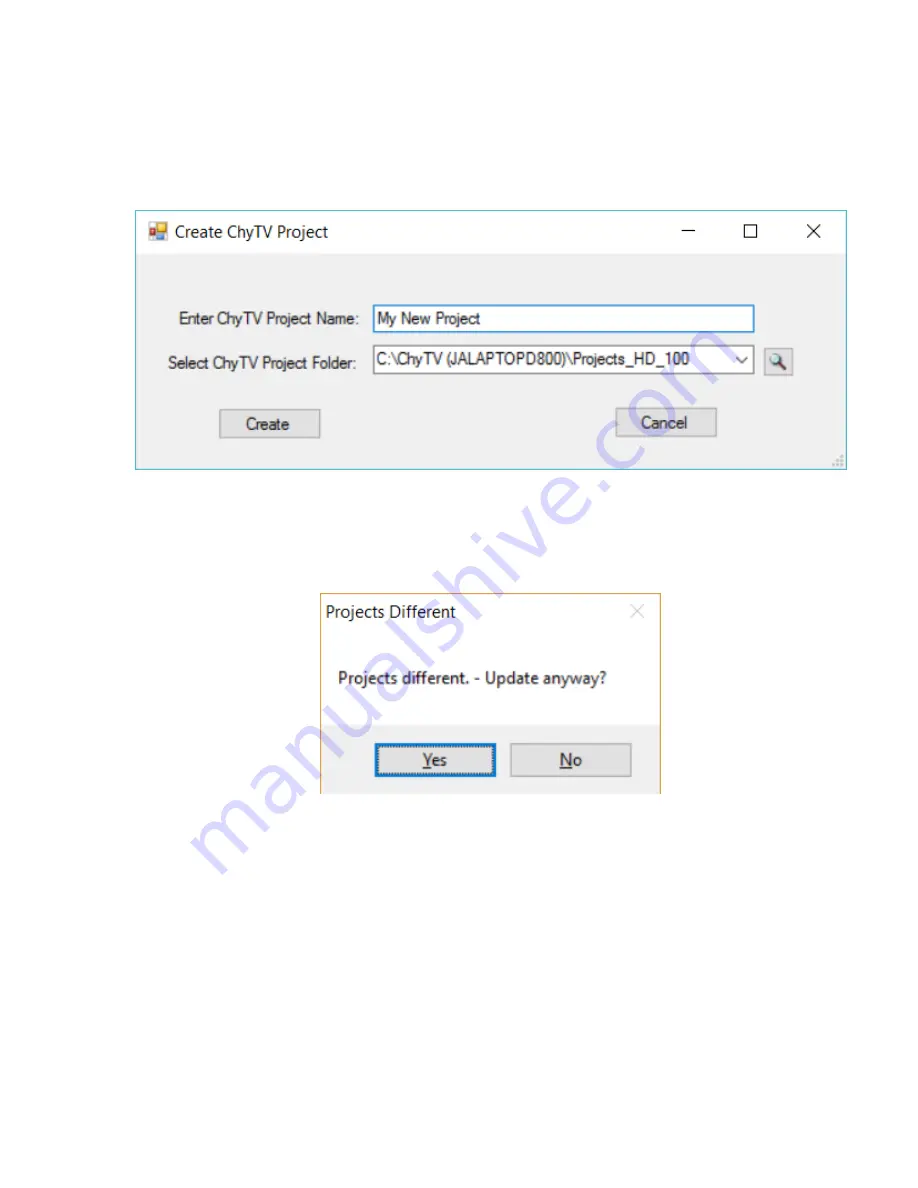
to keep them together in the same place. Different Projects will have their own unique
name. Enter the new Project Name. In the example below, upon clicking Create, and
new blank project called “My New Project” will be created under:
C:\ChyTV (JALAPTOPD800)\Projects_HD_100
The
Update All
button is used to transfer the currently selected project from the PC to
the ChyTV device. Users will generally want their computer project (top half of Tools) to
match the device project (bottom half of Tools). If there is any kind of mismatch in the
two project names, Tools will generate the following warning.
This prevents content and the schedule from the computer project inadvertently
overwriting the project on the device. What would typically be done is to click the green
Create
button below the device’s
Current Project
drop-down. The user is then
prompted to name the new project, but it is pre-loaded with the same name as the
computer project. Selecting
OK
will create a new, blank project on the device that
matches the computer project name. Then
Update All
will download all content and the
projects will be
‘synchronized’.
Configuring the Hardware
The Hardware Configuration Manager has been incorporated into ChyTV Tools.
It is used to set a variety of system settings, including:
•
Audio volume levels for Line In, Video Clip and Line Out.
•
Video Settings for Input Source.
















