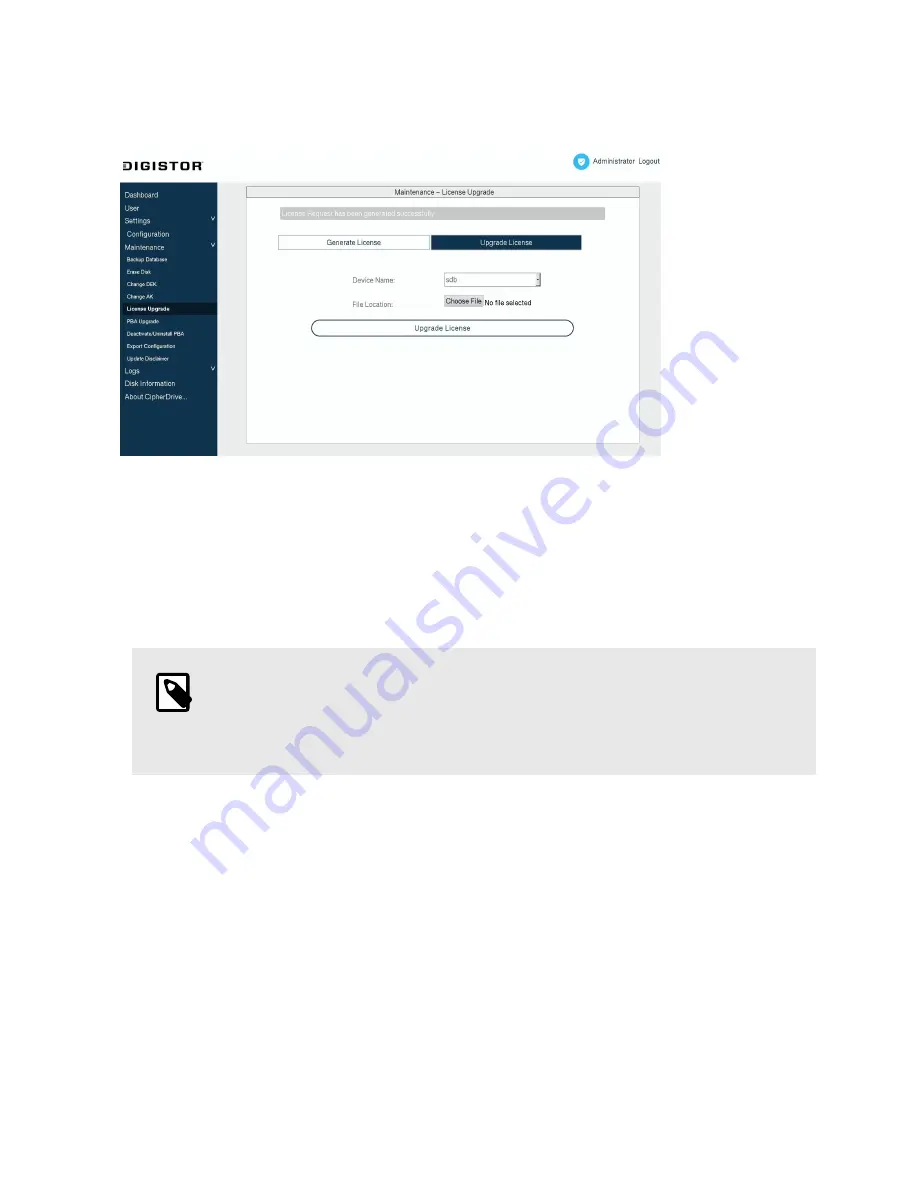
UPGRADE LICENSE
1.
Using a computer, place the license file you received from Technical Support onto a USB thumb drive
formatted as FAT32.
2.
Insert the thumb drive into the computer with the Citadel SSD installed in it.
3.
On the "Maintenance" > "License Upgrade" screen, select the Upgrade License tab.
4.
Select the thumb drive where the license file is stored from the Device Name field.
5.
Click the Choose File button and find the license file. Select it and click Open.
NOTE
Sometimes the "Open" dialog box will display the root of the computer system instead
of the contents of the thumb drive. If this happens to you, you can find the thumb
drive's contents in the 'mnt' folder.
6.
Click the Upgrade License button.
7.
A dialog box will pop up. Enter your password and click Continue.
The license will be updated. For changes to take effect, log out and log back in again.
5.6.6. UPGRADING THE PBA SOFTWARE
There are two methods to upgrade the Citadel SSD's PBA software: through the Settings Console or
through a USB boot disk while using a command line utility.
VIA THE SETTINGS CONSOLE
1.
Go to
and download the latest version of the Citadel PBA software.
2.
Open the ZIP file you downloaded and extract the "COPY_TO_USB" folder to your computer.
Citadel SSD User Manual
30






























