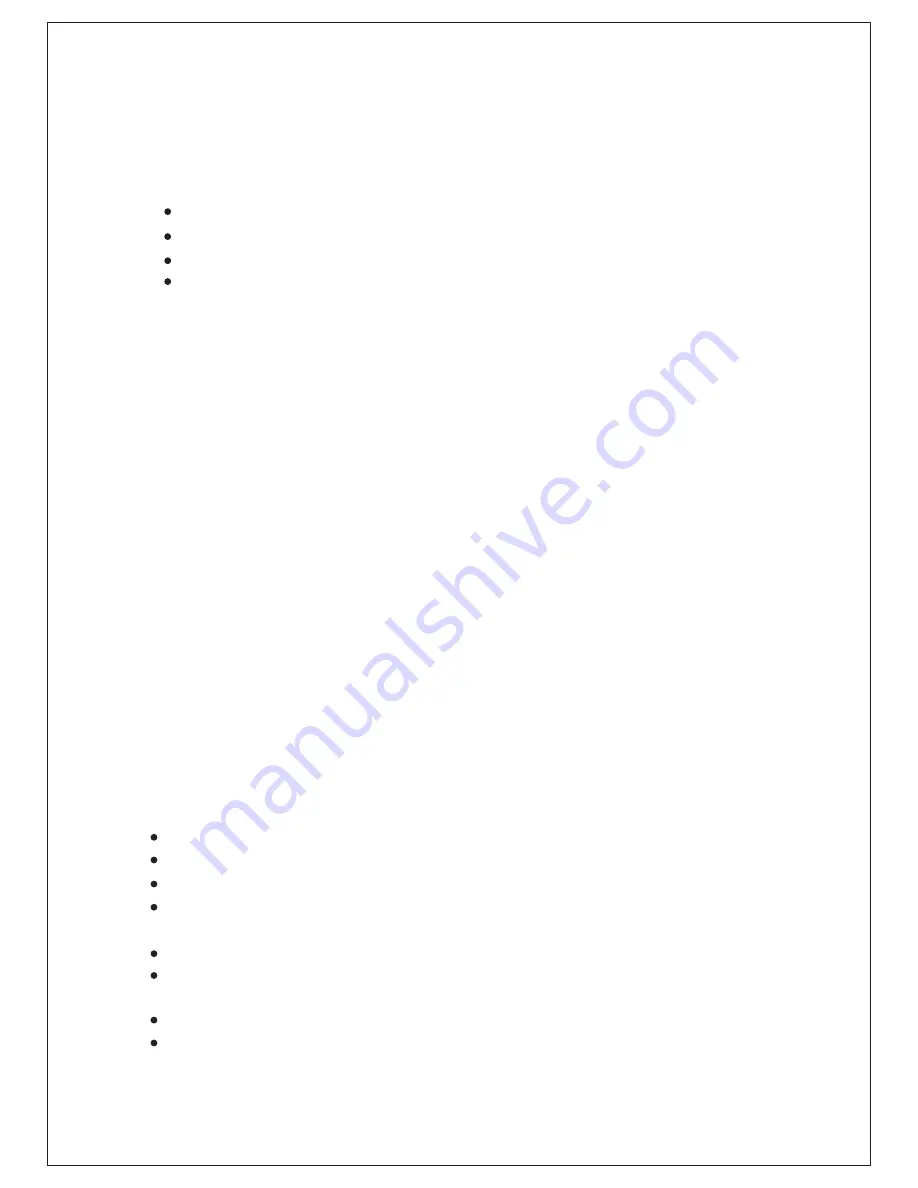
Package Contents
The following items should be present in your package:
Make sure that the package contains above items. If any of the listed items
is damaged or missing, please contact your retailer immediately.
Product Overview
Product Features
DG-WM2005SI Ceiling Mount Access Point
DC 12V Power Adapter
Patch Cord
Installation Guide CD
Congratulations on your purchase of this outstanding product DG-
WM2005SI WiFi 2.4G N 300 Ceiling Access Point designed for small- and
medium-sized businesses to extend the existing wired networks and has
the ability to operate in different modes and can be used in a wide variety of
wireless applications like AP, Point-to-Point. Universal Repeater Mode not
only has an easier setup method, but also provides better performance and
compatibility to create a virtually larger wireless network infrastructure by
linking up other access points.
Support Multiple-SSID capability to use one Physical AP to simultaneously
emulate 8 APs with different ESSIDs by separate packets via VLAN
technology.




































