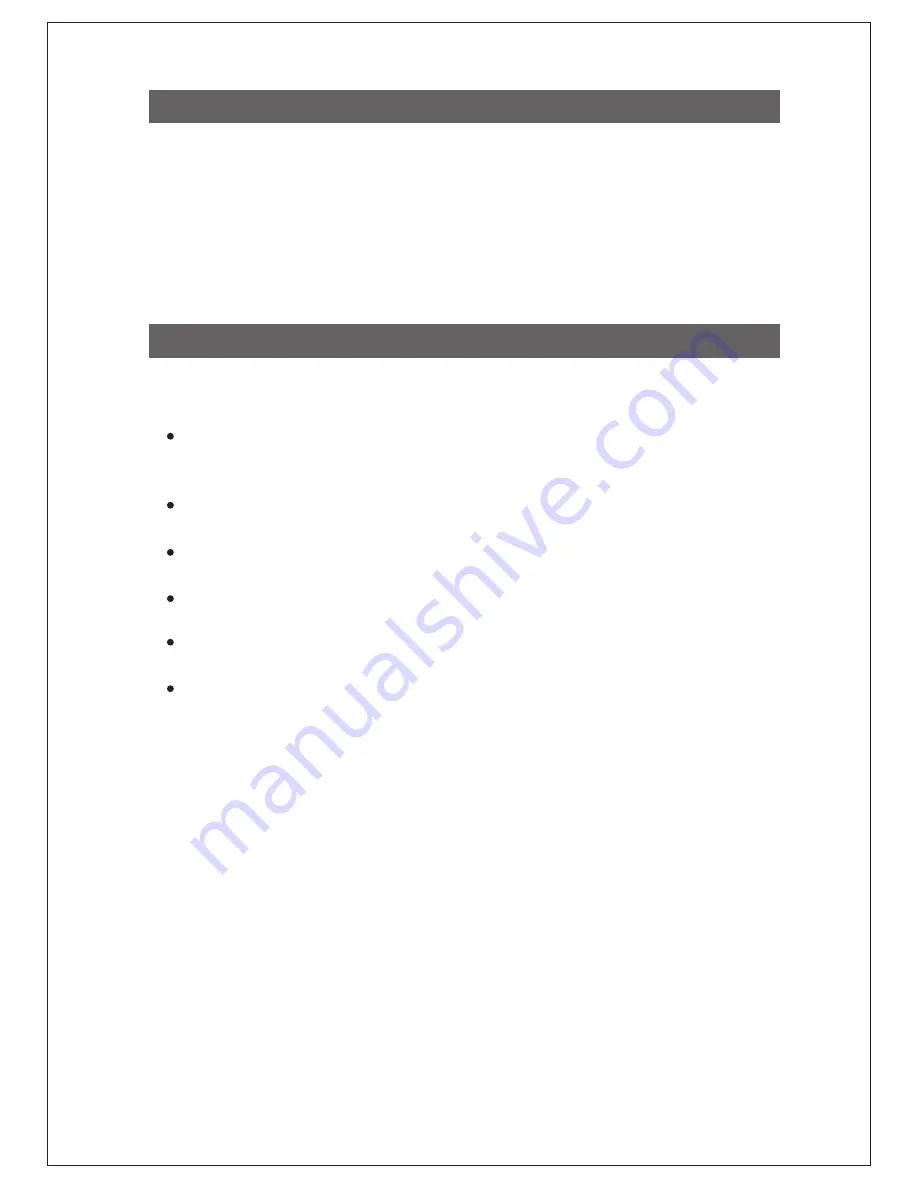
3
Thank you for purchasing DIGISOL DG-SC3610W Wireless IP Surveillance Pan/Tilt
Camera. DG-SC3610W is a Megapixel IP Camera with H.264 compression, IR LED and
microphone. The Pan/Tilt function allows the camera to monitor a much larger and wider
area. Day/Night function with the IR LEDs allows the camera to operate effectively in low
light environment. The wireless function makes DG-SC3610W very versatile for
installations. This camera is an ideal solution for monitoring wide area on a 24X7 basis.
Product Overview
System Requirements
The following system requirements are recommended
CPU: 2.0Ghz or above (2.4GHz plus processor with 1GB memory and a 256MB video
card is required for multiple camera viewing and recording in IP Surveillance)
Memory Size: 512MB and VGA card resolution: 1024 x 768 or above
Notebook or desktop PC with network adapter (wired)
Windows 2000/XP with SP2/Vista/7 Operating System
A web browser
AC power socket (100 – 240V, 50/60Hz)




































