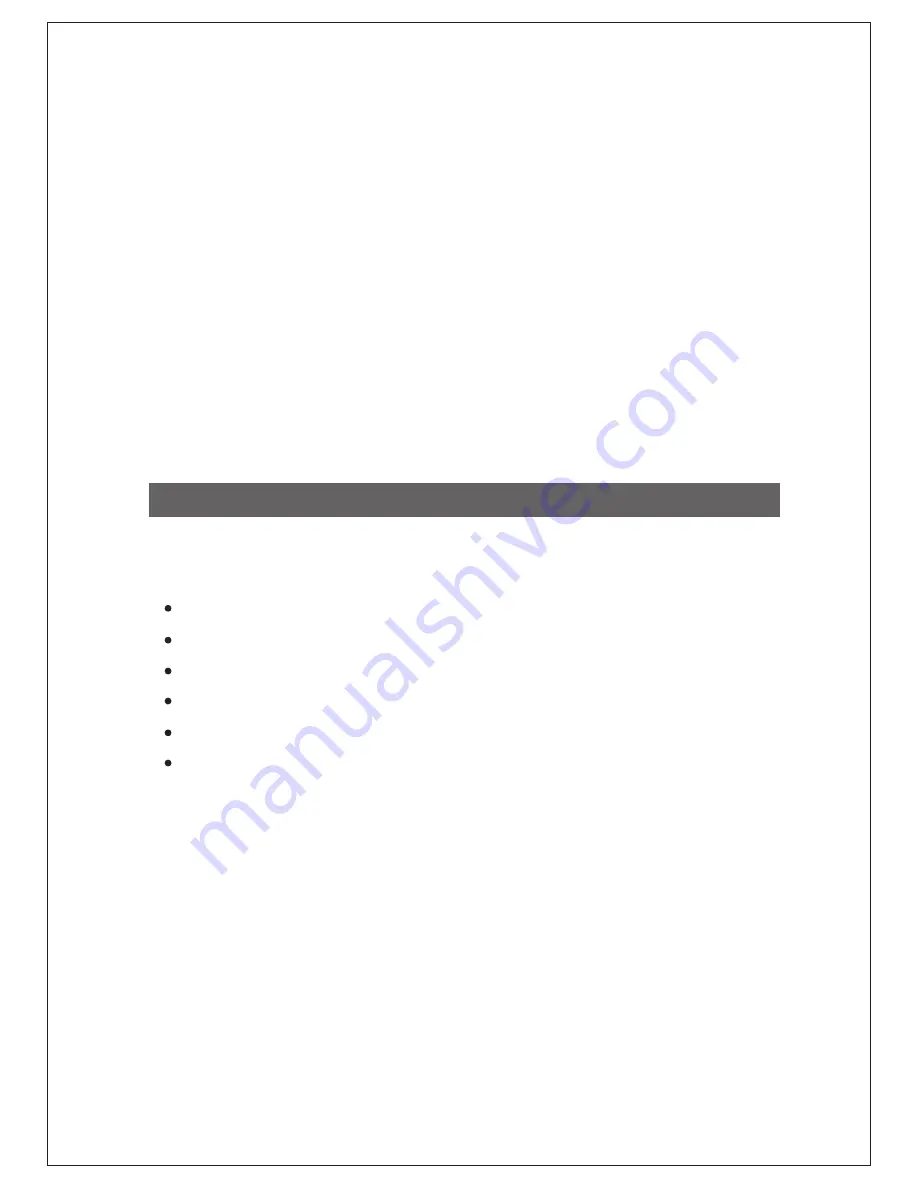
Copyright © 2011. All rights reserved.
Company has an on-going policy of upgrading its products and it may be possible that
information in this document is not up-to-date.
Please check with your local distributors for the latest information.
No part of this document can be copied or reproduced in any form without written consent
from the company.
2
Trademarks:
TM
DIGISOL is a trademark of Smartlink Network Systems Ltd. All other trademarks are the
property of the respective manufacturers.
Package Contents
The following items should be present in your package:
DG-SC3610W Wireless IP Surveillance Pan/Tilt Camera
Switching power adapter (12V DC, 1A)
Antenna
Camera mounting kit
Installation software CD (includes User Manual and Utility )
Patch cord (1 No.)
Make sure that the package contains above items. If any of the listed items is damaged or
missing, please contact your retailer immediately.



































