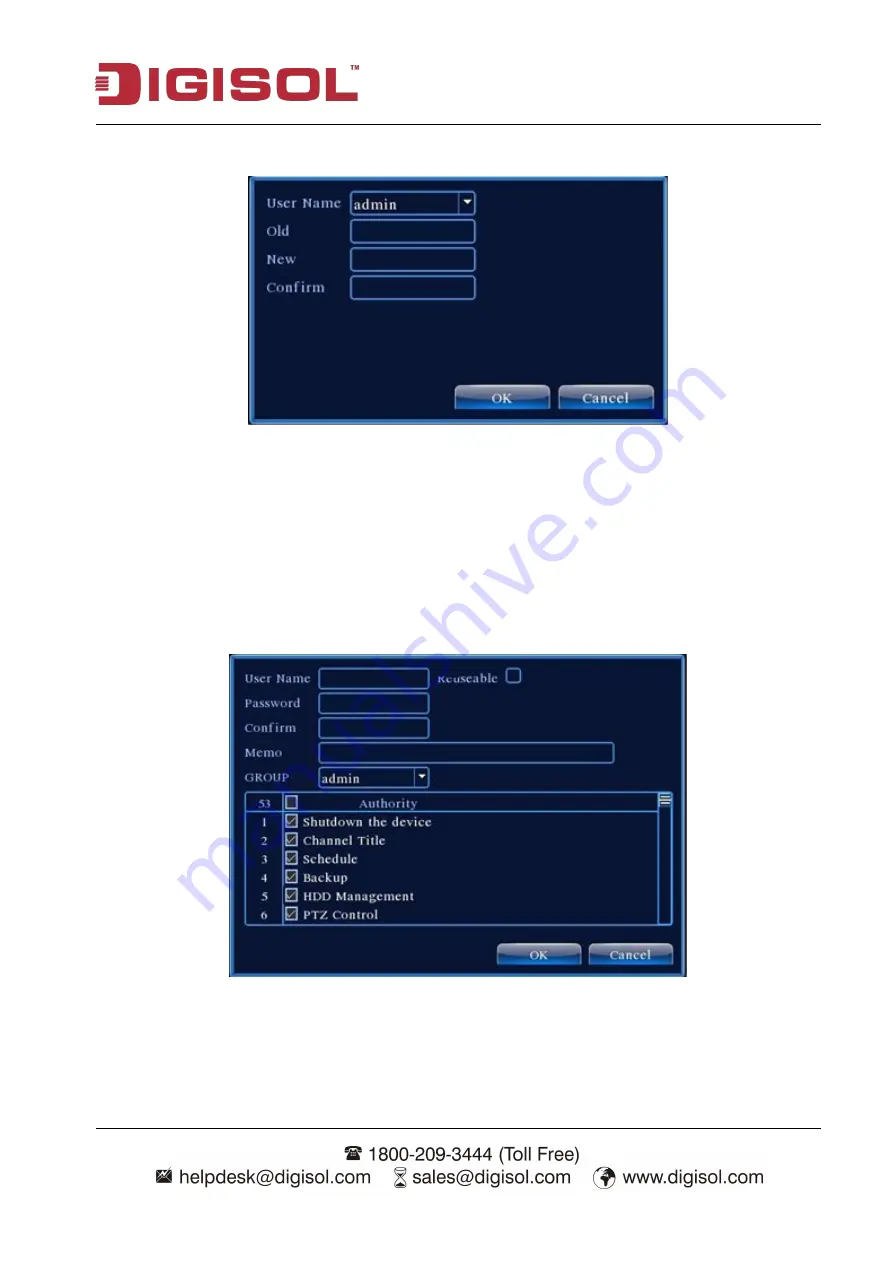
DVR User Manual
55
Note
:
The users who possess the user control preview can modify his/her own or other user’s password
Picture 4.26 Modify Password
【
Add user
】
Add a user in the team and set the user preview. Enter the menu interface and input the
user name and password. Choose the team and choose whether cover using the user. Cover using
means that the account can be used by multiple users at the same time.
Once choose the team the user purview is the subclass of the team.
We recommend that the common user’s preview is lower than the advanced user.
Picture 4.27 add user
【
Add Group
】
Add a user team and set the preview. There are 36 different purviews: shut down the
equipment, real time surveillance, playback, recording setup, video file backup and so on.















































