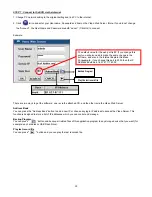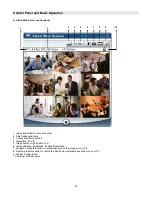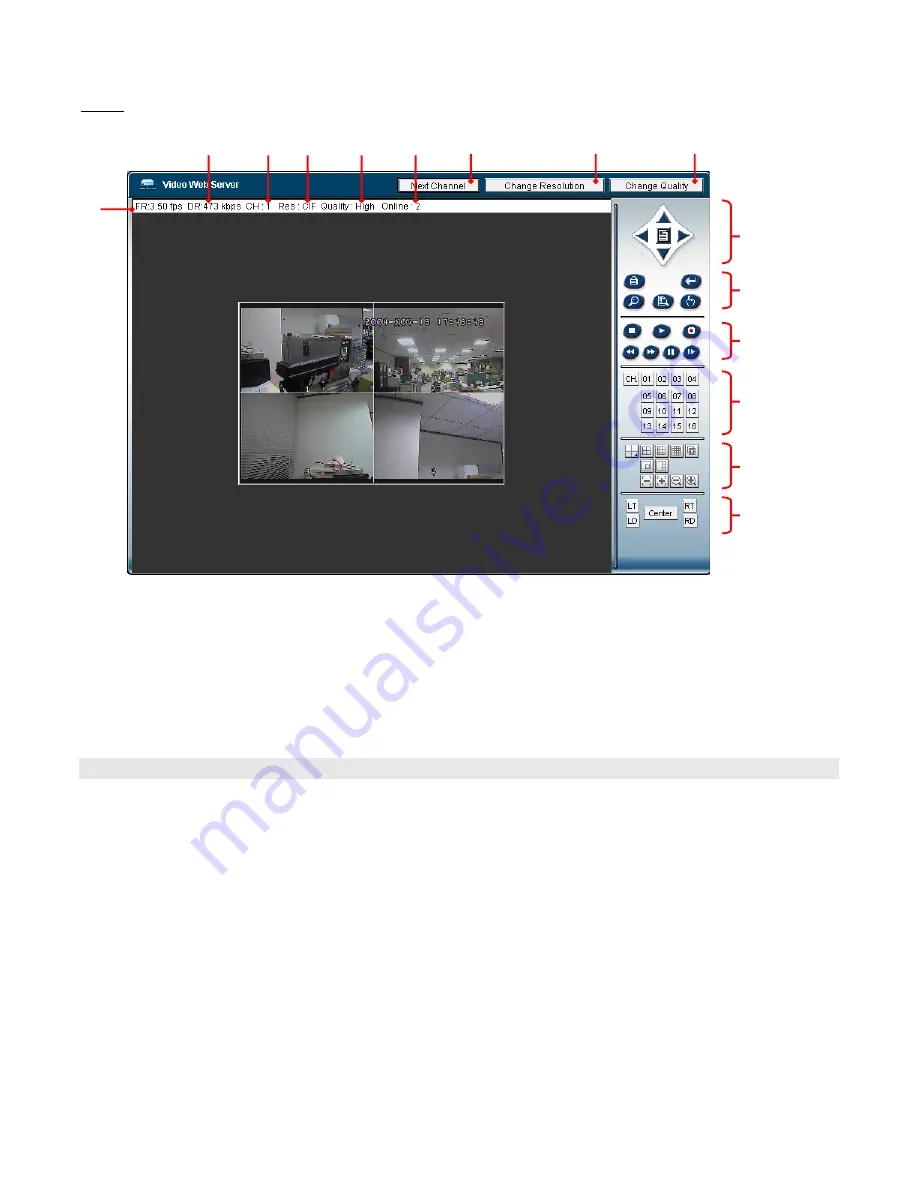
41
Step 4: After you login, you will see the Video Web Server screen (example below).
1
2
3 4 5 6 7
8
9
1
0
1
1
1
2
1
3
14
15
1. Image transmission rate per second
2. Data transmission rate
3. Video Channel
4. Resolution:D1,CIF
5. Image quality: High, Middle, Low
6. Number of online users
7. Channel switching button
8. Resolution switching button
9. Quality switching button
10. Menu, Left, Right, Up, Down, Exit
11. Lock, Enter, Zoom, Search, Select.
12. Stop, Play, Record, Rew, Fast, Pause, Slow,
13. Camera
14. 4cut, 7cut, 9cut, PIP
15. Position of view
Key Lock
For added security, you can Lock the buttons on your DGN209. Locking disables the functionality of the buttons and prevents
accidental key presses from altering the operation of the DGN209.
To
enable
the Key Lock feature, press and hold the
ENTER
and
MENU
keys at the same time.
To
disable
the Key Lock feature when it is locked, press the
ENTER
and
MENU
keys at the same time, key in the password
(Default : 0000) and press the
ENTER
key again.