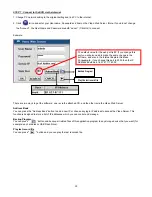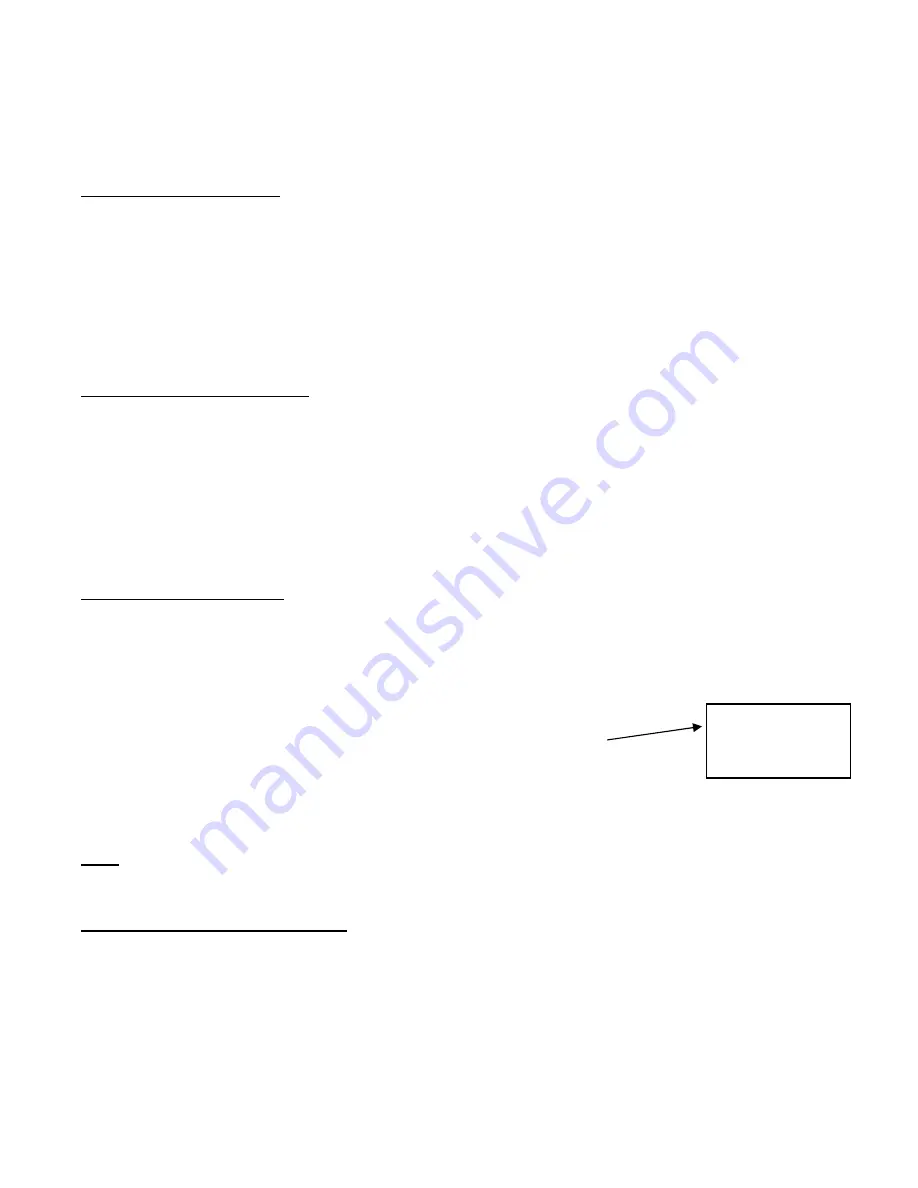
19
D-M-Y
= Day - Month - Year
Off
= The date and time will not show on the screen.
hange.
4. Press
▲
/
▼
to move to another field on the System screen or press
MENU
to exit this screen and confirm the current
Set
3. Press
MENU
to confirm your c
operation.
ting System Time & Date
003-Jan-01 (Mon) 22:38:29
3. Press
MENU
to confirm your change.
ther field on the System screen or press
MENU
to exit this screen and confirm the current
operation.
1. On the System screen, press
▲
/
▼
to select System Time & Date, then press
ENTER
.
2. Press
▲
/
▼
to choose a number, then press
◄
/
►
to move to the next digit:
2
4. Press
▲
/
▼
to move to ano
Changing the System Password
1. On the System screen, press
▲
/
▼
to select New Password, then press
ENTER
.
2. Press
▲
/
▼
to choose a number, then press
◄
/
►
to move to the next digit.
3. Press
MENU
to confirm your change.
4. Press
▲
/
▼
move to another field on the System screen or press
MENU
to exit this screen and confirm the current
5.
iguration changes, press
again to exit and close menu setup.
operation.
If you have completed all your system conf
MENU
Clearing the Hard Drive Data
This option will erase all data from the hard drive.
nsure that there are no important recordings on the disk before using this option.
1. On the System
screen, press
▲
/
▼
to select Clear HDD, and then press
ENTER
.
” on this option and press
ENTER
, the DVR will prompt:
4.
5.
MENU
to exit this
E
2. Press
▲
/
▼
to choose YES to clear the HDD or NO to leave as is.
3. When you choose “Yes
Press
►
to confirm clearing, or
◄
to cancel.
Press
MENU
to confirm your change.
6. Press
▲
/
▼
to move to another field on the System screen or press
screen and confirm the current operation.
NOTE:
Clearing the data from the Hard Drive results in permanent, irreversible loss of all video and related data currently
stored on the Hard Drive.
Resetting System to Factory Defaults
Using the System Reset option will set all options back to factory default settings. Use the steps below to perform this option:
1. On the System
screen, press
▲
/
▼
to select System Reset, and then press
ENTER
.
2. Press
▲
/
▼
to choose:
Yes
= Confirm the system reset and load the default settings.
No
= Do not reset the system at this time.
3. Press
MENU
to exit this screen and confirm the current operation.
4. If you have completed all your system configuration changes, press
MENU
again to exit and close menu setup.
All Data in HDD
Will Be Cleared
Are you sure?
(
◄
: No
►
: Yes )