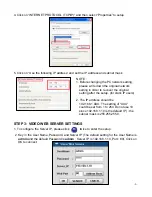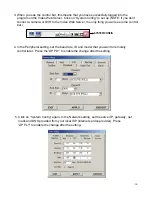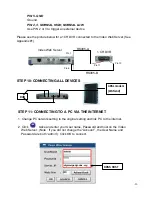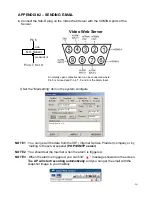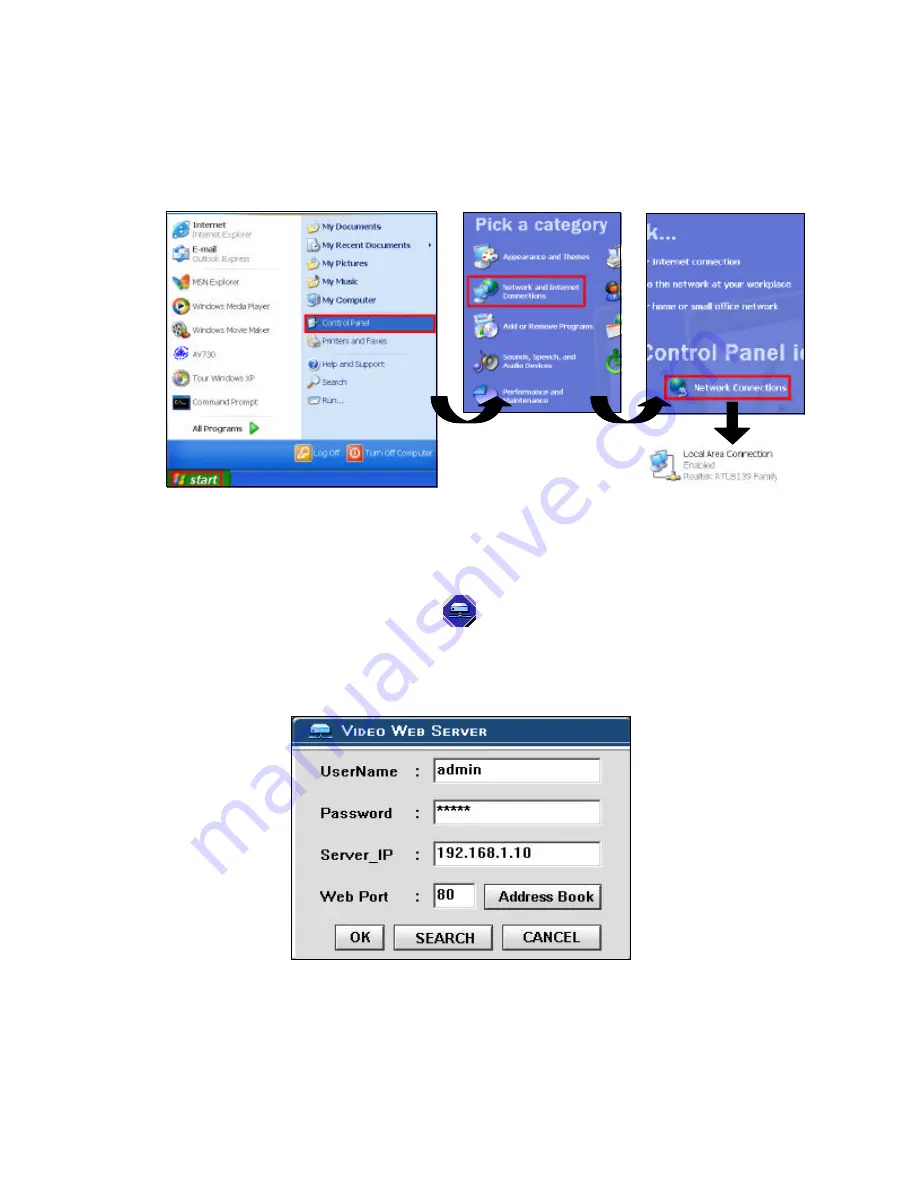
1. To configure the Server IP, please click twice to enter the setup.
2. Key in the User Name, Password, and IP address (The default setting for the User
Name and Password are both “admin”; IP address is 192.168.1.10, Port : 80). Click OK
to connect
.
2. Network setting for PC. (The instruction is based on Win XP O/S . If your O/S is
Win 2000 or Win 2003, the setup procedure is similar to that on Win XP O/S.)
Click twice
STEP 7: VIDEO WEB SERVER SETTING
-22-