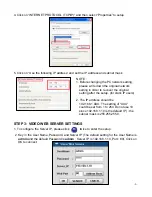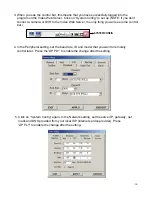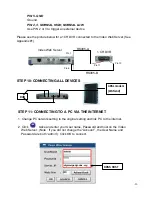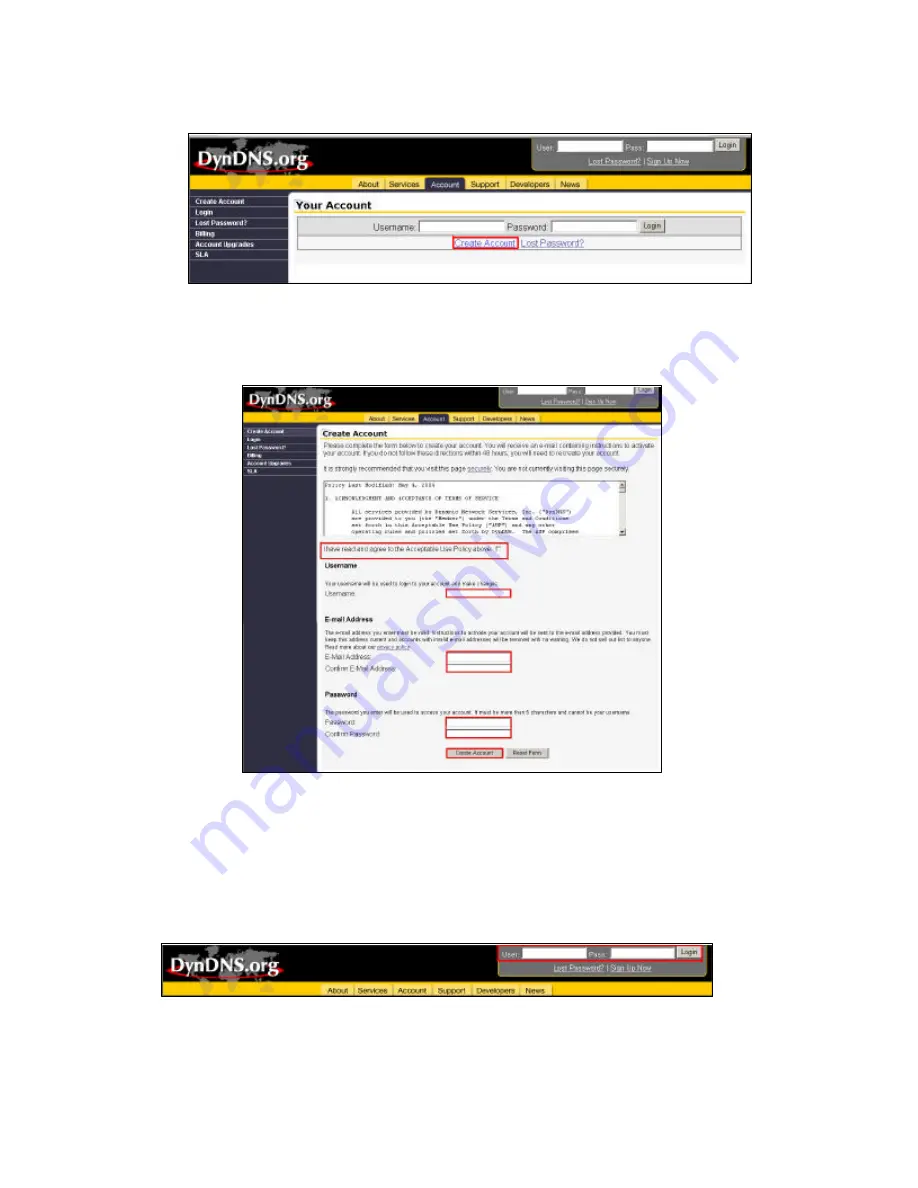
2. Click on “Create Account”
3. Register your information (Username, E-mail address & password). Click on
“Create Account” when the necessary information is completed
4. After registering your account, you will receive an e-mail, which contains instructions
to activate your account. If you do not follow these directions within 48 hours, you will
need to re-register your account.
5. Login your account.
-15-