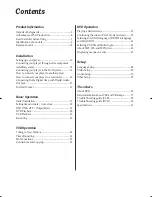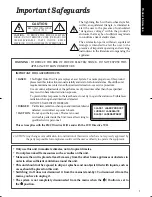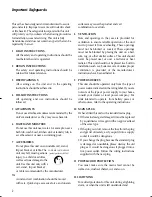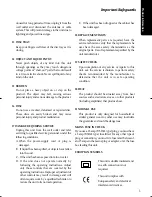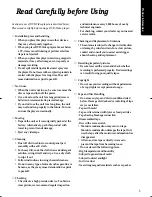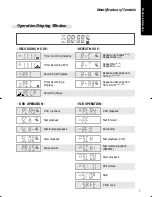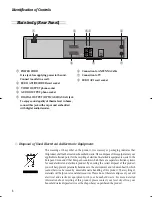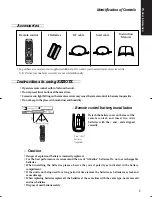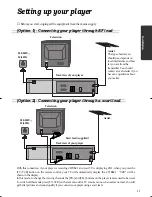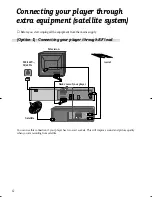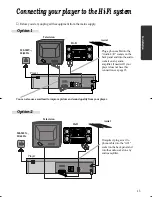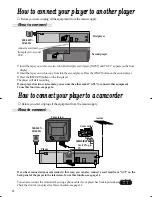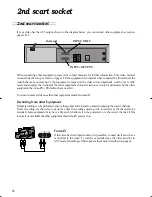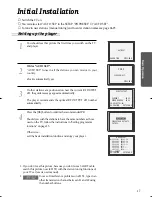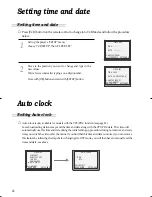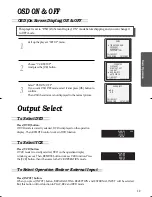4
Advantages of This Product Are .....
• DVD, VCD, CD, CD-R(MP3), CD-RW, VHS
• Watching DVD and recording broadcasts
• Integrated remote control (VCR, DVD)
• VISS function
• Multiplex sound playback/record
• High Sound Quality of 6 head Hi-Fi
• Simple record function
• MP3 file playback function (CD-R disc having
records of MP3 files)
• GUI (Graphical User Interface) through OSD
(On Screen Display)
By using the [DISPLAY] button on the remote
control, information on the DVD/VCD/CD player
and disc, can be displayed on the TV screen.
• Screensaver function (DVD)
• 3D sound (3D sound effect using 2 speakers)
• High bit / High sampling with 27MHz / 10bit
video encoder
• High bit / High sampling with 96MHz / 24bit
Audio D/A Converter
• Coaxial, Optical digital Audio output (PCM,
Dolby Digital, dts)
You can enjoy high-level digital audio by
connecting with an amplifier embedded with
Dolby Digital / dts decoder.
• Built-in Dolby Digital decoder (DVD)
• Analog audio 2-channels output for
DOWNMIX (x1)
• Composite video output (x1)
• Slow Forward / Reverse playback (DVD)
• Fast Forward / Reverse playback
• Search of title, chapter, and time in DVD disc,
and search of time and track time in VCD
• Various TV aspect (DVD)
4:3 for Pan and Scan, 4:3 for Letter Box, and 16:9 for
Wide
• Repeat playback (title, chapter, and part for
DVD/ track, disc, and part for VCD/CD)
• Selective Play (DVD/VCD/CD)
You can select and play the desired title / chapter
of DVD and track of Video CD/CD in STOP mode.
• 6 languages OSD (On Screen Display)
function (DVD)
You can select and display OSD in 6 languages.
(E / F / S/ G/ I / D)
• Parental Lock function (DVD)
This function can prevent playback of software
that may be unsuitable for children.
• Multi Audio function (DVD)
The audio soundtrack can be heard in up to 8
languages. In the case of SVCD or VCD, it depends
on the disc. (The number of audio languages
depends on the software.)
• Multi Subtitle function (DVD)
The subtitle can be seem in up to 32 languages. In
the case of SVCD or VCD, it depends on the disc.
(The number of subtitle languages depends on the
software.)
• Multi Angle function (DVD)
This function allows you to choose the viewing
angle of scenes which were shot from a number of
different angles. (The number of angles depends
on the software.)
• Screen zoom function (DVD/VCD)
DC-B8E11P-DA 2005.9.22 9:41 AM ˘
`
4