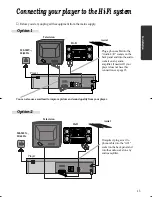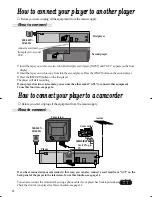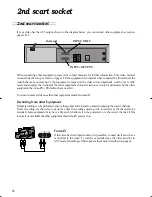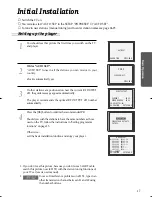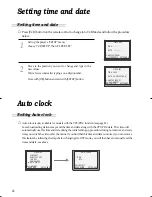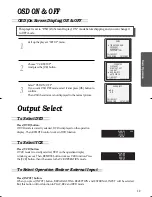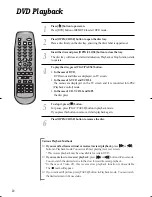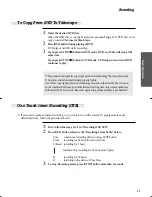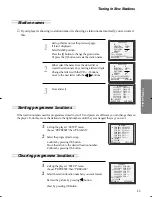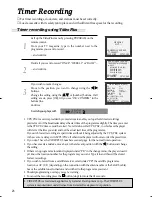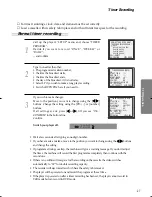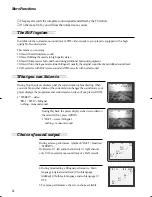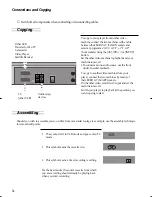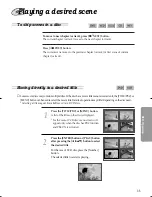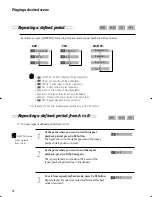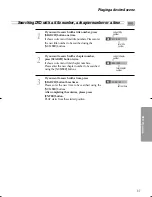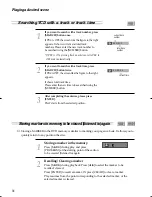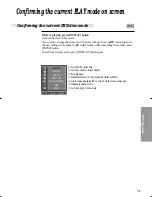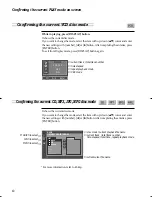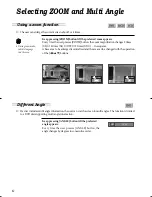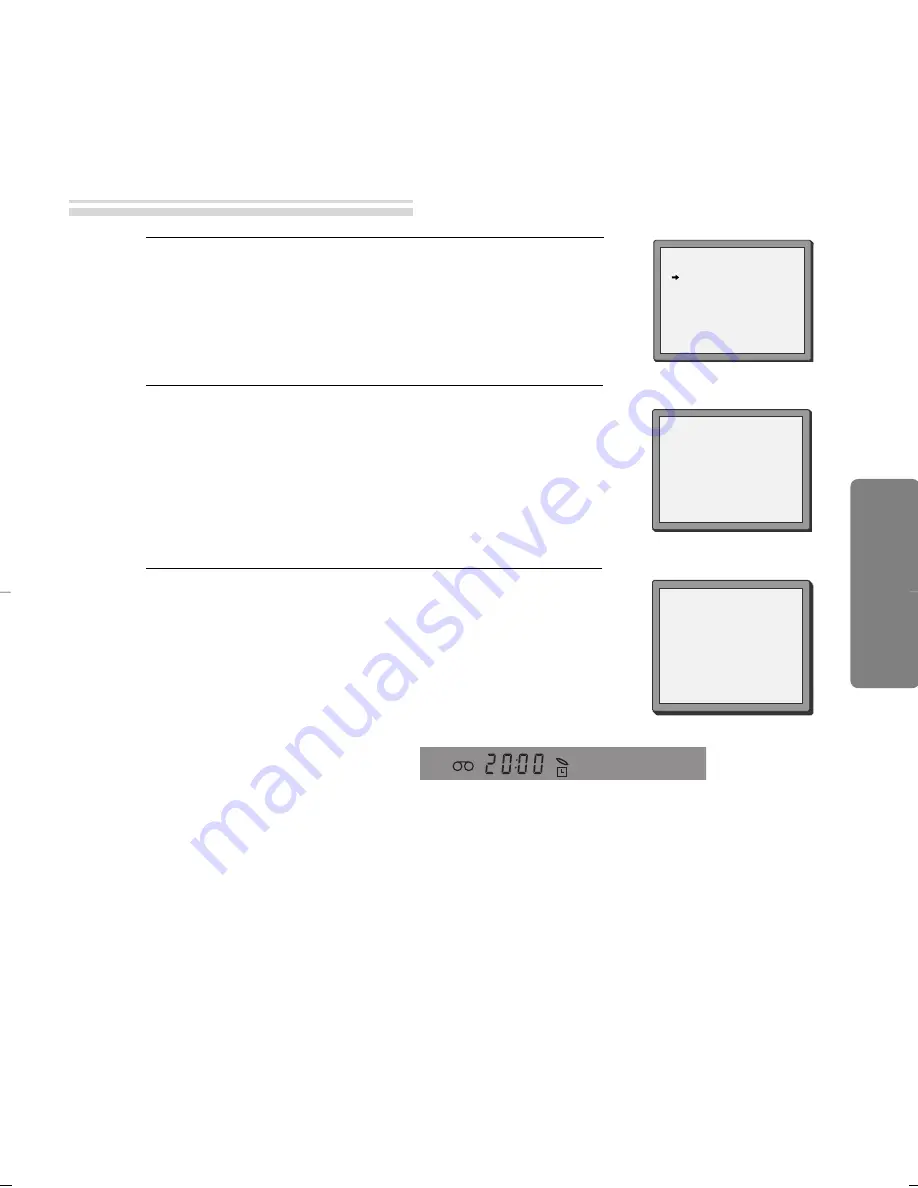
27
Timer Recording
■
For timer recordings, clock, date, and stations must be set correctly.
■
Load a cassette with its safety tab in place and with sufficient free space for the recording.
Call up the player’s "SETUP" menu and, choose "TIMER
PROGRAM".
Decide if you want to record "ONCE", "WEEKLY" or
"DAILY"...
... and confirm.
1
Type in one after the other:
• The programme location number;
• the time the broadcast starts,
• the time the broadcast ends,
• the day of the broadcast, if it is not today.
• Select LP if you wish to make a long play recording .
• Switch off VPS/PDC here if you need to .
2
If you wish to make changes:
Move to the position you want to change using the [
œ
œ
/
√
√
]
buttons. Change the setting using the [PR+/- ] or [number]
buttons.
If all settings are ok, press [
œ
œ
or
√
√
], till you see “OK :
CONFIRM” in the bottom line.
Confirm.
3
Switch your player off.
• Wait a few seconds after typing a one-digit-number.
• If you have made a mistake, move to the position you want to change using the [
œ
œ
/
√
√
] buttons
and change the setting.
• If programme timings overlap, the machine will give a warning message. If you don’t adjust
the times, the machine will record the first programme completely then continue with the
second one.
• If there is no sufficient free space for the recording on the cassette the video switches
automatically to “LP” for double recording capacity.
• The recorder will eject cassettes which have the safety tab removed.
• The player will be powered on and record the program at the set time.
• If the player is powered on after a timer recording has been set, the player cannot record in
VCR mode but can record in DVD mode.
PR+/-:SELECT(AV1/AV2)
0-9 :SETUP(PR)
/
➝
:CORRECT SETUP:END
PR
--
START TIME
--:--
END TIME
--:--
START DATE
--/--
TAPE SPEED
SP
VPS/PDC
ON
TIMER PROGRAM (ONCE)
PR
01
START TIME
18:10
END TIME
20:30
START DATE
20/05(FRI)
TAPE SPEED
LP
VPS/PDC
ON
PR+/-:SELECT(AV1/AV2)
0-9 : SETUP (PR)
/
➝
:CORRECT
OK:CONFIRM SETUP:END
TIMER PROGRAM (ONCE)
HOW OFTEN DO YOU WANT
TO RECORD THIS PROGRAM?
PR+/-:SELECT
OK:CONFIRM SETUP:END
ONCE
WEEKLY(ONCE A WEEK)
DAILY(MON-FRI)
DAILY(MON-SAT)
DAILY(MON-SUN)
Normal timer recording
➝
➝
VCR
O
peration
DC-B8E11P-DA 2005.9.22 9:42 AM ˘
`
27