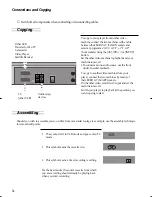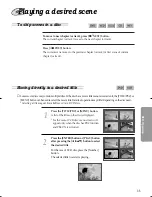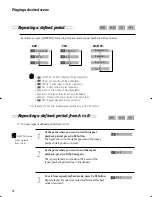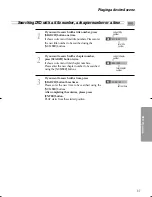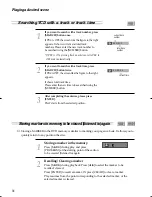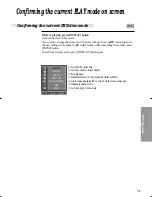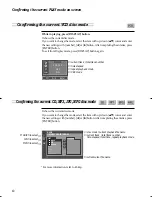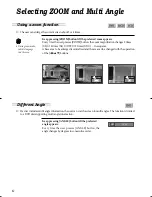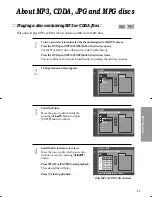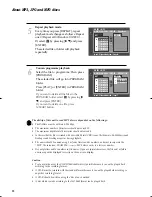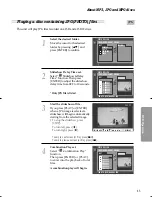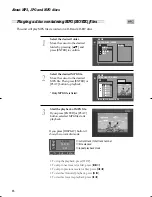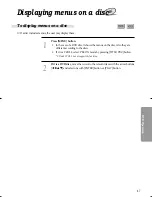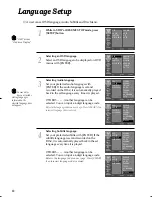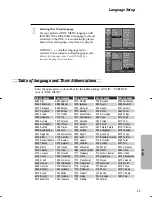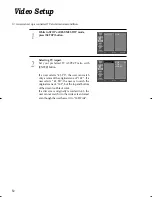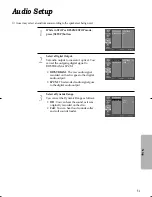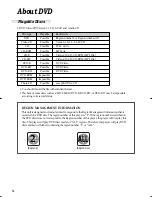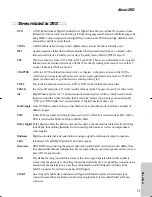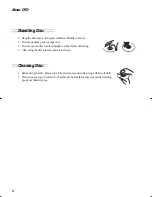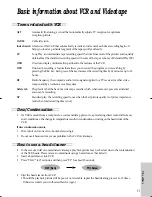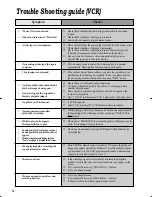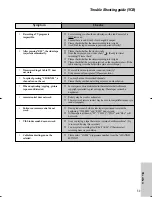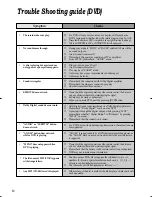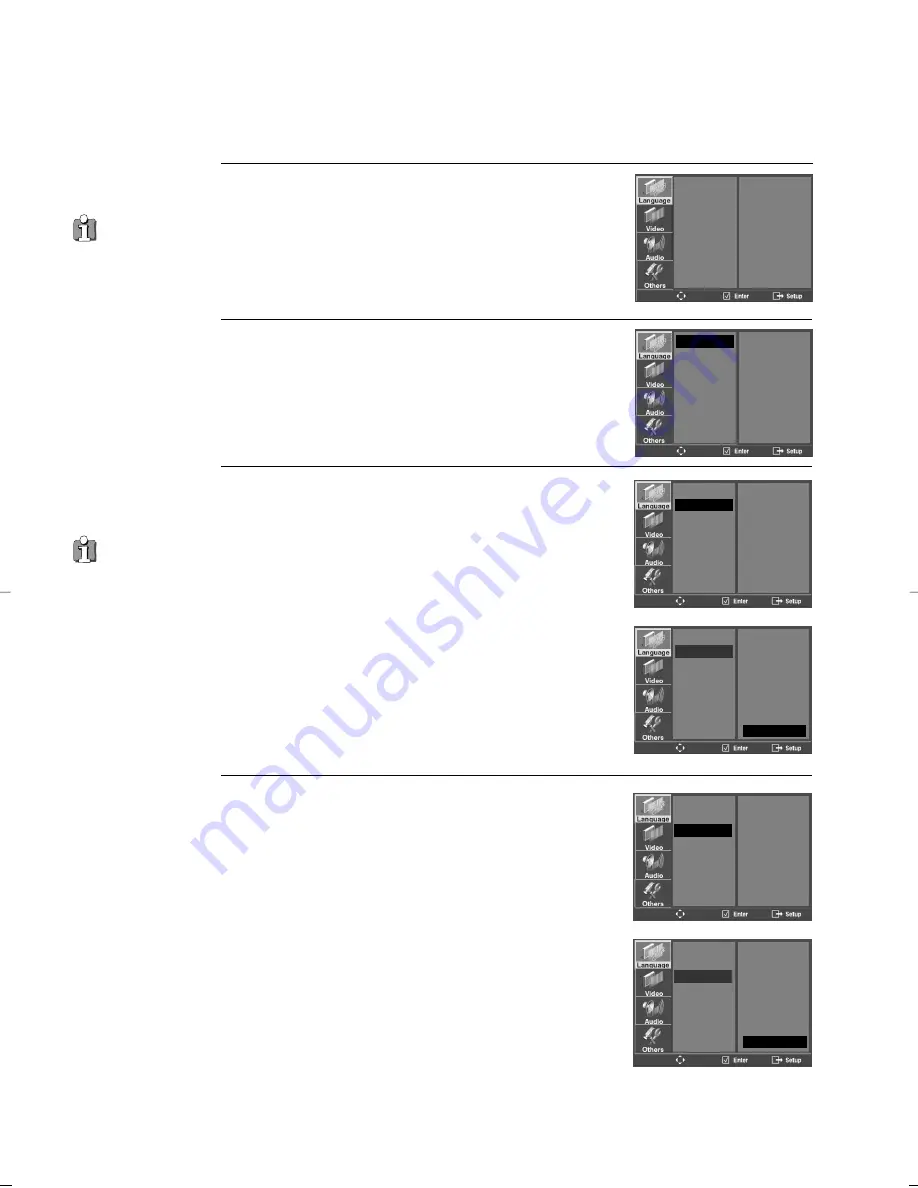
48
Language Setup
While in STOP or RESUME STOP mode, press
[SETUP] button.
1
Selecting an OSD language.
Select an OSD language to be displayed on DVD
menus with [ENTER].
2
Selecting Audio language.
Set your preferred audio language with
[ENTER]. If the audio language is set and
recorded on the DISC, it is automatically played
back in the set language every time it is played.
OTHERS - - - - : Another language can be
selected. You can input a 4-digit language code.
Refer to the language codes on next page. Press [CLEAR] if an
incorrect language code is entered.
3
Selecting Subtitle language.
Set your preferred subtitle with [ENTER]. If the
subtitle language is set and recorded on the
DISC, it is automatically played back in the set
language every time it is played.
OTHERS - - - - : Another language can be
selected. You can input a 4-digit language code.
Refer to the language codes on next page. Press [CLEAR]
if an incorrect language code is entered.
4
■
A user can set OSD language, Audio, Subtitle and Disc Menu.
In case a disc
does not include
setting languages
information, the
selected language does
not appear.
“OSD” means
“On Screen Display”.
OSD
AUDIO
SUBTITLE
DISC MENU
ENGLISH
AUTO
OFF
AUTO
OSD
AUDIO
SUBTITLE
DISC MENU
ENGLISH
✓
FRENCH
SPANISH
GERMAN
ITALIAN
DUTCH
OSD
AUDIO
SUBTITLE
DISC MENU
SPANISH
GERMAN
ITALIAN
DUTCH
RUSSIAN
CZECH
HUNGARIAN
AUTO
✓
OSD
AUDIO
SUBTITLE
DISC MENU
GERMAN
ITALIAN
DUTCH
RUSSIAN
CZECH
HUNGARIAN
AUTO
✓
OTHERS - - - -
OSD
AUDIO
SUBTITLE
DISC MENU
SPANISH
GERMAN
ITALIAN
DUTCH
RUSSIAN
CZECH
HUNGARIAN
OFF
✓
OSD
AUDIO
SUBTITLE
DISC MENU
GERMAN
ITALIAN
DUTCH
RUSSIAN
CZECH
HUNGARIAN
OFF
✓
OTHERS - - - -
DC-B8E11P-DA 2005.9.22 9:42 AM ˘
`
48