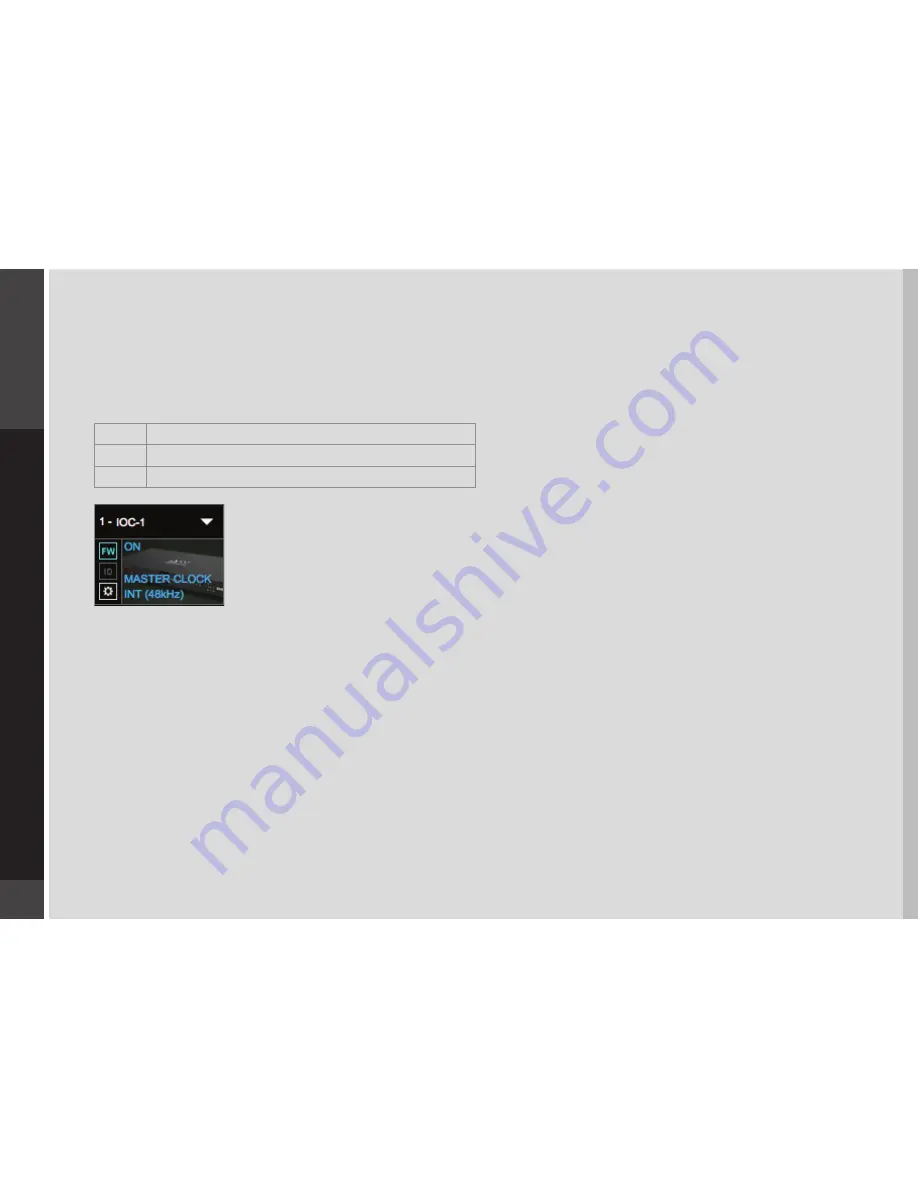
18
IO
C
4.1 Device Firmware
Firmware is a small program that runs on a device in order to control it. It enables IOC to communicate correctly with SoundGrid
Studio. An I/O that is using outdated or incompatible firmware will not work properly in a SoundGrid network until its firmware is
updated. To see if your IOC firmware is compatible with the version of SoundGrid Studio that you are currently running, go to the
System Inventory page and locate the device. Next to each device slot is a button labeled FW, whose color indicates firmware status.
Gray
Compatible firmware
Blue
Compatible firmware, but a newer version exists
Red
Firmware not compatible and must be updated in order to use
Click on the FW button to launch the firmware updater, which will initiate a scan of the hardware and then
offer options. Do not disconnect the device or turn off the computer until you see “Done.” After updating,
turn the IOC off and back on to reset the device.
4.1.1 Resetting the Unit
If an unsuccessful firmware update results in the IOC no longer being recognized by MultiRack or SoundGrid Studio
(the IOC device is not showing in the inventory panel), you can use the Reset button to try to recover the unit.
The Reset button is on the IOC rear panel.
■
Turn off the unit.
■
Press and hold the Reset button.
■
Restart the unit while holding the button.
■
Release the Reset button once the device has fully booted.
The unit is now in “force update” mode, and a new firmware update can be performed.
4.2 Identifying a Device from the SoundGrid Studio Device Rack
Just below the FW button is an ID button. Clicking on this button activates LEDs on the front panel of the hardware device. This
serves the same function as the Identify button on the Control Panel Top Bar.
Summary of Contents for IOC
Page 1: ...IOC ...






























