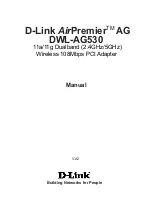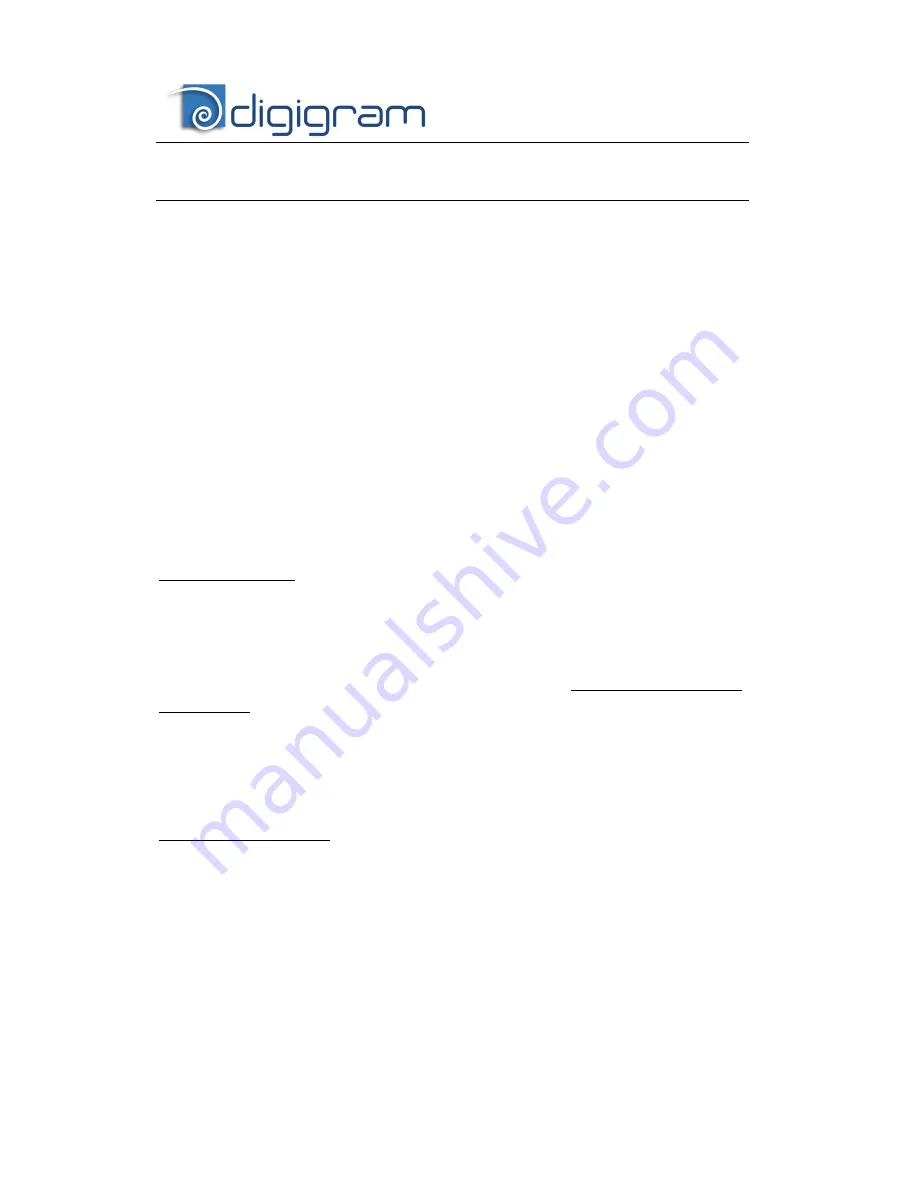
10
SOFTWARE INSTALLATION
Note:
the installation of the software requires administrator rights on your
computer
Please visit the Digigram web site at www.digigram.com for the most recent
driver.
In case you run a specific application developed or installed by a Digigram
partner, it might require the use of a specific driver version. In this case, make
sure that the updated driver has been approved by your supplier.
Standard installation under Windows XP, Windows
Server 2003, Windows Vista, Windows Server 2008,
Windows 7, and Windows Vista
The following installation procedure allows to install the selected drivers and
the DHS application (see Digigram Hardware Settings in this manual). In this
case, only a few controls are accessible from the Microsoft Volume control
panel, or from the DirectSound software entry points.
Important note
: this default procedure installs the ‘Digigram Hardware Settings’
control panel. This application allows the configuration of the hardware resources of
Digigram cards for all audio applications. The DHS allows for instance to define the
clock of the card, the input source, input and output analog and digital gain,
Sample Rate Converters, digital output format, etc...
Please note that, with the DHS installed, controls available through the DirectSound
control panel are limited to:
•
Volume control for input and output
•
Wave control
Under Windows XP, and Server 2003 you may also install the driver without
installing the DHS control panel, and in this case more controls are available
through the DirectSound control panel:
•
Volume control for input
•
Wave control
•
Monitoring control
•
Analog input level
•
Digital input level
•
Clock selection: AES Sync, AES1, Word Clock
•
Digital output format: professional, consumer