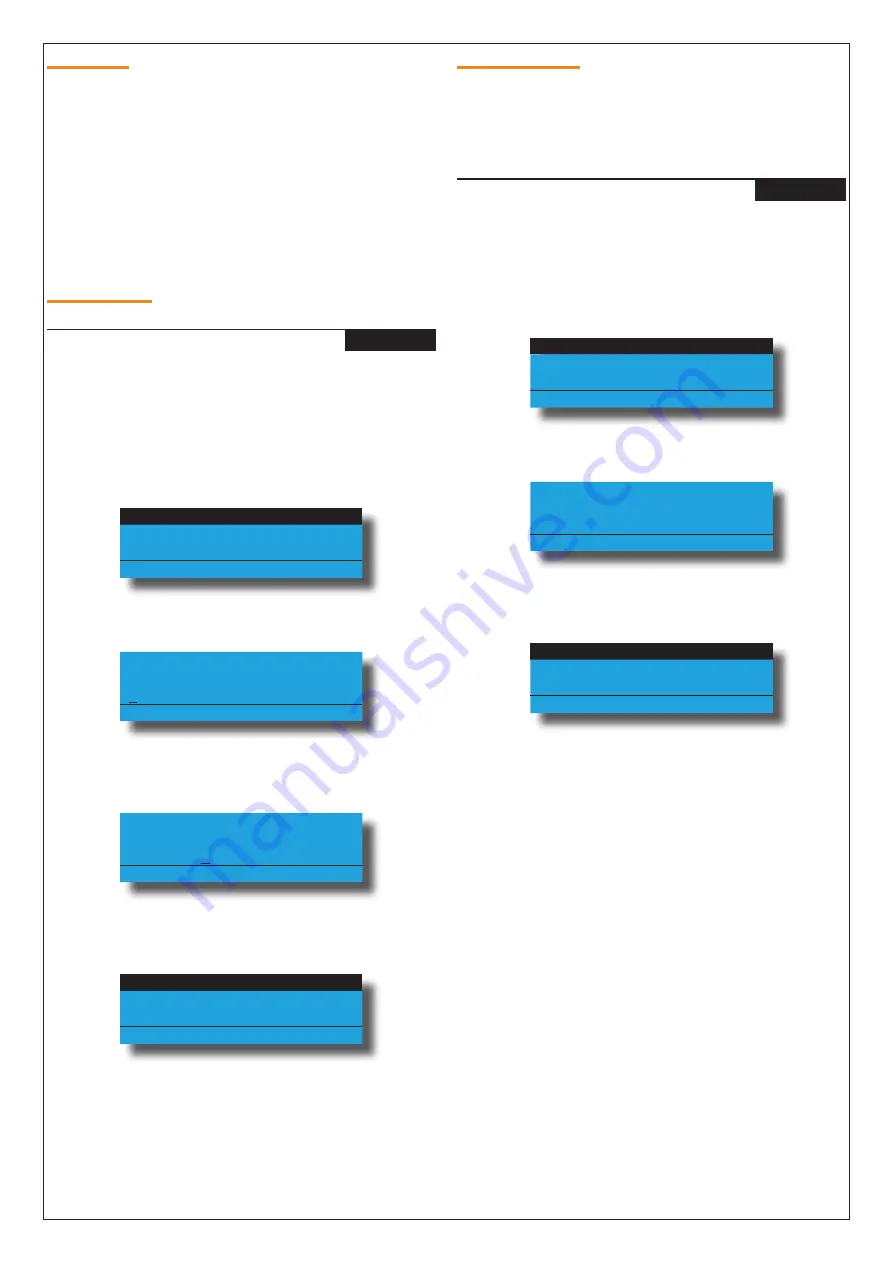
P/N: RF160IRG Rev 1.0
Page
3
Copyright © 2021
E&OE
RF Outputs
Solution 6000 control panels with firmware version
2.53.18 and later now have the ability to add/delete and
test RF outputs when using Digiflex Smart RF Receivers
(PN: RF120 and/or RF121) via the following menu’s.
MENU 4-3-0 Add RF Device
MENU 4-3-1 Delete RF Device
MENU 4-3-2 Test RF Device
Add RF Device
Outputs > RF Output
Add RF Device
MENU 4-3-0
This menu allows the installer to learn relay 1 and/or relay
2 of the RF160 module to operate an output configured
at the control panel.
1)
Press [MENU] + [4] + [3] + [0] and use the up and
down arrows to highlight the output in the list,
then press [OK].
Op1 External Siren
Op2 Strobe Light
Op3 Smoke Sensor PWR
Press
OK or MENU
2)
The keypad will display the current RF160 ID.
Enter Device ID Op6
Garage Door
0000000000
Press OK or MENU
3)
Press and hold both relay buttons on the RF160
module to learn the RF ID.
Enter Device ID Op6
Garage Door
0F9105130
Press OK or MENU
4)
Press [OK] to save and exit or press [MENU] to exit
without saving.
Relay 1
Relay 2
Exit
Press
OK or MENU
5)
Select Relay 1 to use relay 1 or select Relay 2 to use
relay 2 of the RF160 module, then press [OK to
save and exit or press [MENU] to exit without
saving.
Delete RF Device
This menu allows the installer to delete a relay on the
RF160 module. This menu does not delete the actual
output configuration set at the control panel.
Outputs > RF Output
Delete RF Device
MENU 4-3-1
This menu allows the installer to delete relay 1 and/or
relay 2 of the RF160 module.
1)
Press [MENU] + [4] + [3] + [1] and use the up and
down arrows to highlight the output in the list,
then press [OK].
Op1 External Siren
Op2 Strobe Light
Op3 Smoke Sensor PWR
Press
OK or MENU
2)
The keypad will display the current RF160 ID.
Delete Device ID Op6
Garage Door
0F9105130 Ch1
Press OK or MENU
3)
Press [OK] to delete and exit or press [MENU] to
exit without saving.
Relay 1
Relay 2
Exit
Press
OK or MENU
4)
Select Relay 1 to use relay 1 or select Relay 2 to use
relay 2 of the RF160 module, then press [OK to
save and exit or press [MENU] to exit without
saving.

























