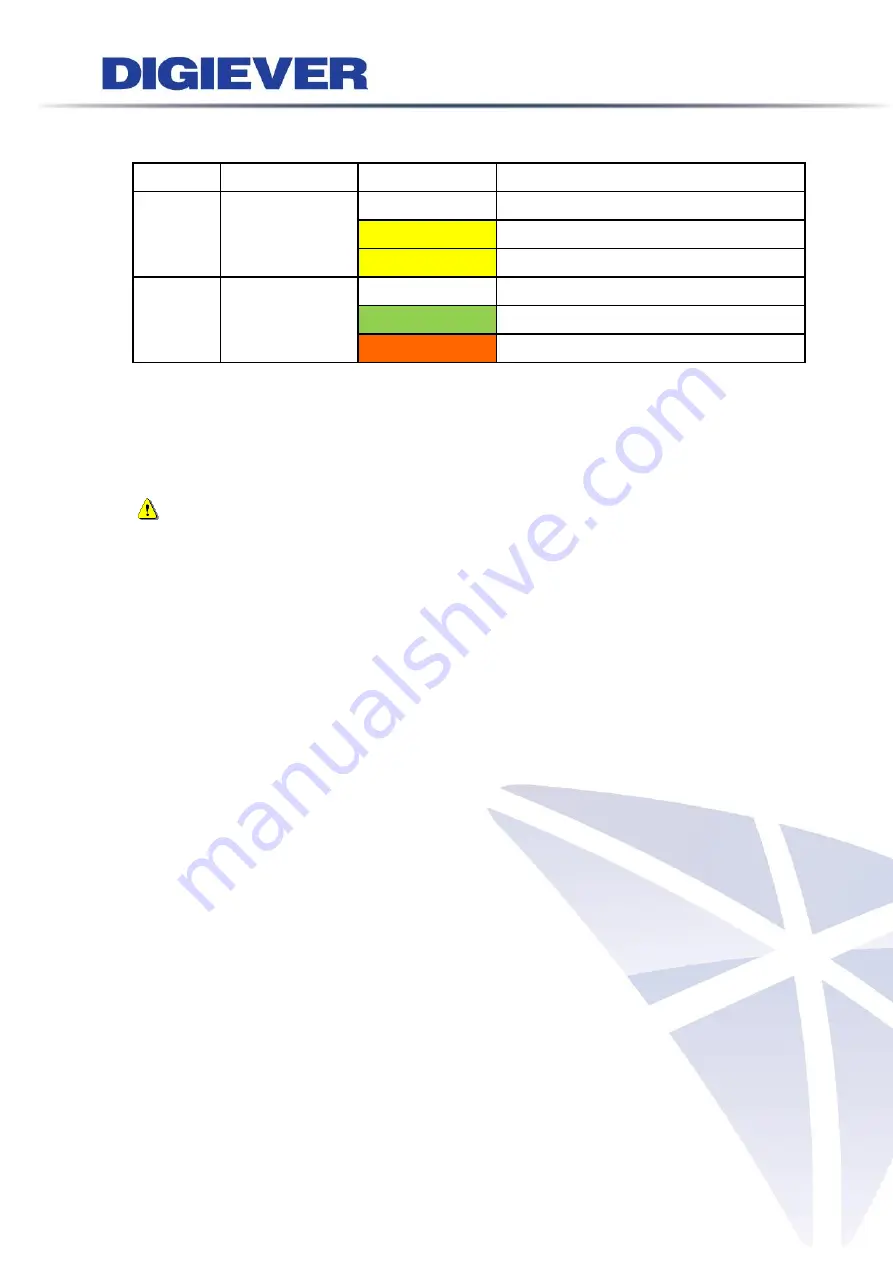
51
LED on RJ-45 Connection at Rear Panel
LED
LED Position
LED/State
Indicate
LAN1
LAN2
Link/Activity
(Right LED)
Off
LAN Link is not established
Yellow
LAN Link is established
Yellow Blinking LAN activity is occurring
LAN1
LAN2
Speed
(Left LED)
Off
10Mbps connection or no connection
Green
100Mbps connection
Orange
1000Mbps connection
*USB BACKUP will start and beep after 3 seconds user presses BACKUP button.
**To turn off NVR, user needs to press power button at least 2 seconds.
*** The LED in the HDD trays are reserved.
Note:
Once users press reset button, configuration of
Camera Setting
,
Recording
Settings
,
Event & Action Setting
,
E-Mail Setting
s, and
Server Settings
will reset to
default. It is advised to backup system configurations. For more information, refer to
detail information in user manual
5.6.3 Save/Load Configuration
.
Summary of Contents for DS-1105 Pro+
Page 8: ...vii Appendix4 POE Module Installation 337 ...
Page 92: ...84 2 Network NVR provides two network settings DHCP and Static IP ...
Page 93: ...85 3 Option Option provides users to change language ...
Page 179: ...171 Joystick can work on PTZ cameras as the status bar is with PTZ icon ...
Page 293: ...285 Scenerio3 Master station x 1pc Door station x 2pcs Answer door1 only ...
Page 347: ...339 9 Please plug cable ...
















































