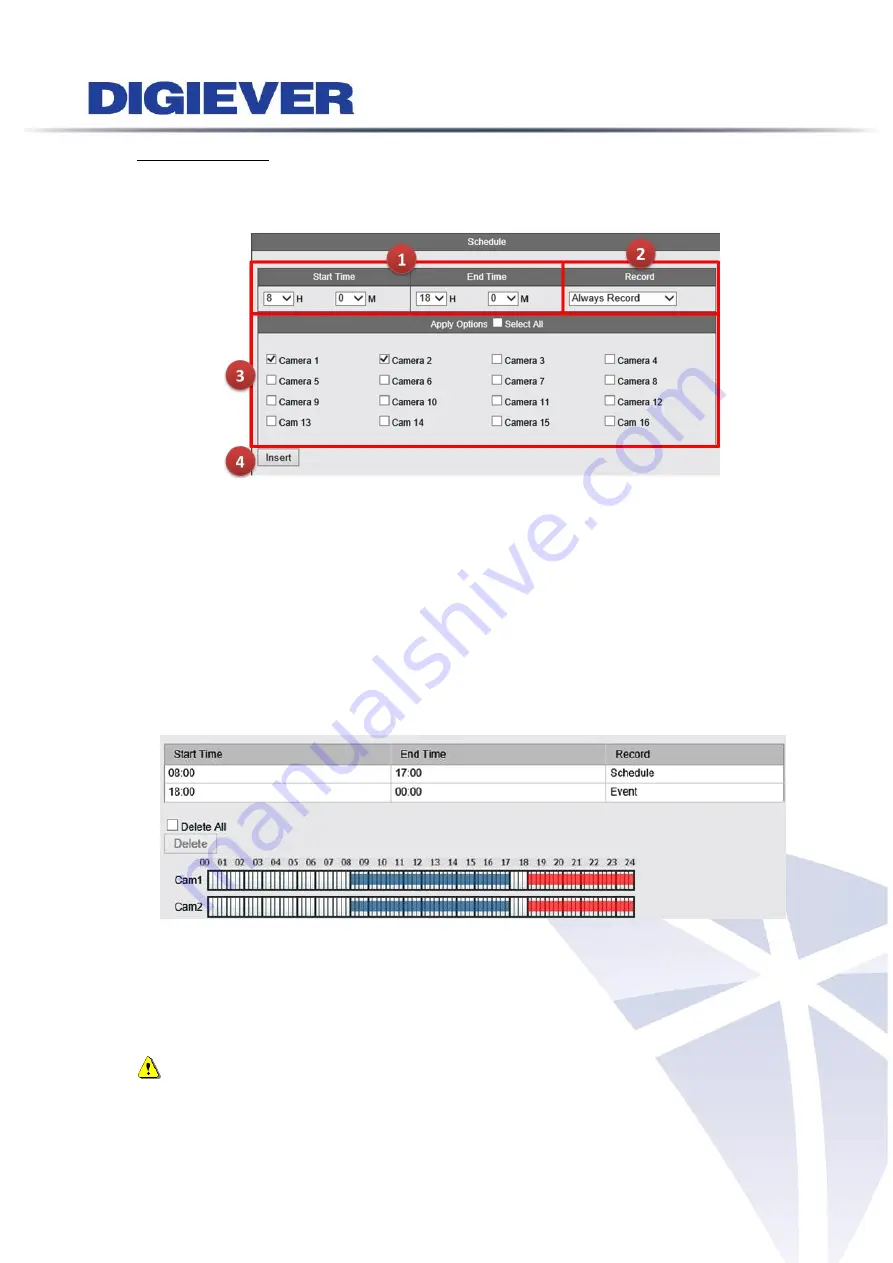
231
2. Insert schedule
Select time range (Start/End time), recording type and channel for recording schedule and
click “
Insert
.”
2.
Recording type
Depending on recording requirements, users can two recording types:
(1)
Always Record:
If “
Always Record
” is selected, the video will be recorded
continuously.
(2)
Record by Event:
Once “
Recording by Event
” is selected, all cameras will record the
video when an event is triggered.
After inserting time range and channel, the time/camera bar displays the selected time.
Camera bar will display record schedule in each camera bar.
Always Record
is in
blue
,
Record by Event
is in
red
.
Click “
Apply
” to finish setting or “
Reset
” to rearrange time and camera channel.
Note
: A camera can set
multi-recording schedule
and
two recording types
at same
time. The camera bar will display in
purple
when users set up both Always Record and
Record by Event at the same time.
Summary of Contents for DS-1105 Pro+
Page 8: ...vii Appendix4 POE Module Installation 337 ...
Page 92: ...84 2 Network NVR provides two network settings DHCP and Static IP ...
Page 93: ...85 3 Option Option provides users to change language ...
Page 179: ...171 Joystick can work on PTZ cameras as the status bar is with PTZ icon ...
Page 293: ...285 Scenerio3 Master station x 1pc Door station x 2pcs Answer door1 only ...
Page 347: ...339 9 Please plug cable ...






























