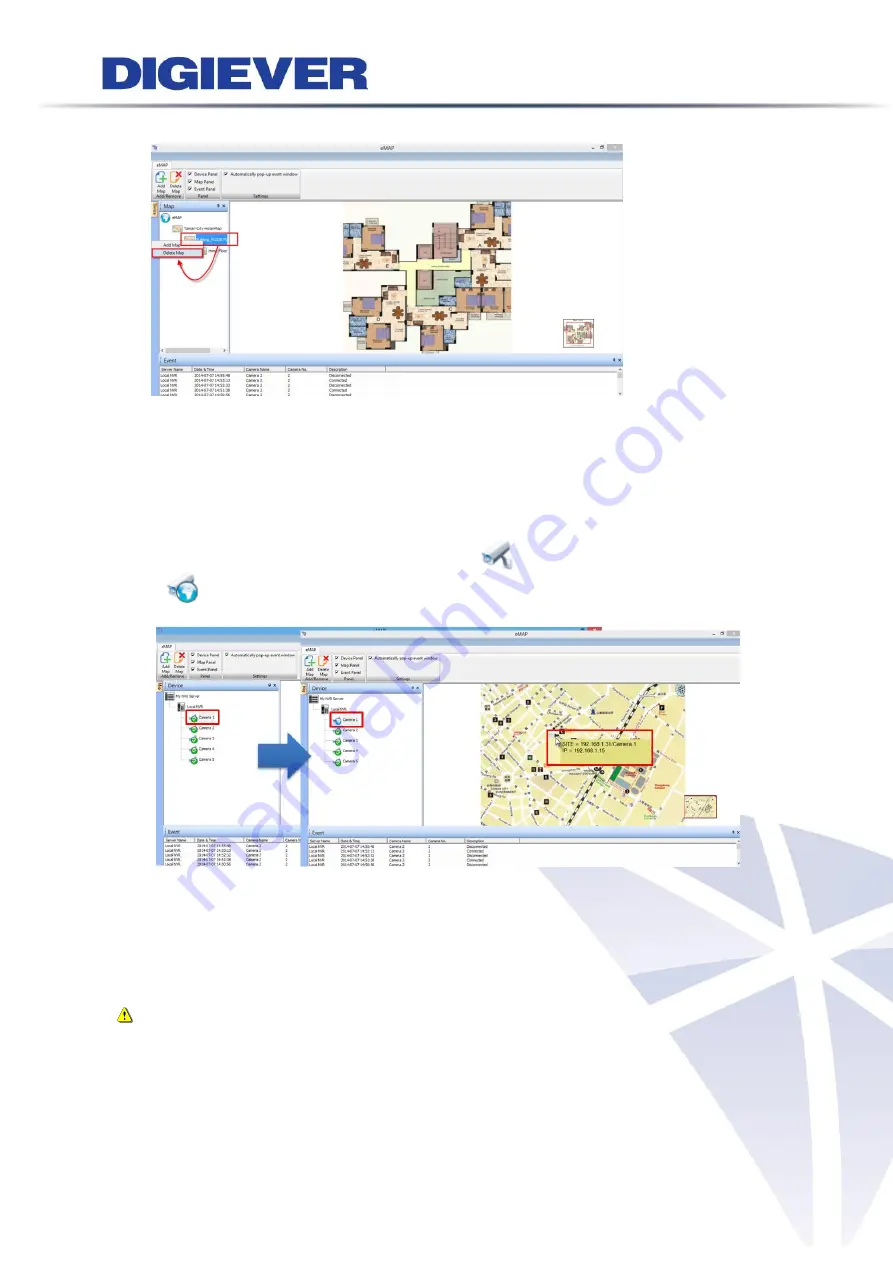
185
(2)
Right-click on Map Panel:
Right-click on one of the map to delete the map.
4.2.3
Deploy Cameras
1.
Add and delete camera on the map
(1)
Add a camera
: Please drag and drop the camera icons in device list to the map to
indicate camera location. After successfully adding camera on the map, camera
icon in device pane will turn from (available
camera) into (camera on
map). A camera icon will be displayed on the map.
(2)
Camera Information:
When you move the mouse cursor on a camera icon, camera information will display
in a yellow column such as
NVR IP address
,
Camera name
and
Camera IP address
.
Note:
Users can use the mouse scroll to zoom in/ out the map to enlarge or
reduce the view of the E-Map when deploying IP cameras on the map.
Summary of Contents for DS-1105 Pro+
Page 8: ...vii Appendix4 POE Module Installation 337 ...
Page 92: ...84 2 Network NVR provides two network settings DHCP and Static IP ...
Page 93: ...85 3 Option Option provides users to change language ...
Page 179: ...171 Joystick can work on PTZ cameras as the status bar is with PTZ icon ...
Page 293: ...285 Scenerio3 Master station x 1pc Door station x 2pcs Answer door1 only ...
Page 347: ...339 9 Please plug cable ...






























