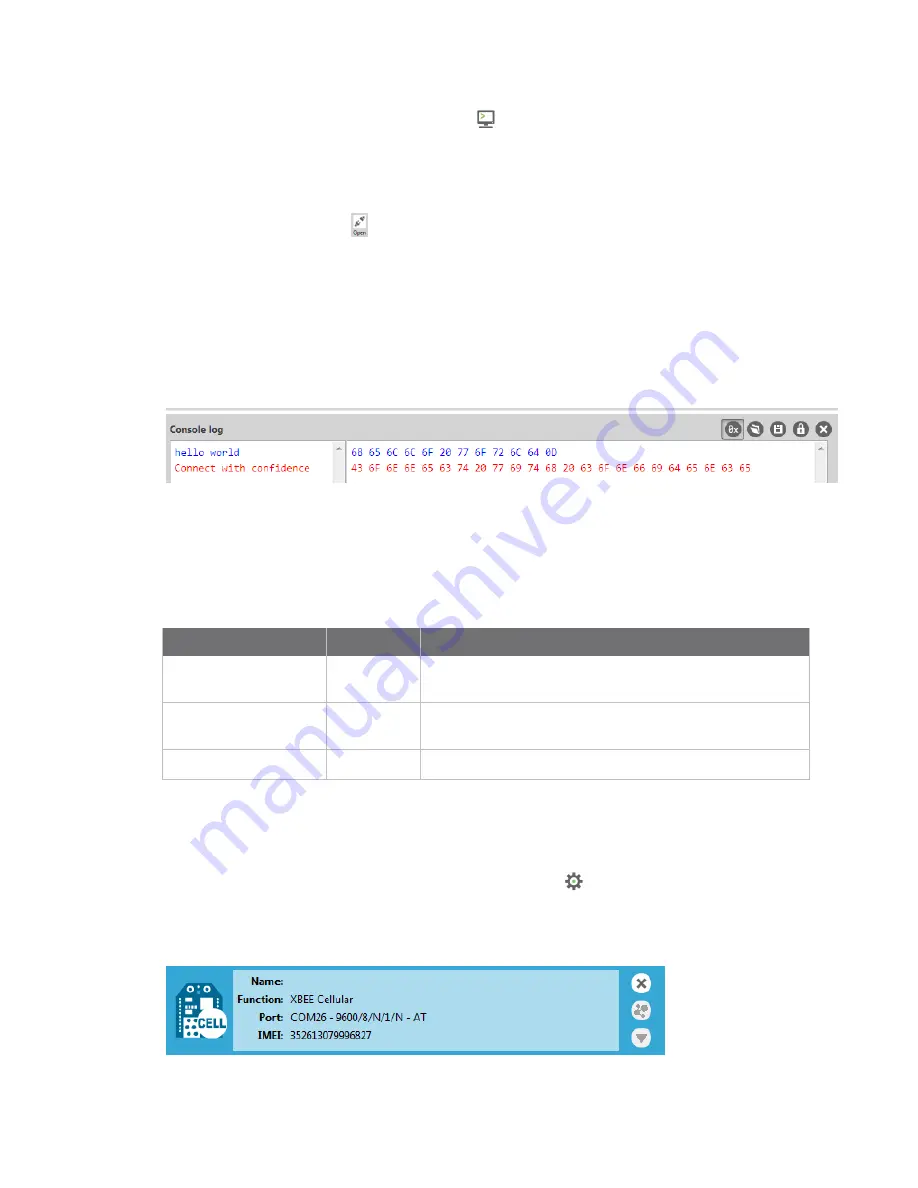
Getting started with the XBee Cellular Modem Development Kit
XBee Cellular Modem examples
Digi XBee Cellular LTE Cat 1 Embedded Modem User Guide
18
10. Click the
Consoles working mode
button
on the toolbar to open a serial console to the
device. For instructions on using the Console, see
http://www.digi.com/resources/documentation/digidocs/90001458-
13/default.htm#reference/r_at_console.htm
11. Click the
Open
button
to open a serial connection to the device.
12. Click in the left pane of the
Console log
, type
hello world
and press
Enter
. The XBee Cellular
Modem sends the message to the destination phone number set by the
P#
command.
13. When the phone receives the text, you can see that the sender's phone number matches the
value reported by the XBee Cellular Modem with the
PH
command.
14. On the phone, reply with the text
connect with confidence
and the XBee Cellular Modem
outputs this reply from the UART.
Connect to the ELIZA server
You can use the XBee Cellular Modem to chat with the ELIZA Therapist Bot. ELIZA is an artificial
intelligence (AI) bot that emulates a therapist and can perform simple conversations.
The following table explains the AT commands that you use in this example.
At command
Value
Description
IP
(IP Protocol)
1
Set the expected transmission mode to TCP
communications.
DL
(Destination
Address)
52.43.121.77 The target IP address of the Eliza server.
DE
(Destination Port)
0x2328
The target port number of the Eliza server.
To communicate with the ELIZA Therapist Bot:
1. Ensure that the device is set up correctly with the SIM card installed and the antennas
connected as described in
2. Open XCTU and click the
Configuration working mode
button.
3. Select a device from the
Radio Modules
list. XCTU displays the current firmware settings for
that device.






























