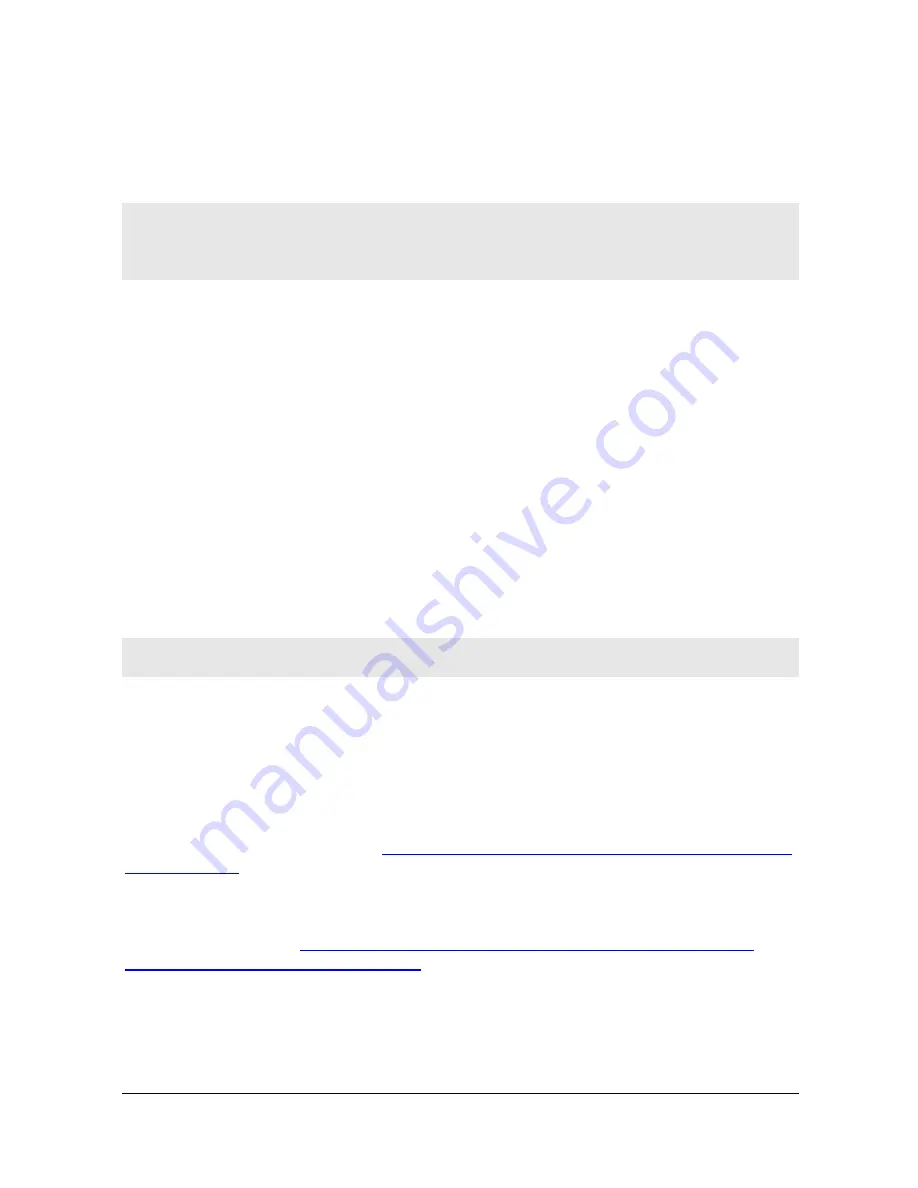
WR44 Series Installation Guide
12
3
Configuration
Once the router has been installed and powered up, it needs to be configured to
communicate with the LAN and WAN. The easiest way to do this is via the router‟s Web
pages which are accessible with a web browser such as Internet Explorer or Firefox.
Note:
The default IP address for the LAN 0 port is 192.168.1.1 with a subnet mask of
255.255.255.0. The router has a DHCP server enabled by default which should assign an
appropriate IP address to your PC. Care should be taken that the IP address does not
conflict with other routers that may already be connected to the network.
Step 1
– Connect to the Router’s Web pages
Open up your Web browser and enter 192.168.1.1 into the address bar. This will load the
router‟s login page. If you are unable to connect to the router‟s Web pages, please refer to
the troubleshooting section.
In order to log in, you need to enter a username and password. The default username is
“username”, the default password is “password”. After you have logged in, you should see
the router‟s home page.
Step 2
– Configure the router
You can now configure the router using the various Web pages under the Configuration
menu on the left hand side of the home page.
There are also a number of configuration wizards which can be accessed via the Wizards
menu on the left hand side of the home page. These will step you through various types of
configuration.
Please refer to the Digi Transport User Guide for information on the various configuration
parameters. The User Guide can be downloaded from the Digi website support section.
Note:
Most configuration changes take immediate effect when the OK button on a web
page is clicked, a reboot is not required.
Important Information regarding the mobile interface
To manually provision a CDMA router, browse to
Configuration
– Interfaces > Mobile >
CDMA Provisioning
and enter the required information for either the Automatic section
or the Manual section (Verizon & Sprint can use the Automatic sectio
n). Then click „
Start
‟
to initiate the provisioning process.
To configure the Wireless WAN/mobile interface on all other non-CDMA routers
(GPRS/UMTS/HSPA), please see
Application Guide: QN02 - Configure the wireless WAN
(PPP) interface
on the Digi Support web site.
On any configuration using a Wireless WAN/mobile interface (such as
GPRS/HSDPA/CDMA) it is essential that some kind of dead link detection mechanism is
configured. Please see
Application Guide: AN07 - Wireless - Wide Area Network (W-
WAN) Problem Detection and Recovery
on the Digi Support web site.






































