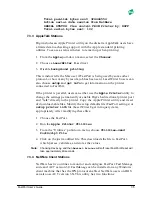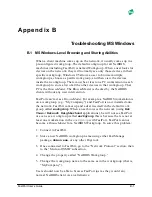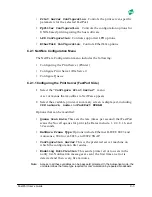FastPort User’s Guide
6-7
1. Edit the following two lines to the “Setup Defaults” file. Insert the
binary name within the parentheses:
Parallel Port Type (
Binary hp) // can be: No Binary or Binary
adobe or Binary hp.
Serial Port Type (
Binary hp) // can be: No Binary or Binary
adobe or Binary hp.
2. For each port (serial or parallel), choose one of the options:
No Binary / Binary adobe / Binary tek / Binary hp.
3. Download the new setup file with the “Apple Printer” utility.
4. Reboot FastPort.
5. Verify the new setting in
Chooser
. Non-binary printers appear as
before. Default names are:
FP
XXXXXX-par-PS
FP
XXXXXX-ser-PS
All queue names are based on the parallel ports name. If a printer is named
“Alpha” and is configured for binary support for serial/parallel, the
following printers appears in
Chooser
:
Alpha
Alpha
—
PS Binary
Alpha
—
S
Alpha
—
S
—
PS Binary
Note:
Only use the
Namer
utility to change regular names. The name of the PS Binary
printer does not need to be changed directly.
Before a standard Adobe PostScript Level 2 printer can be used with the
binary encoding, the following PostScript fragment may need to be
downloaded to the printer as a separate file:
^D (%Parallel_NV%)
<</Password (0) /Interpreter/PostScript/Protocol/Binary>>
setdevparams
^D
This file is on the Advanced Utilities as
force_parallel_ binary
and
force_serial_binary
. For serial printers, replace
Parallel_NV
with
Serial_NV
. Do this once per port for the printer. For HP printers, FastPort
automatically encode PS binary if that mode has been configured by
setting the parallel port type to binary
hp
. Download this file if the PS
binary FastPort printer has been enabled and is unsuccessful at printing.