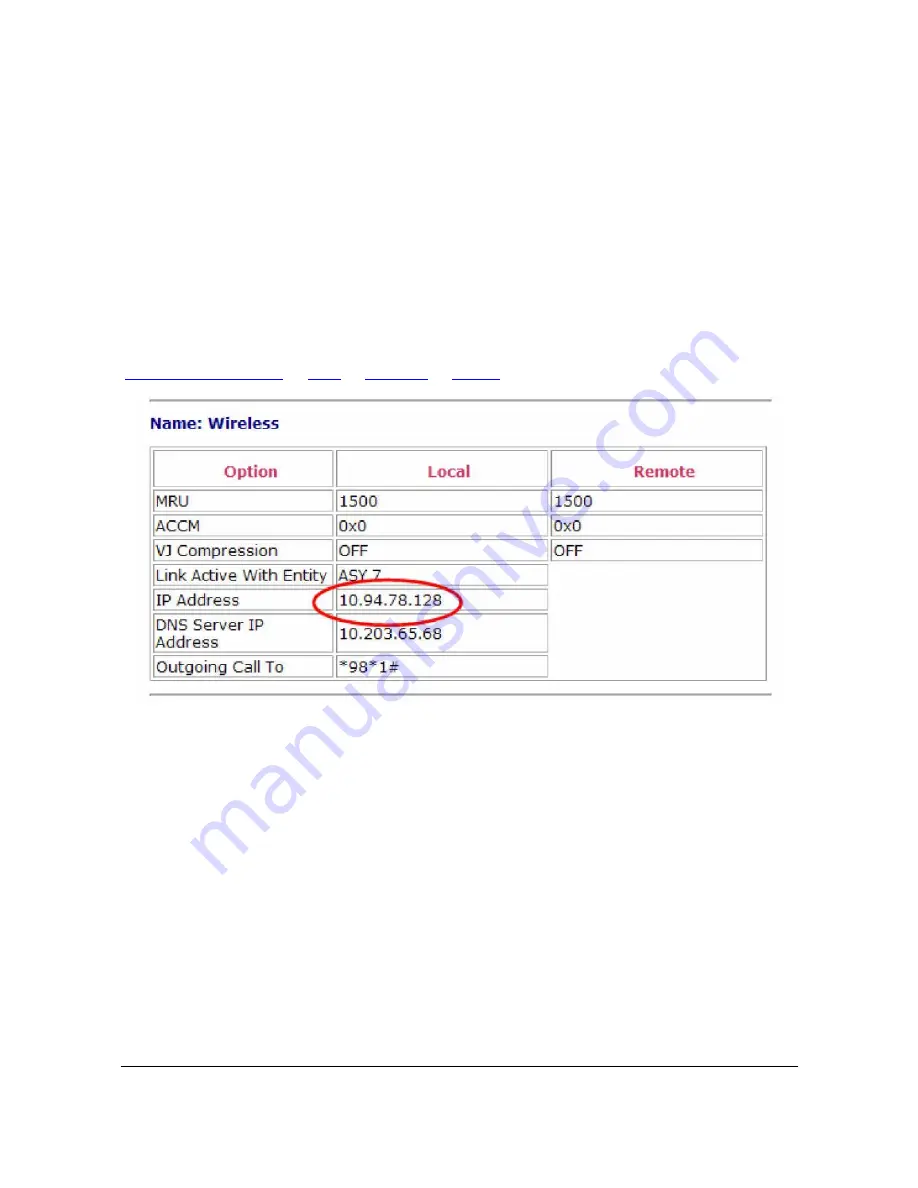
Transport WR Series Installation Guide
13
Select the proper carrier and start the provisioning script. Manual provisioning can be
selected if you have been provided with the proper parameter from your carrier (MSN<
MSID, SPC, etc.).
Follow prompts to save the configuration to flash memory.
Step 3
– Verify Cellular Connection
Verify the mobile connection is established and view the mobile IP address by going to:
Diagnostics -> Status
->
PPP
->
PPP 0-4
->
PPP 1
-> View
Viewing the Event Log can also be used to view the connection status.
Diagnostics -> Event Log
Step 4
– Test Mobile Connection
Depending on the wireless plan being used, you should be able to perform a test to a
remote host or browse the Internet. By default, the Digi Transport should have issued your
workstation an IP address of 192.168.1.100 via DHCP. DHCP will pass the proper default
gateway and DNS server information. Verify this on the workstation by using the “ipconfig”
command. If the workstation does not obtain an IP address of 192.168.1.100 enter
“ipconfig /renew” in your workstation‟s command window.
A simple test for most Internet connected plans is to open a browser and connect to a web
site. For non-Internet connected plans consult your IT administrator and/or wireless carrier

















