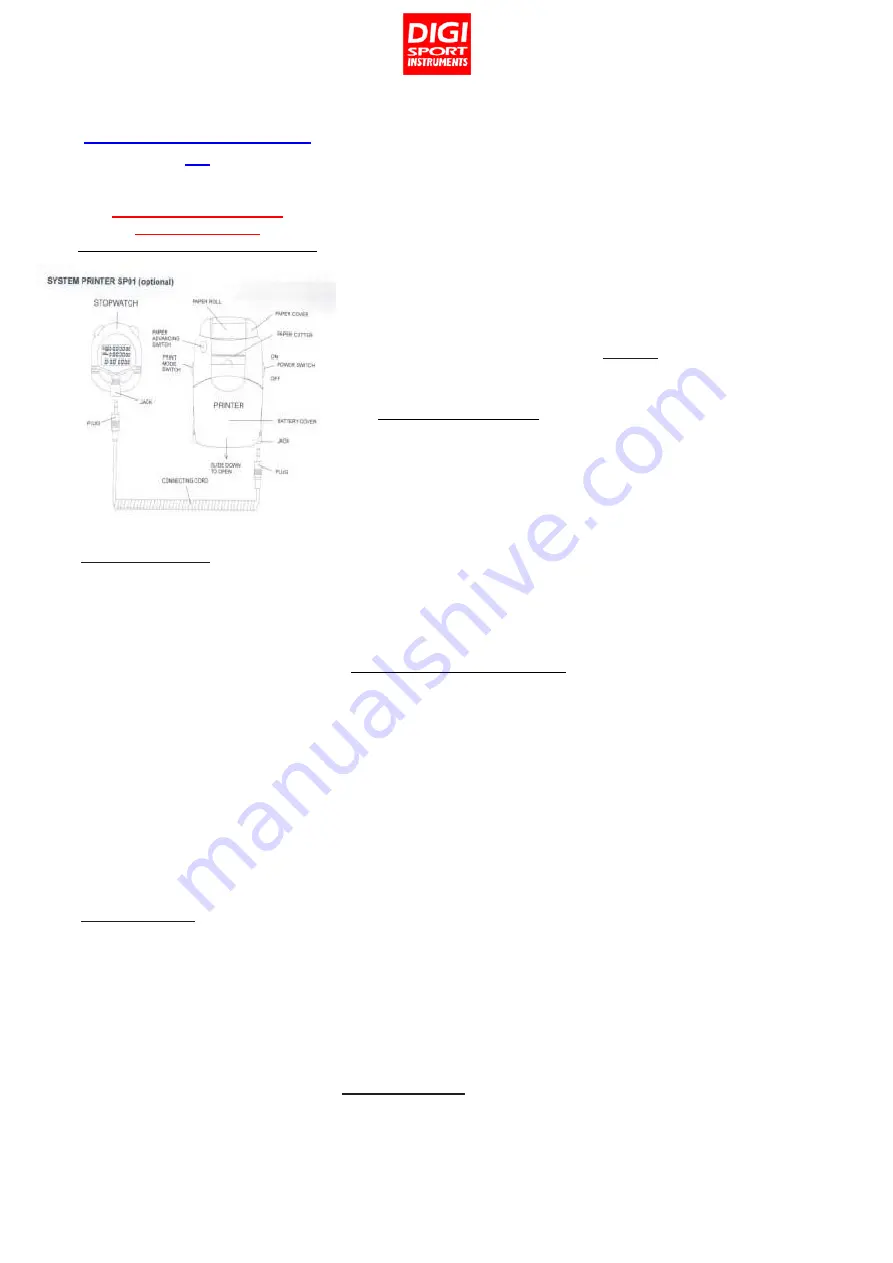
INSTRUCTION MANUAL
PRINTER DT500P
BATTERY INSERTION:
1. With the POWER SWITCH in the OFF
position press and slide down the battery
cover.
2. Put in 4 pcs of AA size batteries in
polarities
as
shown
in
the
battery
compartment.
3. Slide up the battery cover until it clicks
closed.
- Always use batteries of the same
manufacturer and replace all batteries at
the same time,
- If the printer will not be used for a long
time, remove the batteries from the battery
compartment.
PAPER INSERTION:
1. Open the paper cover.
2. Cut the end portion of the roll of thermal
paper straight.
3. Turn on the printer.
4. Insert the end portion of the paper into
the paper insertion slot in the correct way.
5. Keep pressing the PAPER ADVANCING
SWITCH until the end of paper is 2-3 cm
out from the printer.
6. Put the roll of paper into the paper
compartment and close the paper cover.
- NEVER pull paper from the reverse
direction, this may damage the printer. For
replacing the roll of paper before it is used
up, first tear off the paper and press the
PAPER ADVANCING SWITCH until all the
remaining paper is out.
- Do not touch the paper on the right side
as it may cause poor printing.
- Always store the paper rolls in a cool, dry
place and keep away from direct sunlight.
CONNECTION TO PRINTER:
1. Insert both plugs of the connecting cord
to the printer and stopwatch with the power
of the printer turned off. Always hold the
plug as illustrated. Either plug can be
inserted into either jack. Be sure that both
jacks are inserted all the way in the
stopwatch and printer.
2. After use, turn off the power of the
printer, and then remove the plugs. After
removing the plug from the stopwatch,
remember to insert the rubber cap to the
jack to keep it away from dust and
moisture.
OPERATION IMMEDIATE PRINT-OUT:
1. After connecting the stopwatch to the
printer, slide the power switch to ON; the
paper will advance by 1 line.
2. Slide the PRINT MODE SWITCH to the
TOP position. Only the SPLIT or SPEED
(depending on whether the stopwatch is in
CHRONO or SPEED mode) will be printed.
If this switch is slid to the DOWN position,
both LAP and SPLIT or LAP and SPEED
will be printed. ( In SPEED mode, if B is
pressed while the previous record is still
being printed, that SPEED record cannot be
printed in real time. The memories still
record the full data for recall or upload.)
3. Press button A of the stopwatch to start
the race. The YEAR, MONTH and DATE,
START together with the CHRONO mode
will be printed. The time unit in the SPEED
distance setting is minutes (H for hour and
S for seconds).
4. Press A button to stop.
UPLOAD PRINT-OUT:
Apart from doing the print-out while the
stopwatch is taking the LAP times, the print-
out can be done by uploading from the
memories after the race. This can be done
by pressing C button until UPLOAD ALL is
displayed, connect the printer and turn on
the power, then press A to start upload. In
this print mode the respective LAP/SPLIT or
LAP/SPEED times together with their
AVERAGE and FASTEST times are
printed. To print out only a particular race,
press B when UPLOAD ALL is displayed to
go to that particular race and press A to
print-out.
Remarks:
- Do not pull out the paper when the printer
is not in operation.
- Do not print if there is no paper in the
printer.
- Keep the printer from high moisture or
dusty environment.
- Do not subject the printer to violent
shocks.
- Do not put the printer under direct sunlight
or near high temperature. The case may be
deformed or damaged.
- Do not wipe the case with a cloth
moisturized with chemicals. This may
discolour or deteriorate the printer.
- Keep the jack away from moisture.
- Remember to turn off the power switch if
the printer is not in operation to avoid
battery consumption.
- Replace the batteries when the printing
slows down, getting poor, light or messy
print-outs, paper not advanced normally or
cannot be printed.
This device is a thermal printer
that needs powerful batteries to
work properly. Prefer 2300-
2500mAh
rechargeable
batteries.
IN CASE OF PAPER JAM, DO
NOT PULL ON THE PAPER!
Follow the instructions on the
user manual.
THE WARRANTY DOES NOT
COVER THE BATTERIES.




