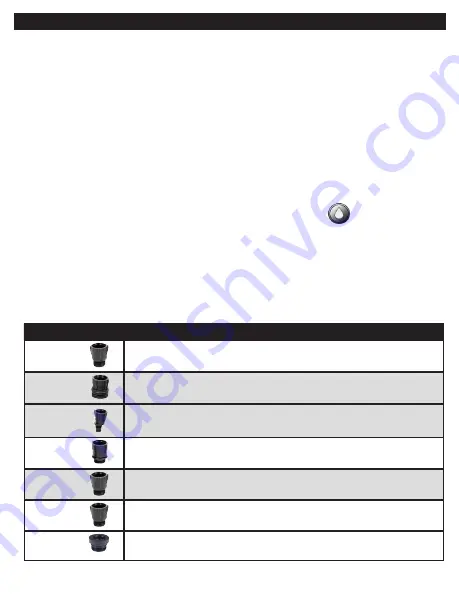
8.
Rain Delay -
Delay irrigation setting
from 1-99 days with automatic restart
9.
Events Off -
Suspends watering for any month
or any specific day within the month.
10.
Power Level
- Represents current charge level
11.
Sensor -
Appears only when sensor is
connected and active
12.
Watering -
Appears when valve is open
4. VALVE ADAPTER INSTALLATION
1. Shut off the main water supply
2. Remove the existing solenoid if applicable.
NOTE
: If adapting to an IRRITROL valve, remove the solenoid but
leave the existing
solenoid adapter installed.
3. Select the appropriate solenoid adapter associated with the valve. (see chart A)
4. Screw the adapter into the valve bonnet solenoid thread by hand; tighten with pliers if
necessary, but do not over tighten.
5. Thread the solenoid clockwise into the adapter. Hand tighten only.
6. Turn the main water supply on and pressurize the valve; the valve may discharge water
momentarily but should then shut off.
7. Test the controller and the installation by pressing the manual button on the
controller, or review the instructions on how to perform a manual run via the
program. To turn on the valve manually using the solenoid, lift the controller from
the solenoid and turn the solenoid counterclockwise 1/2 to 3/4 of a turn, or until you
hear or see water flowing through the valve. To turn the water off, turn the solenoid
clockwise 1/2 to 3/4 of a turn and wait for the a few seconds for the valve to close.
8. Program the controller.
Model
Adapter Compatibility
30-920*
BERMAD series 200, HIT series 500, DOROT series 80, GRISWOLD
series 2000, DW and BUCKNER series VB valves
30-921
INCLUDED
RAIN BIRD DV, DVF, PGA, PEB (1
′′
only), GB, EFB-CP, BPE, PESB
(1
′′
only) and ASVF valves
30-922
INCLUDED
HUNTER series ASV, HPV, ICV,PGV, SRV, IBV and ASVF valves
30-923*
WEATHERMATIC series 12000, 21000, 8200CR valves
30-924
INCLUDED
IRRITROL series 100, 200B, 205, 217B, 700, 2400, 2500, 2600 and
TORO series 220, P220 valves
30-925*
SUPERIOR series 950, HUNTER HBV and TORO series 252 valves
(1.5
′′
and larger)
30-926*
RAIN BIRD series PEB and PESB valves
*
Available through your distributor
5






































