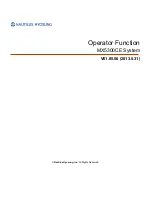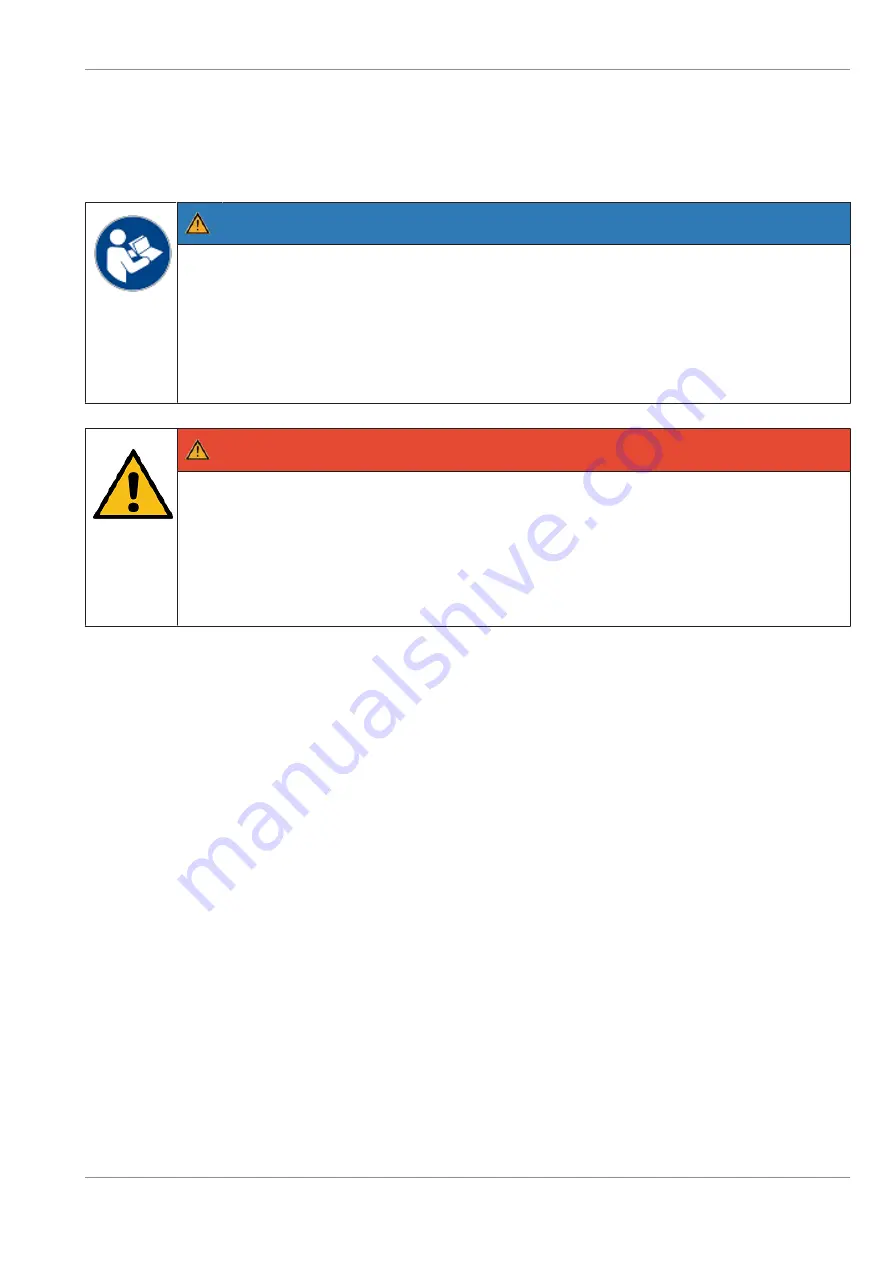
2
2
Safety
2.1
2.1
Important Safety Precaution
NOTE
Read this entire manual carefully in order to obtain a thorough knowledge with respect to
the system and the components, in addition to their operation and maintenance.
Operate the system and the components correctly in accordance with this manual in order
to avoid injuries and damage to the plant.
Keep this manual available and consult it for guidance when you are unsure about to carry
out one or another of the procedures.
DANGER
Risk of fatal injury from electrical shock!
Make sure that no water/liquids (e.g. rain, snow etc.) gets into the open device and the ex-
posed components, especially under adverse weather conditions, since that could pose a
danger to your life.
If you work on an open device be sure to take appropriate precautions (covering the
device properly, for example) to prevent liquids from getting into the device.
2.2
2.2
Notes concerning installation
•
When installing the device or doing any work on the device make sure that the device is not connec-
ted to power.
•
Remove the shipping restraints inside the unit which secure its components during transportation if
necessary for the installation (see information sheet included with the device).
2.3
2.3
General safety precautions
This device complies with the relevant safety regulations for information processing equipment.
•
For reasons of stability, the device must be screwed to the load-bearing substructure of the installa-
tion site or mounted on a suitable base.
•
When moving the device from a cold to a warm environment, do not operate it for at least two hours
to prevent possible damage caused by condensation. Do not operate it for at least two hours to pre-
vent possible damage caused by condensation.
•
Use only the original packaging material to transport the device.
•
Observe the warning and information labels on the device.
•
Unless otherwise stated, grasp the components only by the green ledge when handling them.
Copyright © 2020, Diebold Nixdorf
01750334554C
2-1