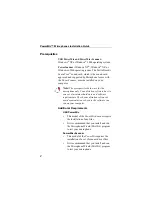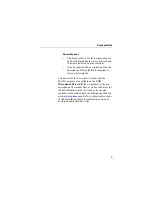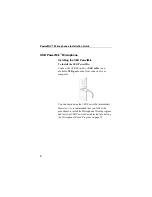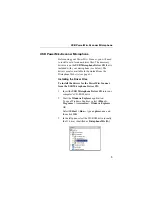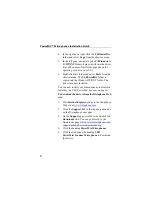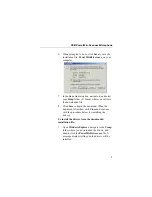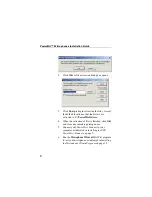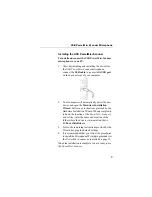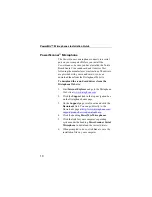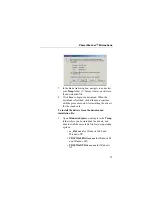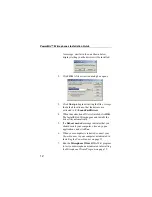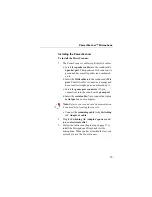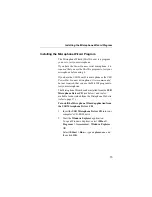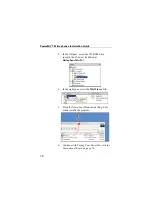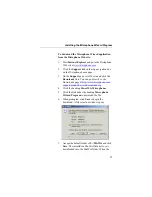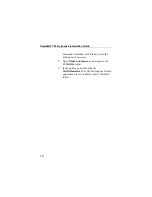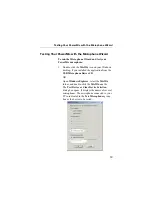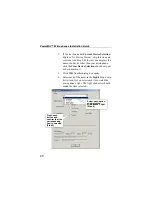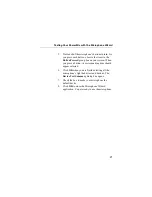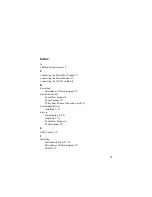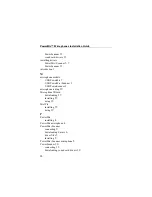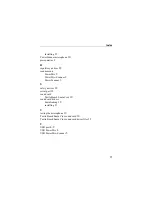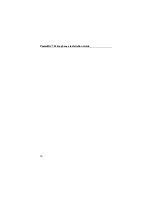15
Installing the Microphone Wizard Program
Installing the Microphone Wizard Program
The Microphone Wizard (MicWiz.exe) is a program
you use to test your microphone.
If you have the
PowerScanner
serial microphone, it is
required
that you use the MicWiz program to test your
microphone before using it.
If you have the
USB PowerMic
microphone or the
USB
PScanner
microphone, it is
recommended
,
but not required, that you use the MicWiz program to
test your microphone.
The Microphone Wizard can be installed from the
USB
Microphone Driver CD
(see below) and is also
available for download from the Dictaphone Web site
(refer to page 17).
To install the Microphone Wizard application from
the USB Microphone Driver CD:
1. Insert the
USB Microphone Driver CD
into your
computer’s CD-ROM drive.
2. Start the
Windows Explorer
application.
To open Windows Explorer, select
Start >
Programs > Accessories > Windows Explorer
.
OR
Select
Start > Run...
, type
explorer.exe
, and
then click
OK
.