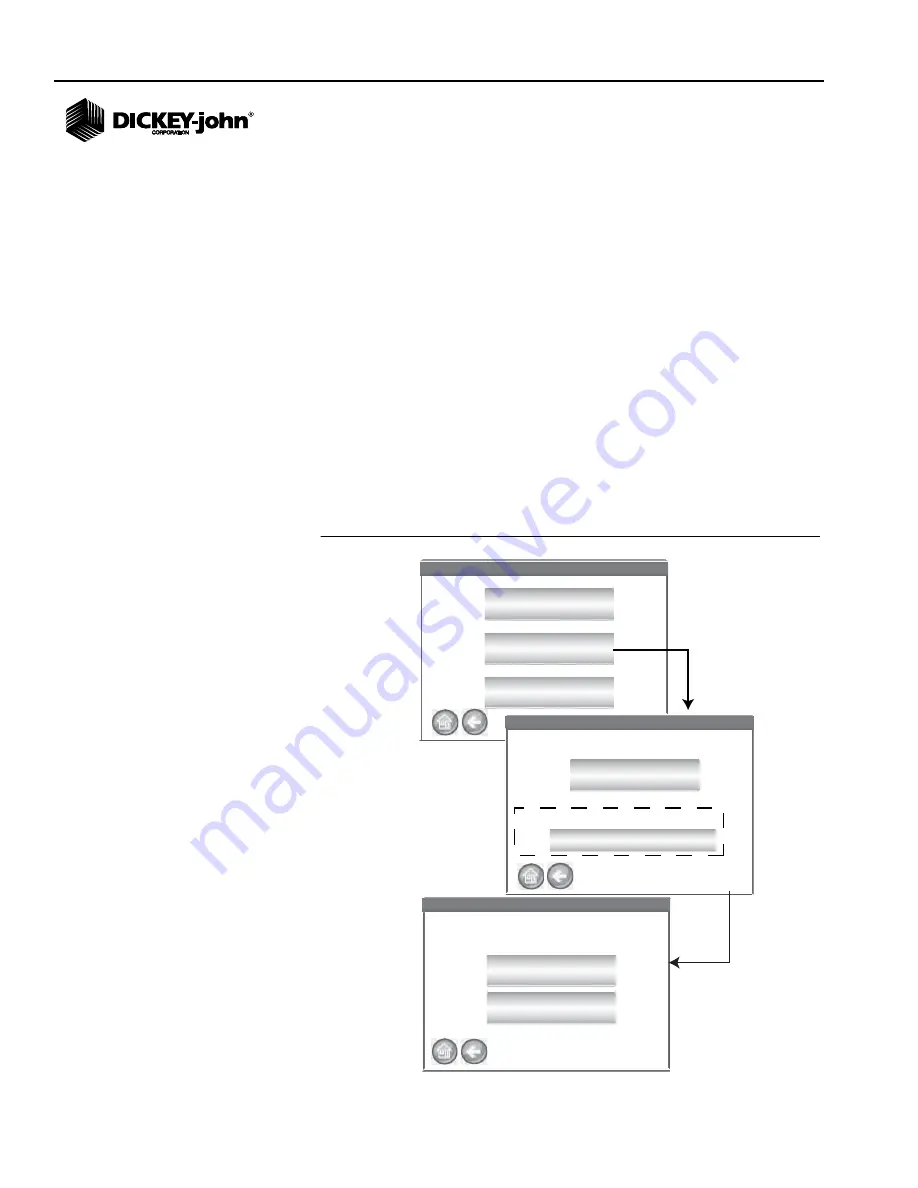
OPERATOR’S MANUAL
GAC® 2500 AGRI
11001-1626B-201405
42
/
SETUP
DATA STORAGE CAPACITY
The unit is capable of storing a maximum of 3,000 test results. The
database can be cleared at any time by selecting the
Clear Database
button located under the System Setup screen. When stored data has
reached approximately 2,500 records, a warning screen automatically
appears when attempting a grain measurement that indicates memory
capacity is getting low. Analysis can still occur until the maximum allowed
records of approximately 3000 is reached. Once maximum storage is
reached, grain analysis cannot continue until cleared.
NOTE:
Records cannot be exported to
a USB memory device at this
screen. If a backup is required,
this can be accomplished at the
View Results screen found
under the Results button.
To Delete Records:
1. At the System Setup screen, press the
More
button until the
Clear
Database
button displays.
2. Press the
Clear Database
button to display the Delete Results screen.
3. At the Delete Results screen, press the
Delete All Results
button.
– A Delete Engineering Data button appears if Engineering log files
are present. This button must be pressed to clear those records.
4. Press
Yes
to proceed with clearing records.
– Press
No
to abort record deletion.
Figure 37
Memory Capacity Low Screen
Your Response Needed
Your Response Needed
Yes
No
Delete All Results?
System Setup
System Setup
Service Data
Clear Database
Check Scale
GAC2500-AGRI
GAC2500-AGRI
Delete Results?
Delete Results?
Delete All Results?
2515 Results in Database
GAC2500-AGRI
Engineering log files present
Delete Engineering Data
Appears if
Engineering
files are present
Summary of Contents for GAC 2500-AGRI
Page 4: ...OPERATOR S MANUAL GAC 2500 AGRI 11001 1626B 201405 IV...
Page 20: ...OPERATOR S MANUAL GAC 2500 AGRI 11001 1626B 201405 16 NAVIGATION...
Page 68: ...OPERATOR S MANUAL GAC 2500 AGRI 11001 1626B 201405 64 GRAIN CALIBRATIONS...
Page 70: ...OPERATOR S MANUAL GAC 2500 AGRI 11001 1626B 201405 66 DIAGNOSTICS...
Page 82: ...OPERATOR S MANUAL GAC 2500 AGRI 11001 1626B 201405 78 MAINTENANCE...
Page 84: ...OPERATOR S MANUAL GAC 2500 AGRI 11001 1626B 201405 80 TROUBLESHOOTING...






























