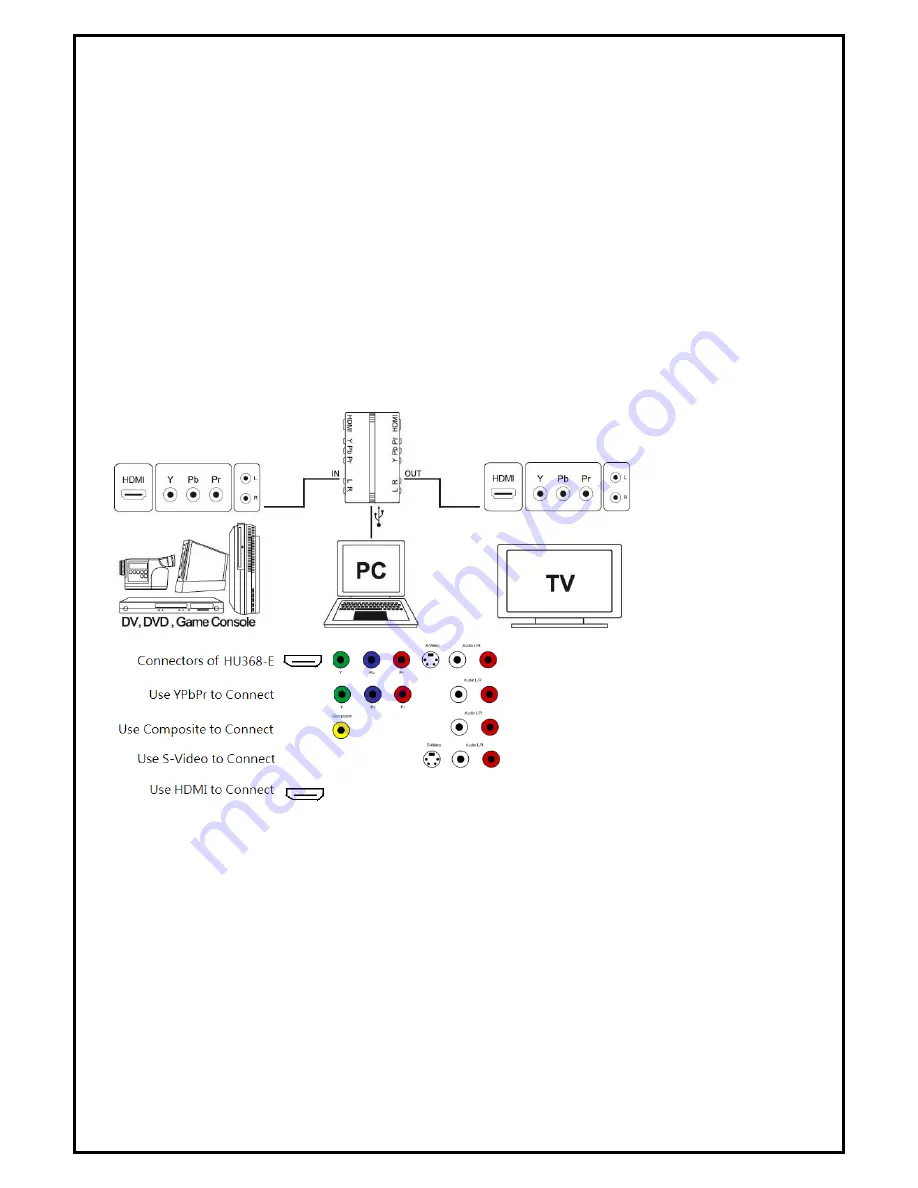
2
white and yellow color coded outputs. Connect the yellow video cable to the green input labled
Component (Y) IN on the GC1000. Connect the red and white audio cables to the audio input of the
GC1000. Using a second composite cable (not included) from the GC1000, connect the yellow video
cable from the Component green coded (Y) out from the GC1000 to your television. Connect the red and
white audio cables from the GC1000 to your television set. Make sure you select the correct source input
on your television. Example if you plug the cable to composite cable to composite 1 you must select
composite 1 on your televsion source input.
9.
S-Video connection with video pass thru installation steps:
10.
Connect the S-Video cable from your gaming console or any other device supporting S-Video outputs.
Connect the S-Video cable to the S-Video labeled IN on the GC1000. Connect the red and white audio
cables to the audio input of the GC1000. Using a second S-Video cable (not included) from the GC1000,
out from the GC1000 to your television. Connect the red and white audio cables from the GC1000 to
your television set. Make sure you select the correct source input on your television. Example if you plug
the cable to S-Video 1 to your television you must select S-Video 1 on your televsion source input.
11.
Plug HD Gaming Capture Box into the USB 2.0 port of your system.
Summary of Contents for GC1000
Page 1: ......































