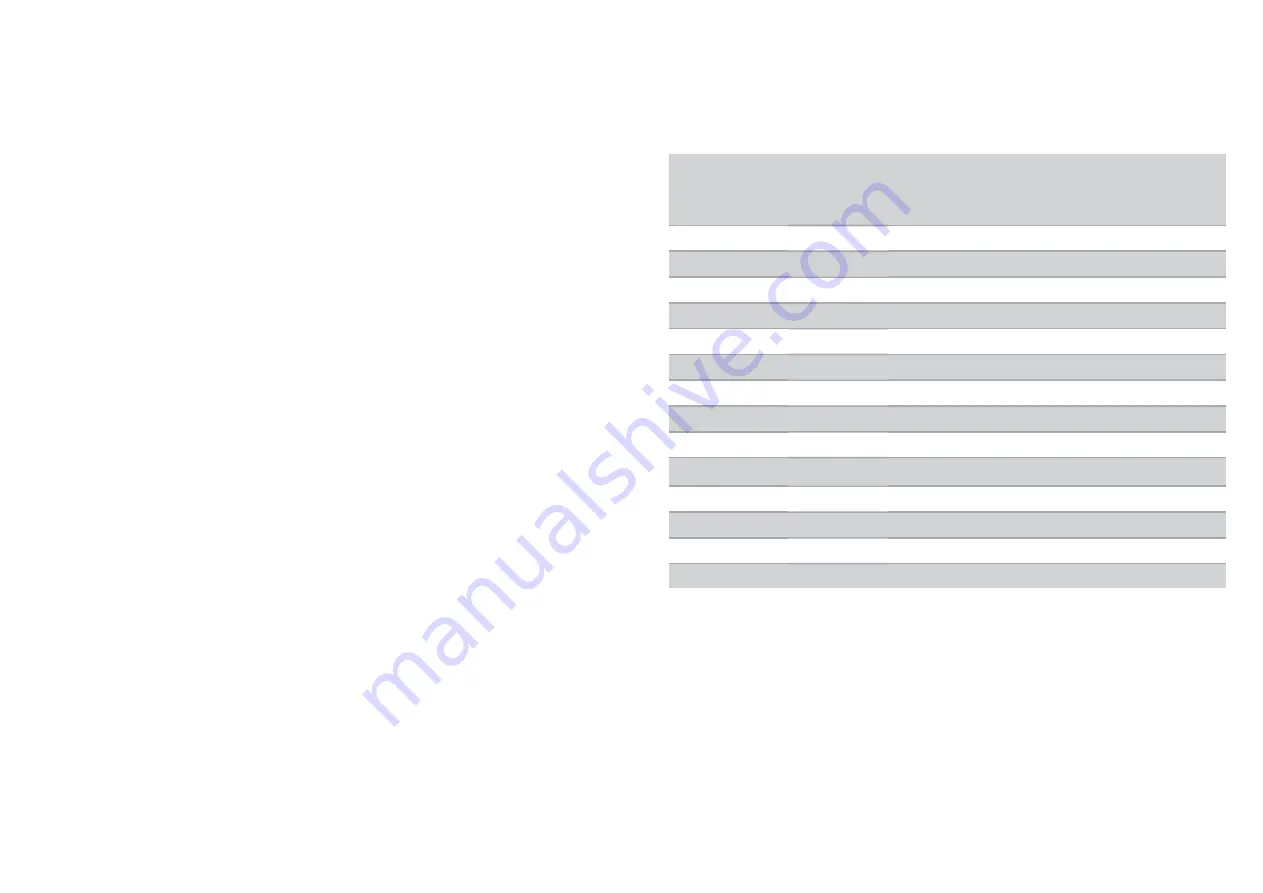
29
Advanced operations
Advanced settings
1. Refer to the
Windows system configuration
section to
open the configuration page.
2. To change the refresh rate or other options, click
<
Advanced settings
>. For more detailed adjustments,
refer to the instruction manual of operation system.
3. Click <
OK
> to confirm and close the settings screen.
Adjust the resolution
Extended monitor
By default, the adapter will configure the settings for the
add-on monitor automatically, such as screen resolution,
color quality or refresh rate etc. However, these settings can
be configured by user as well. The maximum resolution and
refresh rate are depending on specifications of the monitors.
Mirror monitor
In mirror mode, both monitors will be configured to the same
resolution, which may not be the maximum resolution of the
monitors. The resolution of the primary and add-on monitors
may be changed to a lower resolution. For example, if
the primary monitor does not support the resolution of
1920x1080, then 1920x1080 is not possible to set even the
connected adapter supports 1920x1080.
30
Supported resolution
Before adjusting the resolution, refer to the table below for
the supported resolution.
Name
Refresh rates
available at 16 bit
color quality
Refresh rates
available at 32 bit
color quality
640x480
VGA
60 72 75 85
60 72 75 85
800x600
SVGA
56 60 72 75 85
56 60 72 75 85
1024x768
XGA
60 70 75 85
60 70 75 85
1280x720
720p
60
60
1280x768
WXGA+
60 75 85
60 75 85
1280x800
WXGA
60
60
1280x1024
SXGA
60 75 85
60 75
1366x768
WXGA+
60
60
1400x1050
SXGA+
60 75 85
60 75 85
1600x1200
UXGA
60
60
1680x1050
WSXGA+
60
60
1920x1080
1080p
60
60
2920x1200
WUXGA
60
60
2048x1152
QXGA
60
60
Note that interlaced modes and reduced blanking modes are not supported.






















