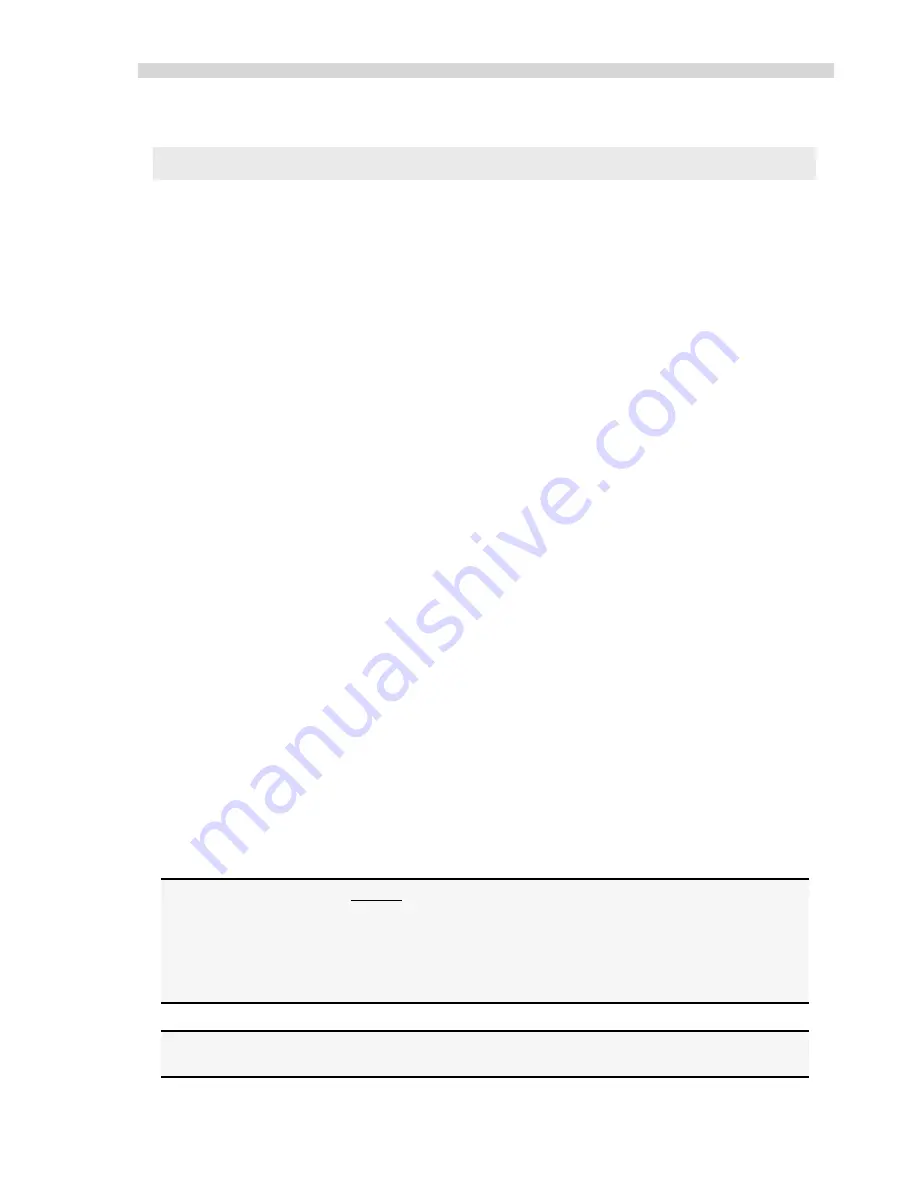
Installation Guidelines
Xplorer Hardware Guide
5
Equipment Standards - General
Additional Hardware and Software
Coupler
SPOT cameras are manufactured with either a C mount or F-Mount configuration. Check
your camera style prior to selecting a coupler.
Light Source
Because the SPOT camera is capable of extremely short exposure times, light sources
whose intensity varies with the waveform of the 60 Hz line supply should be avoided.
Problem light sources include fluorescent lamps, 120 volt incandescent bulbs, and 6 volt
20 watt halogen lamps. These light sources cause the Live Image window to flicker and
result in incorrect brightness and color balance readings in captured images. We have
found that the low voltage halogen/xenon lamps used on most microscopes work well, as
do the mercury burners used on fluorescence illuminators.
If your work requires you to use a light source that causes problems, you can use the
Minimum Exposure option on the Image Setup window to avoid flicker and give you
correct brightness and color balance readings. Refer to Ch. 5 – Preparing to Take a
Picture for more information.
What is in the Box
In addition to this hardware guide, the shipping box should contain the following items:
Camera head with a dust cap
Power supply (with cable to camera)
Power cord for the power supply
Spot Software User Guide
Full height, 1/2 length proprietary PCI interface board
25 pin cable to connect the power supply to the camera
50 pin cable to connect the interface board to the camera
Grounding wrist strap
One CD-R that contains:
o
The software required to operate the SPOT camera.
o
A PDF (portable document format) version of the software and hardware guides.
o
The Adobe Acrobat Reader software that is required to read and/or print the
user's manual (PC installations only).
A registration card (you may also register online at www.diaginc.com)
Installing the Software
The CD disk provided with your Xplorer camera contains the SPOT 4.5 software, which can be
used with:
•
Windows 98/98SE (second edition)/2000/ME/XP
•
Mac OS10.2.8 or higher
SPOT 4.5 software will not support Mac OS 9 or below for the Insight Firewire
cameras or any other cameras. Diagnostic Instruments suggests considering an
upgrade to those Operating Systems in order to take full advantage of the new
features found in SPOT 4.5 software.
SPOT 4.5 software will not support SPOT (Gen 1), SPOT Jr., or SPOT Enhanced
Cameras.
Note: Although the SPOT software can be installed either before or after installing the
PCI card, Diagnostic Instruments recommends installing the software first.













