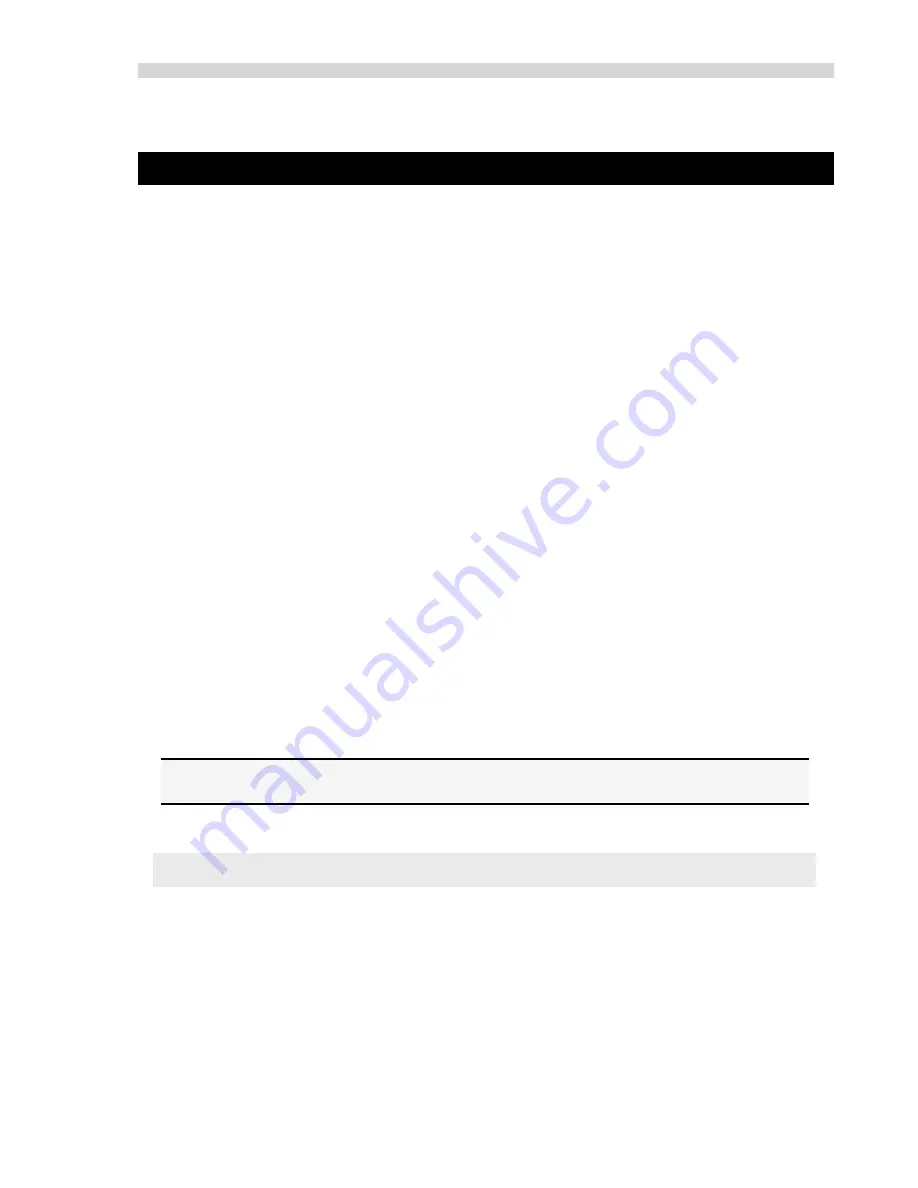
Installation Guidelines
Xplorer Hardware Guide
3
Introduction
The following sections detail the system and installation guidelines for using the SPOT Xplorer
camera and version 4.5 of the SPOT software. They are as follows:
•
System Requirements
•
What is in the Box
•
Installing the Software
•
Installing the Hardware
•
Multiple Camera Installations
•
Using SPOT On-line Documentation
WARNING
This device is not transportable. There are no user serviceable parts in the SPOT camera or power supply with
the exception of the power supply fuse. Make sure to
disconnect
the power supply from the electrical power
source and from the camera prior to attempting to change the fuse. Failure to do so could result in damage to
the camera or power supply and may pose an electrical shock hazard to the user.
Only use the proper fuse as indicated on the power supply label. Failure to comply with this instruction may
pose a fire hazard and danger to the user.
The user is strongly advised to protect the camera and the power supply to avoid the entry of any small object or
liquids into the camera casing through the camera or power supply openings either while the camera system is
in place or during movement from one location to another. Do not spill liquids on, allow small objects into the
camera or power supply casing, or immerse the camera or power supply in liquids. Failure to comply with this
instruction may pose an electrical shock hazard to the user and damage the equipment.
System Requirements
The following sections detail the minimum hardware and software requirements needed for the
SPOT camera and associated software. These requirements are valid at the time of your camera
purchase and may change with future development of our camera and software products as well
as the computers to which they interface. For optimal system suggestions, please consult our
website at www.diaginc.com for the timeliest information.
Note: For the most up-to-date suggestions on an optimal computer system configuration, please
consult our website at www.diaginc.com
Equipment Standards - Windows
Minimum
Processor
Pentium,
400 MHz
Video Card
A card that supports 24 bit, true color at the desired resolution with a refresh rate above
70 Hz.
With some video cards, you might experience system crashes or display problems in live image mode; you might also
experience display problems when zooming in on captured images. To correct these problems, lower the Graphics
Acceleration setting in Windows, as described in the “Video Card Related Problems” section below.













