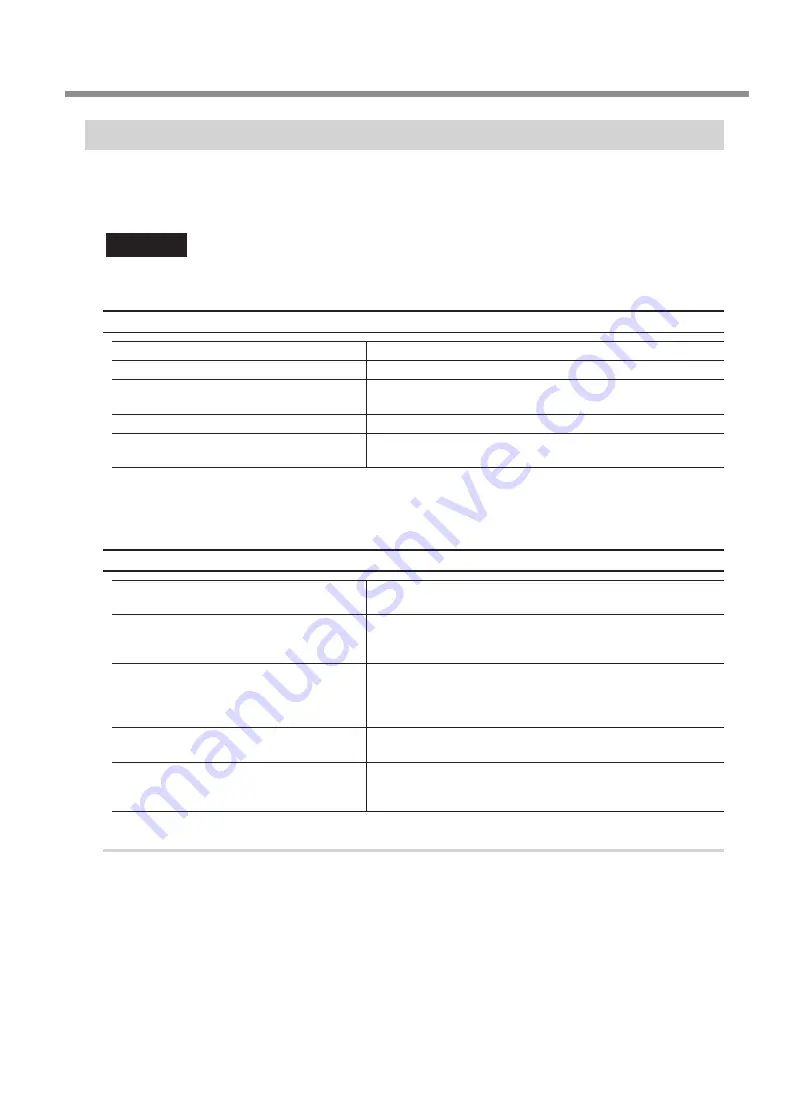
Step 3: Installing the Software
You can install the driver, software, and electronic-format manual all at once. You can also install the driver and
each piece of software separately.
"
"User's Manual" (electronic-format manual) "Installing the Driver Separately"
Important
Be sure to connect the machine to the computer as instructed in the procedure. Failure to follow the correct
procedure may make installation impossible.
System Requirements
Operating system (OS)
Windows 7/8.1/10 (32-bit and 64-bit versions)
CPU
Minimum required CPU for the operating system
Memory
Minimum amount of required RAM for the operating system
(1 GB or more recommended)
Optical drive
CD-ROM drive
Video card and monitor
A monitor with at least 256 colors and a resolution of
1024 × 768 or more is recommended.
• This software is a 32-bit application and therefore runs in WOW64 (Windows-On-Windows 64) when running
on 64-bit versions of Windows operating systems.
For the latest information, see the DGSHAPE Corporation website (http://www.dgshape.com/).
Installable Software
DGSHAPE Engraver Driver
(hereinafter referred to as "Engraver Driver")
This is a driver required for sending data from a computer to the
machine.
Dr. Engrave Plus
This software creates the text and shapes to engrave. For
details on the functions, see the help for Dr. Engrave Plus
software.
SFEdit2
This software can create and edit line text. Line text is a line
drawing, which is created by automatically extracting the
centerline of True Type font. You can use the line text you
created as a font in Dr. Engrave Plus.
Setup Guide
(electronic-format manual)
This is the PDF of this document. The contents are the same.
User's Manual
(electronic-format manual)
This manual explains how to operate the software, how to
perform engraving using this machine, and how to perform
maintenance.
Procedure
A
Before installation, confirm that the machine and the computer are not connected with the
USB cable or LAN cable.
B
Log on to Windows as an "Administrator."
Connecting to the Computer (LAN Connection)
31
























