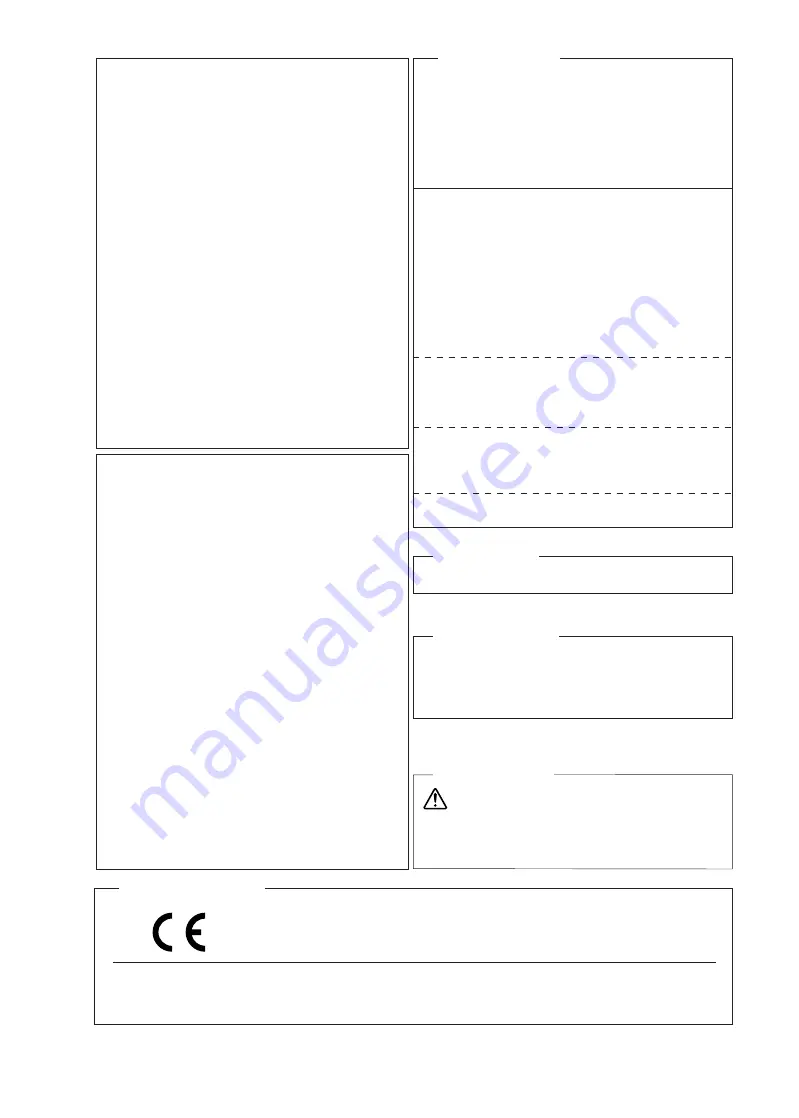
For the USA
FEDERAL COMMUNICATIONS COMMISSION
RADIO FREQUENCY INTERFERENCE
STATEMENT
Responsible Party : Roland DGA Corporation
Address : 15363 Barranca Parkway Irvine, CA 92618 U.S.A.
Telephone : 949-727-2100
Type of Equipment : Engraving Machine
Model Name : DE-3
NOTE:
This equipment has been tested and found to comply with the
limits for a Class A digital device, pursuant to part 15 of the FCC
Rules. These limits are designed to provide reasonable protection
against harmful interference when the equipment is operated in
a commercial environment. This equipment generates, uses, and
can radiate radio frequency energy and, if not installed and used
in accordance with the instruction manual, may cause harmful in-
terference to radio communications. Operation of this equipment
in a residential area is likely to cause harmful interference in
which case the user will be required to correct the interference at
his own expense.
This device complies with part 15 of the FCC Rules. Operation
is subject to the following two conditions: (1) This device may
not cause harmful interference, and (2) this device must accept
any interference received, including interference that may cause
undesired operation.
FCC CAUTION
Changes or modifications not expressly approved by the party
responsible for compliance could void the user’s authority to
operate the equipment.
Use only I/O cables that have been designed and manufactured
specifically for this device.
NOTICE
Grounding Instructions
In the event of a malfunction or breakdown, grounding provides
a path of least resistance for electric current to reduce the risk of
electric shock. This tool is equipped with an electric cord having
an equipment-grounding conductor and a grounding plug. The
plug must be plugged into a matching outlet that is properly
installed and grounded in accordance with all local codes and
ordinances.
Do not modify the plug provided - if it will not fit the outlet,
have the proper outlet installed by a qualified electrician.
Improper connection of the equipment-grounding conductor
can result in a risk of electric shock. The conductor with
insulation having an outer surface that is green with or with-
out yellow stripes is the equipment-grounding conductor. If
repair or replacement of the electric cord or plug is necessary,
do not connect the equipment-grounding conductor to a live
terminal.
Check with qualified electrician or service personnel if the
grounding instructions are not completely understood, or if in
doubt as to whether the tool is properly grounded.
Use only 3-wire extension cords that have 3-prong grounding
plugs and 3-pole receptacles that accept the tool’s plug.
Repair or replace damaged or worn out cord immediately.
Operating Instructions
KEEP GUARDS IN PLACE and in working order.
MAKE WORKSHOP KID PROOF with padlocks, master
switches, or by removing starker keys.
DON’T OVERREACH. Keep proper footing and balance at all
times.
DISCONNECT TOOLS before servicing; when changing ac-
cessories,such as blades, bits, cutters, and the like.
REDUCE THE RISK OF UNINTENTIONAL STARTING.
Make sure switch is in off position before plugging in.
NEVER STAND ON TOOL. Serious injury could occur if the
tool is tipped or if the cutting tool is unintentionally contacted.
CHECK DAMAGED PARTS. Before further use of the tool,
a guard or other part that is damaged should be carefully
checked to determine that it will operate properly and perform
its intended function - check for alignment of moving parts,
binding of moving parts, breakage of parts, mounting, and any
other conditions that may affect its operation. A guard or other
part that is damaged should be properly repaired or replaced.
NEVER LEAVE TOOL RUNNING UNATTENDED. TURN
POWER OFF. Don’t leave tool until it comes to a complete
stop.
USE POWER SUPPLY CORD WHICH IS ATTACHED
WITH PRODUCTS. Do not use other power supply cord.
For Canada
CAN ICES-3 (A)/NMB-3(A)
For EU Countries
Manufacturer:
DGSHAPE CORPORATION
1-6-4 Shinmiyakoda, Kita-ku, Hamamatsu-shi, Shizuoka-ken, 431-2103 JAPAN
The importer in the EU:
Roland DG Europe Holdings B.V.
Prof. J.H. Bavincklaan 2, 1183 AT, Amstelveen, The Netherlands
WARNING
Operation of this equipment in a residential
environment could cause radio interference.
For EU Countries
For California
WARNING
: This product can expose you to chem-
icals including lead, which is known to the State of
California to cause cancer and birth defects or other
reproductive harm. For more information go to www.
P65Warnings.ca.gov.
1




















