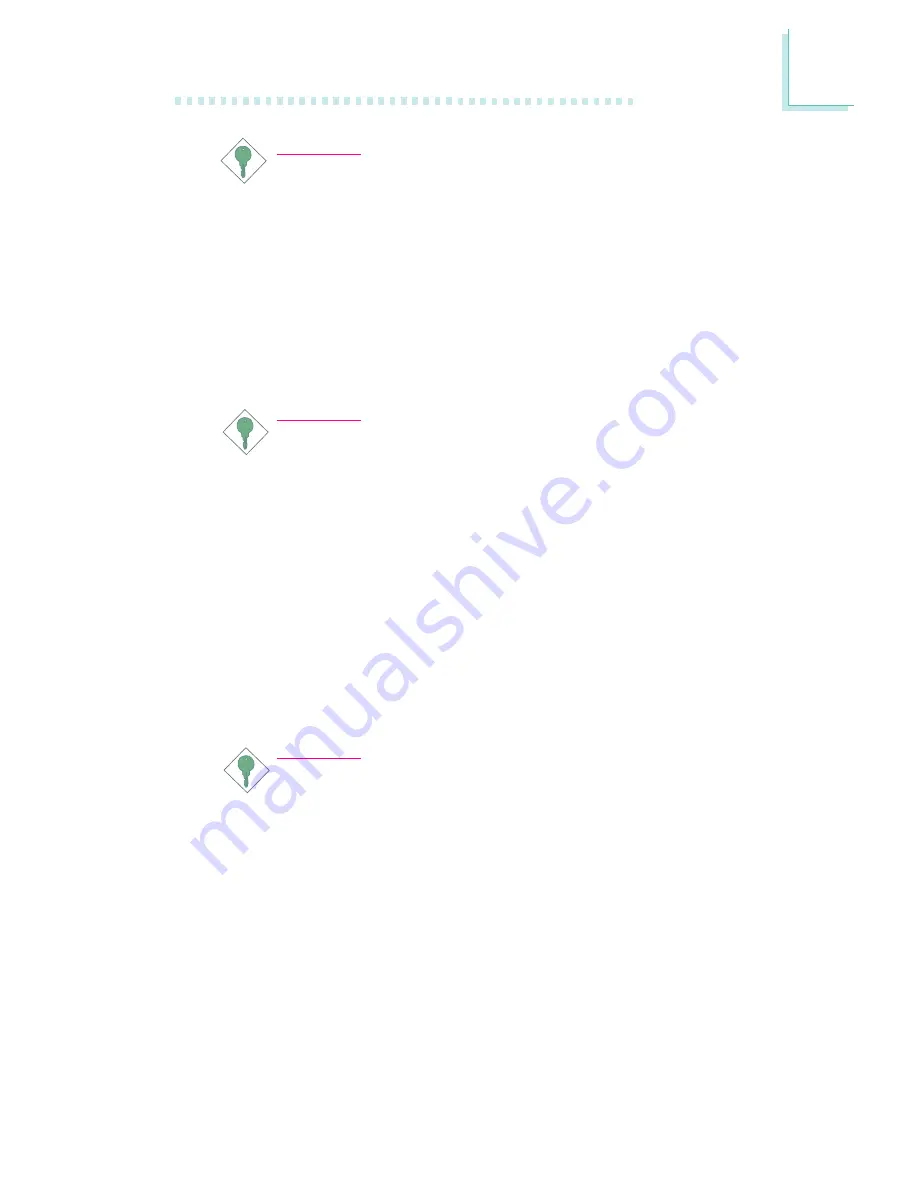
1
Introduction
11
Important:
The 5VSB power source of your power supply must support
≥
720mA.
Wake-On-PS/2 Keyboard/Mouse
This function allows you to use the PS/2 keyboard or PS/2 mouse
to wake up the system from the S5 state. Refer to “Jumper Settings
for Selecting the PS/2 Power” in chapter 2 and “PS2KB Wakeup
Select” (“IRQ/Event Activity Detect” field) in the Power Management
section in chapter 3 for more information.
Important:
•
If you forgot the password, you must power-off the system,
unplug the power cord and clear the CMOS data. Follow
the steps in the “Jumper Settings for Clearing CMOS Data”
section in chapter 2.
•
The 5VSB power source of your power supply must
support
≥
720mA.
Wake-On-USB Keyboard/Mouse
This function allows you to use a USB keyboard or USB mouse to
wake up a system from the S3 (STR - Suspend To RAM) state. Refer
to “USB Resume from S3” (“IRQ/Event Activity Detect” field) in the
Power Management Setup section in chapter 3 for more information.
Important:
•
If you are using the Wake-On-USB Keyboard/Mouse
function for 2 USB ports, the 5VSB power source of your
power supply must support
≥
1.5A.
•
If you are using the Wake-On-USB Keyboard/Mouse
function for 3 or more USB ports, the 5VSB power source
of your power supply must support
≥
2A.
RTC Timer to Power-on the System
The RTC installed on the mainboard allows your system to auto-
matically power-on on the set date and time. Refer to “Resume On
-
Alarm” (“IRQ/Event Activity Detect” field) in the Power Management
Setup section in chapter 3 for more information.












































