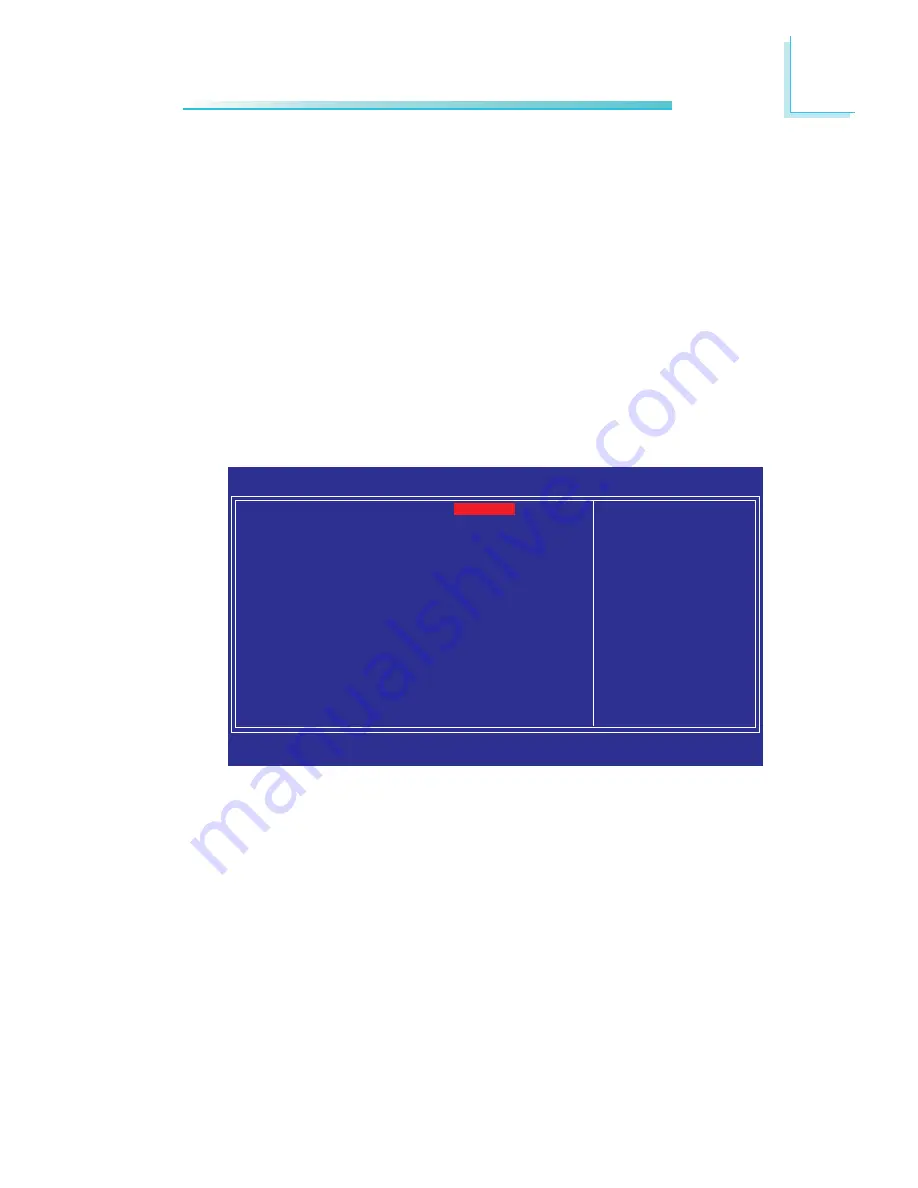
65
3
BIOS Setup
Resources Controlled By
The Award Plug and Play BIOS has the capability to automatically
configure all of the boot and Plug and Play compatible devices.
Auto(ESCD)
The system will automatically detect the settings for
you.
Manual
Choose the specific IRQ resources in the “IRQ Re-
sources” field.
IRQ Resources
Move the cursor to this field and press <Enter>. Set each system
interrupt to either PCI Device or Reserved.
PCI/VGA Palette Snoop
This field determines whether the MPEG ISA/VESA VGA cards can
work with PCI/VGA or not. The default value is Disabled.
Enabled
MPEG ISA/VESA VGA cards work with PCI/VGA.
Disabled
MPEG ISA/VESA VGA cards does not work with PCI/
VGA.
Maximum Payload Size
This field is used to select the maximum TLP payload size of the PCI
Express devices. The unit is byte.
The settings on the screen are for reference only. Your version may not be
identical to this one.
Phoenix - AwardBIOS CMOS Setup Utility
IRQ Resources
Item Help
Menu Level
XX
↑↓→←
: Move
Enter: Select
F1: General Help
+/-/PU/PD: Value
F10: Save
ESC: Exit
F5: Previous Values
F6: Fail-Safe Defaults
F7: Optimized Defaults
IRQ-3 assigned to
IRQ-4 assigned to
IRQ-5 assigned to
IRQ-7 assigned to
IRQ-9 assigned to
IRQ-10 assigned to
IRQ-11 assigned to
IRQ-12 assigned to
IRQ-14 assigned to
IRQ-15 assigned to
PCI Device
PCI Device
PCI Device
PCI Device
PCI Device
PCI Device
PCI Device
PCI Device
PCI Device
PCI Device
Legacy ISA for devices
compliant with the
original PC AT bus
specification. PCI/ISA
PnP for devices
compliant with the Plug
and Play standard
whether designed for
PCI or ISA bus
architecture.
Summary of Contents for NP900-B16C
Page 1: ...NP900 B16C COM Express Board User s Manual 935 NP9001 000G A07800843 ...
Page 11: ...11 2 Hardware Installation Chapter 2 Hardware Installation System Board Layout ...
Page 83: ...83 4 Supported Software 3 After completing installa tion click Finish to exit setup ...
Page 85: ...85 4 Supported Software 4 After completing installa tion click Finish to exit setup ...
Page 90: ...90 4 Supported Software 4 You can now access the utility ...
Page 94: ...94 4 Supported Software 4 The screen on the right will appear Select the driver ...
Page 99: ...9 9 4 Supported Software 3 Click Finish Reboot the system for DirectX to take effect ...
Page 106: ...106 4 Supported Software 3 After completing installa tion click Finish to exit setup ...
Page 108: ...108 4 Supported Software 4 After completing installa tion click Finish to exit setup ...
Page 121: ...121 A Watchdog Timer mSuperio_Exit_Config ret W83627Hx_WDT endP end start ...
















































