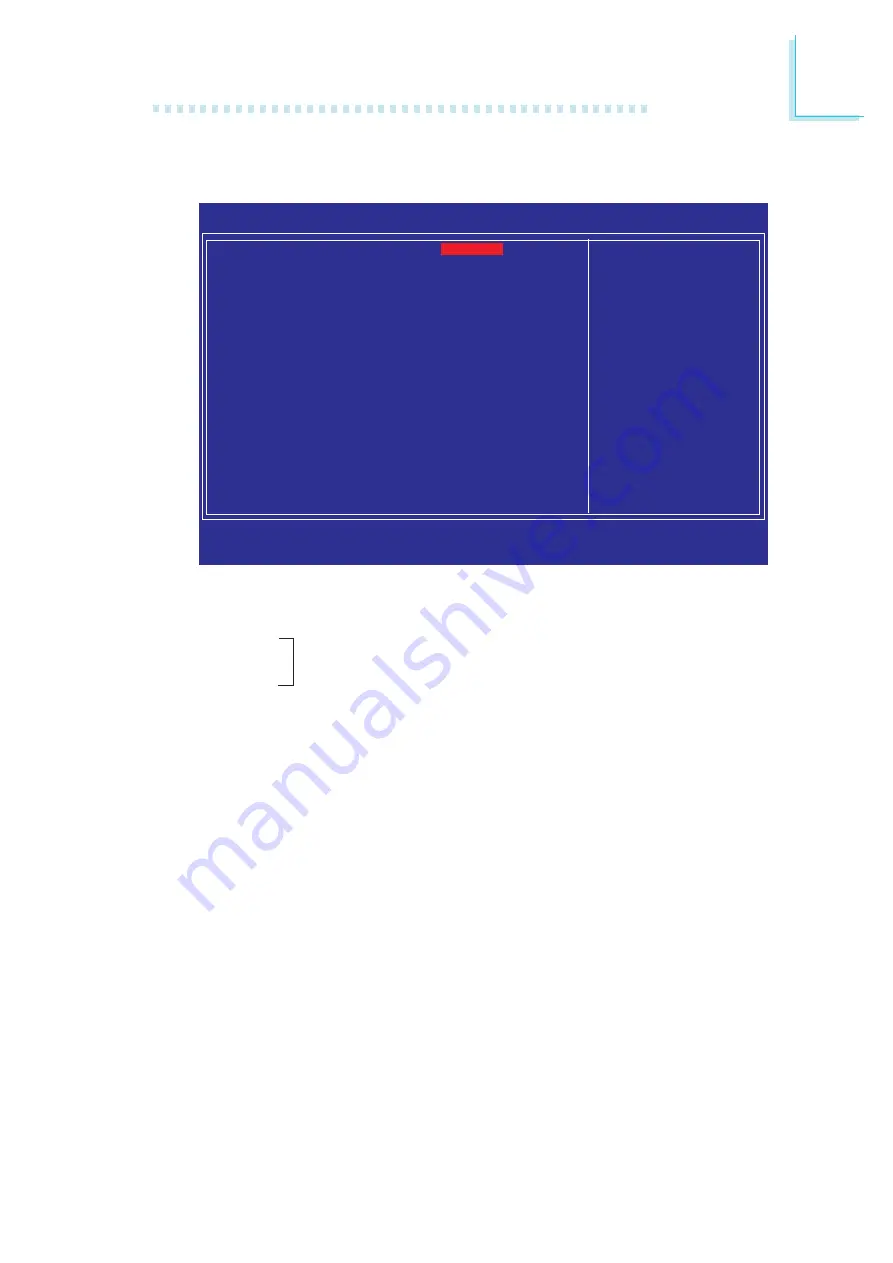
8 9
3
BIOS Setup
CPU Feature
DRAM Timing
Exit Setup Shutdown
The options are Mode 1 and Mode 2.
Clock VCO Divider
The options are Auto, 2, 3 and 4.
CPU Clock Ratio
This field is used to select the CPU’s frequency ratio.
Target CPU Clock
This field will show the targeted CPU clock.
CPU Clock
This field provides several options for selecting the external system
bus clock of the processor. The available options allow you to adjust
the processor’s bus clock by 1MHz increment.
Genie BIOS Setting
X
CPU Feature
X
DRAM Timing
Exit Setup Shutdown
Clock VCO Divider
CPU Clock Ratio
Target CPU Clock
CPU Clock
Boot Up Clock
DRAM Speed
Target DRAM Speed
PCIE Clock
X
Voltage Setting
PCIE Slot Config
CPU Spread Spectrum
PCIE Spread Spectrum
SATA Spread Spectrum
Phoenix - AwardBIOS CMOS Setup Utility
Genie BIOS Setting
Item Help
Menu Level
X
Press Enter
Press Enter
Mode 2
Auto
7 X
1862 MHz
266 MHz
Auto
Auto
DDR2 800
100 MHz
Press Enter
1x 1x
Disabled
Disabled
Disabled
↑↓→←
: Move
Enter: Select
F1: General Help
+/-/PU/PD: Value
F10: Save
ESC: Exit
F5: Previous Values
F6: Fail-Safe Defaults
F7: Optimized Defaults
The settings on the screen are for reference only. Your version may not be
identical to this one.
Refer to the following pages for more information on
these submenus.















































