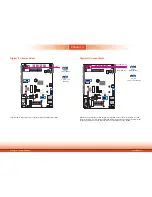25
Chapter 5
Chapter 5 Ports and Connectors
LVDS LCD Panel
LAN 2
LAN 1
3
DDR3L
DDR3L
DDR3L
DDR3L
Mini PCIe with SIM
COM 4
RS232/RS422/RS485
12
10
3
1
JP22
1
1
1
(JP20)
(JP18)
(JP17)
(JP21)
1
3
12
10
COM 2
RS232/RS422/RS485
COM 1
RS232/RS422/RS485
USB 0
USB 3.0
HDMI
Reset
Power
39
40
2
1
LVDS LCD
Panel
USB 7
USB 6
Mic-in
1
Battery
Buzzer
1
Chassis
Intrusion
1
Clear CMOS
Data (JP24)
SPI
Flash
BIOS
eMMC
(optional)
iTE
IT8528E
Mini PCIe with LPC
mSATA
MicroSD
(optional)
1
System Fan
1
USB 0
Power
Select
(JP5)
1
2
5
6
(JP23)
1
1
1
(JP3)
(JP4)
1
2
10
9
COM 6
1
10
9
COM 5
1
1
USB 2 Power
Select (JP6)
USB 5-7 Power
Select (JP7)
1
2
10
9
USB 5
(JP25)
USB 2.0
USB 2.0
(JP17)
(JP20)
COM 4/DIO Select
(JP22, JP21)
Digital I/O 0-3 Output State
Digital I/O Power Select
Panel Power Select
(JP3)
(JP4)
(JP23)
Backlight Enable Power Select
Auto Power-on Select
(JP25)
Dimming Mode Select
(JP18)
Digital I/O 4-7 Output State
1
COM 3
RS232/RS422/RS485
4
1
(JP2)
(JP2)
LCD/Inverter Power Select
SATA 1
4
1 SATA
Power
1
SATA 2.0
I C
Line-out
DC-in
USB 2
USB 2
USB 2
USB 2
39
40
LVDS LCD Panel
1
2
The system uses this connector as the output interface of the touch panel PC. It transmits
video signals and power from the system board to the display panel.
Refer to the right side for the pin functions of the connector.
Pins
Function
Pins
Function
1
GND
2
GND
3
LV (Odd_3+)
4
LV ()
5
LVDSA_DATA3N (Odd_3-)
6
LVDSB_DATA3N (Even_3-)
7
GND
8
GND
9
LVDSA_DATA2P (Odd_2+)
10
LVDSB_DATA2P ()
11
LVDSA_DATA2N (Odd_2-)
12
LVDSB_DATA2N (Even_2-)
13
GND
14
GND
15
LVDSA_DATA1P (Odd_1+)
16
LVDSB_DATA1P ()
17
LVDSA_DATA1N (Odd_1-)
18
LVDSB_DATA1N (Even_1-)
19
GND
20
GND
21
LVDSA_DATA0P (Odd_0+)
22
LVDSB_DATA0P ()
23
LVDSA_DATA0N (Odd_0-)
24
LVDSB_DATA0N (Even_0-)
25
GND
26
GND
27
LVDSA_CLKP ()
28
LVDSB_CLKP (E)
29
LVDSA_CLKN (Odd_CLK-)
30
LVDSB_CLKN (Even_CLK-)
31
GND
32
GND
33
LVDS_DDC_CLK
34
Backlight_On_Off
35
LVDS_DDC_DATA
36
+3.3V
37
Backlight Power
38
Dimming
39
Backlight Power
40
Panel Power