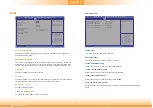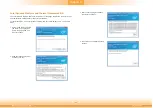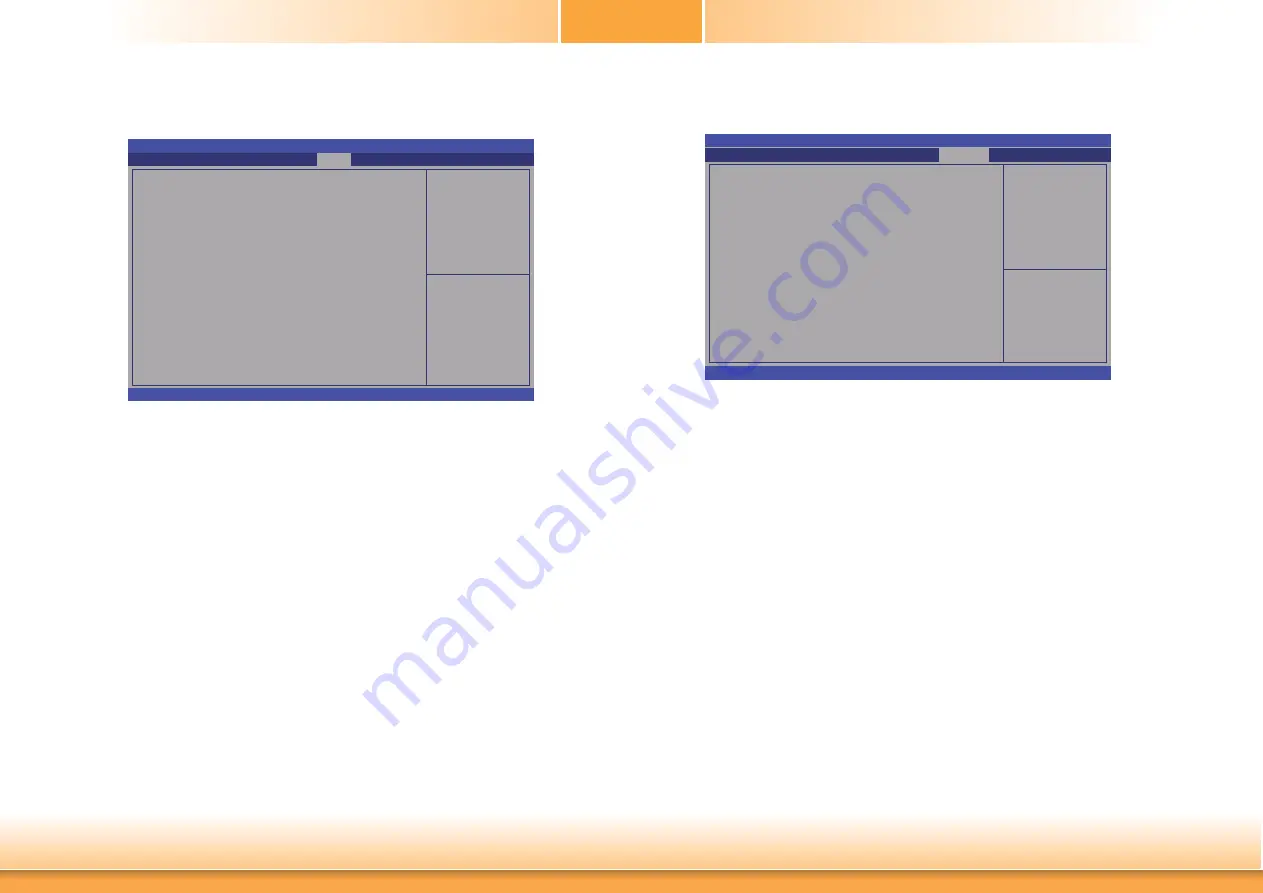
52
Chapter 3 BIOS Setup
Chapter 3
Security
Set Administrator
Password.
Aptio Setup Utility - Copyright (C) 2012 American Megatrends, Inc.
Version 2.15.1236. Copyright (C) 2012 American Megatrends, Inc.
Password Description
If ONLY the Administrator’s password is set,
then this only limits access to Setup and is only
asked for when entering Setup.
If ONLY the User’s password is set, then this
is a power on password and must be entered to
boot or enter Setup. In Setup the User will have
Administrator rights.
The password length must be
in the following range:
Minimum length 3
Maximum length 20
Administrator Password
User Password
Save & Exit
Chipset
Advanced
Main
Boot
Security
Administrator Password
Sets the administrator password.
User Password
Sets the user password.
Select Screen
Select Item
Enter: Select
+/-: Change Opt.
F1: General Help
F2: Previous
Values
F3: Optimized
Defaults
F4: Save & Exit
ESC: Exit
Save & Exit
Exit system setup after
saving the changes
Aptio Setup Utility - Copyright (C) 2012 American Megatrends, Inc.
Version 2.15.1236. Copyright (C) 2012 American Megatrends, Inc.
Save Changes and Exit
Discard Changes and Exit
Save Changes and Reset
Discard Changes and Reset
Save Options
Save Changes
Discard Changes
Restore Defaults
Save as User Defaults
Restore as User Defaults
Boot Override
P1: ST160LT007-9ZV14D
UEFI: TOSHIBA TransMemory 1.00
Launch EFI Shell from fi lesystem device
Chipset
Advanced
Main
Boot
Security
Save & Exit
Select Screen
Select Item
Enter: Select
+/-: Change Opt.
F1: General Help
F2: Previous
Values
F3: Optimized
Defaults
F4: Save & Exit
ESC: Exit
Save Changes and Exit
Exits the system setup after saving the changes.
Discard Changes and Exit
Exits the system setup without saving any changes.
Save Changes and Reset
To save the changes, select this field and then press <Enter>. A dialog box will
appear. Select Yes to reset the system after saving all changes made.
Discard Changes and Reset
To discard the changes, select this field and then press <Enter>. A dialog box will
appear. Select Yes to reset the system setup without saving any changes.
Save Changes
Saves changes done so far to any of the setup options.
Discard Changes
Discards changes done so far to any of the setup options.
Restore Defaults
To restore and load the optimized default values, select this field and then press
<Enter>. A dialog box will appear. Select Yes to restore the default values of all the
setup options.