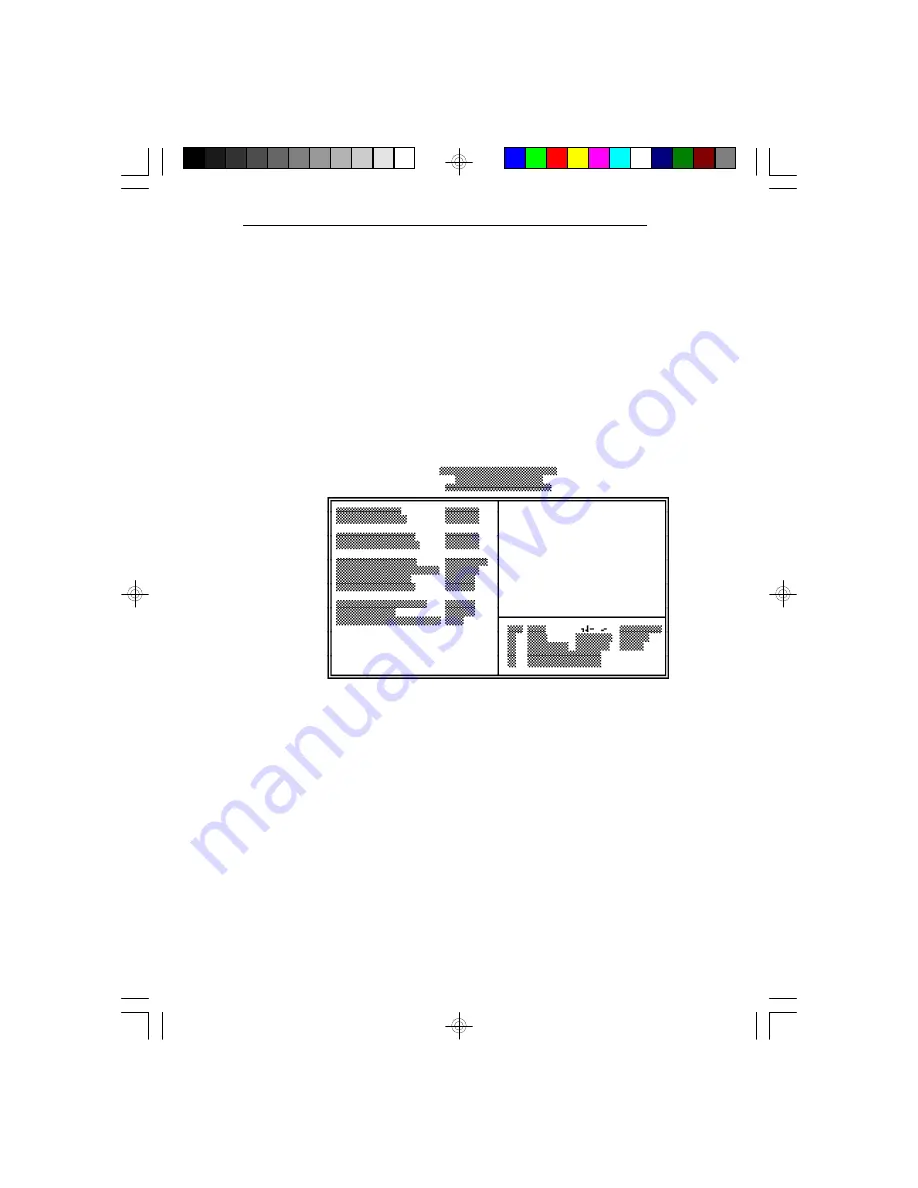
G586VPB
Chipset Features Setup
The G586VPA uses the VIA (VT82C535MV,
VT82C505, VT82C406MV and VT82C531) chipset.
The Chipset Features Setup allows you to modify some
functions to optimize system performance.
If you press <Enter>, a screen similar to the one below
will appear.
Use the arrow keys to move the highlight bar to the
option you wish to change or modify. Use the <Page
Up>, <Page Down>, <+> or <-> keys to make the
corresponding changes.
If the changes you made are incorrect or you change
your mind, press <F6> or <F7> to return to the default
settings. Press <Esc> after making the changes to return
to the main menu.
Initial Setup Program
u
3-7
Summary of Contents for G586VPA
Page 1: ...G586VPB Rev 0 SystemBoard User sManual D26850410 ...
Page 46: ...GreenPCI ISASystemBoard 2 31 u Installation Overview ...
Page 87: ...G586VPB ConnectorCN15 SpeakerConnector Function Pin 1 2 3 4 Data N C GND 5V ...
Page 90: ...AppendixH u H 2 ...
Page 91: ...G586VPB Rev 0 SystemBoard User sManual ...
Page 92: ...G586VP A Rev 0 SystemBoard User sManual 26150318 ...






























