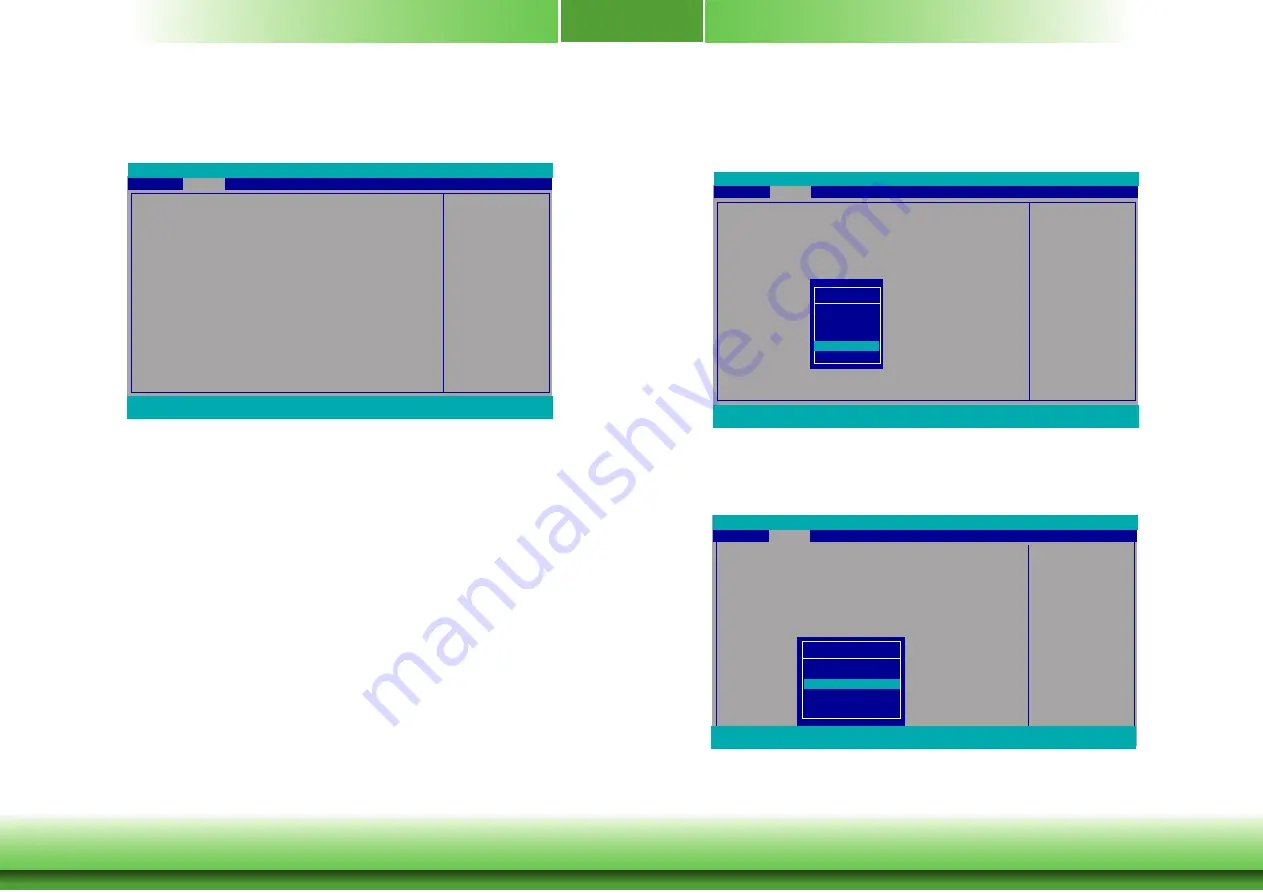
www.dfi.com
Chapter 3 BIOS Setup
Chapter 3
27
Video Configuration
This section configures the video settings.
Select which of IGD/PCI
Graphics device should be
Primary Display
Video Configuration
Primary Display
Integrated Graphics Device
Boot display
LCD Panel Type
LCD Panel Color Depth
Dimming Control
Advanced
F1
Help
↑/↓
Select Item
F5/F6
Change Values
F9
Setup Defaults
Esc
Exit
←/→
Select Item
Enter
Select
SubMenu
F10
Save and Exit
InsydeH20 Setup Utility
Rev. 5.0
<Auto>
<Enabled>
<CRT+LCD>
<1024x768>
<24 Bit>
<PWM Mode>
Boot display
Set the display device combination during system booting. The options vary depend-
ing on the “Boot Type” selected in the “Boot” menu.
Primary Dispay
Select either IGD or PCIe Graphics device to be the primary display.
Integrated Graphics Device
Enable or disable the IGD function.
Boot Display
Video Configuration
Primary Display
Integrated Graphics Device
Boot display
LCD Panel Type
LCD Panel Color Depth
Dimming Control
Advanced
F1
Help
↑/↓
Select Item
F5/F6
Change Values
F9
Setup Defaults
Esc
Exit
←/→
Select Item
Enter
Select
SubMenu
F10
Save and Exit
InsydeH20 Setup Utility
Rev. 5.0
<Auto>
<Enabled>
<CRT+LCD>
<1024x768>
<24 Bit>
<PWM Mode>
Boot display
LCD+CRT
LCD+DP
DP+LCD
DP+CRT
CRT+LCD
CRT+DP
LCD Panel Type
Select the type of LCD panel connected to the system’s LCD connector. Please check
the specifications of your LCD monitor.
Select LCD Panle Type
Video Configuration
Primary Display
Integrated Graphics Device
Boot display
LCD Panel Type
LCD Panel Color Depth
Dimming Control
Advanced
F1
Help
↑/↓
Select Item
F5/F6
Change Values
F9
Setup Defaults
Esc
Exit
←/→
Select Item
Enter
Select
SubMenu
F10
Save and Exit
InsydeH20 Setup Utility
Rev. 5.0
<Auto>
<Enabled>
<CRT+LCD>
<1024x768>
<24 Bit>
<PWM Mode>
LCD Panel Type
800x480
800x600
1024x768
1366x768
1280x1024
1920x1080















































