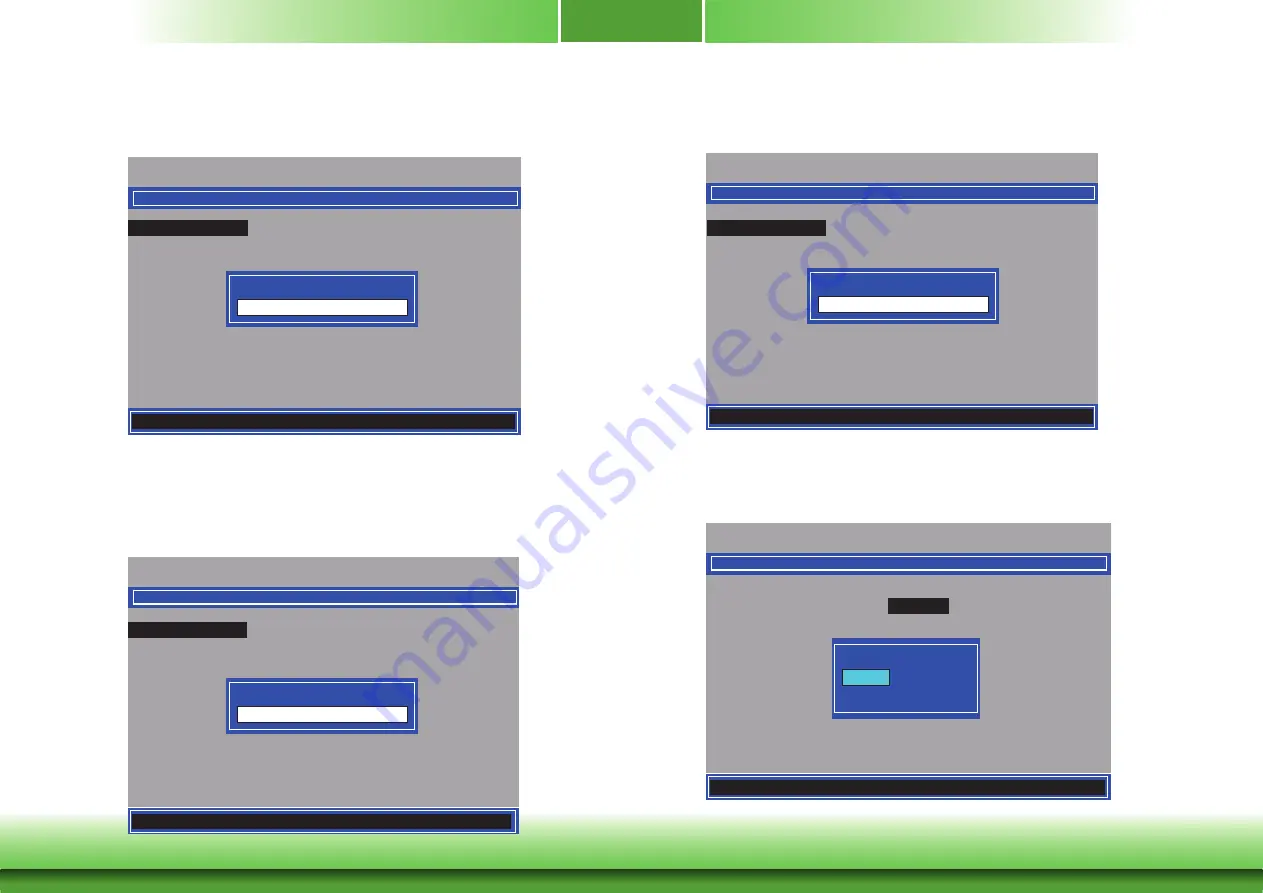
55
Chapter 6
Chapter 6 Intel AMT Settings
www.d
fi
.com
9. Enter a new password in the space provided under Intel(R) ME New Password then press
Enter. The password must include:
• 8-32 characters
• Strong 7-bit ASCII characters excluding
: ,
and
”
characters
• At least one digit character (0, 1, ...9)
• At least one 7-bit ASCII non alpha-numeric character, above 0x20, (e.g. !, $, ;)
• Both lower case and upper case characters
Intel(R) Management Engine BIOS Extension v11.0.0.0010/Intel(R) ME v11.8.50.3434
Copyright(C) 2003-16 Intel Corporation. All Rights Reserved
INTEL(R) ME PLATFORM CONFIGURATION
[
] =Move Highlight [Enter] =Select Entry [Esc] =Exit
Intel(R) ME New Password
Intel(R) Management Engine BIOS Extension v11.0.0.0010/Intel(R) ME v11.8.50.3434
Copyright(C) 2003-16 Intel Corporation. All Rights Reserved
INTEL(R) ME PLATFORM CONFIGURATION
[
] =Move Highlight [Enter] =Select Entry [Esc] =Exit
Verify password
8. If you want to change ME password, select
Change ME Password
then press Enter.
Enter the current password in the space provided under Intel(R) ME Password then press
Enter.
Intel(R) Management Engine BIOS Extension v11.0.0.0010/Intel(R) ME v11.8.50.3434
Copyright(C) 2003-16 Intel Corporation. All Rights Reserved
INTEL(R) ME PLATFORM CONFIGURATION
Change ME Password
Local FW Update <Enabled>
Intel(R) ME New Password
[
] =Move Highlight [Enter] =Select Entry [Esc] =Exit
Intel(R) ME Password
Change ME Password
Local FW Update <Enabled>
Intel(R) ME New Password
Change ME Password
Local FW Update <Enabled>
Intel(R) ME New Password
11. Select
Local FW Update
then press Enter. Select
Enabled
or
Disabled
or
Password
Protected
then press Enter.
Intel(R) Management Engine BIOS Extension v11.0.0.0010/Intel(R) ME v11.8.50.3434
Copyright(C) 2003-16 Intel Corporation. All Rights Reserved
Change ME Password
Local FW Update
<Enabled>
[
] =Move Highlight <Enter> =Complete Entry [Esc] =Discard Changes
Disabled
Enabled
Password Protected
INTEL(R) ME PLATFORM CONFIGURATION
10. You will be asked to verify the new password. Enter the same new password in the space
provided under Verify Password then press Enter.













































