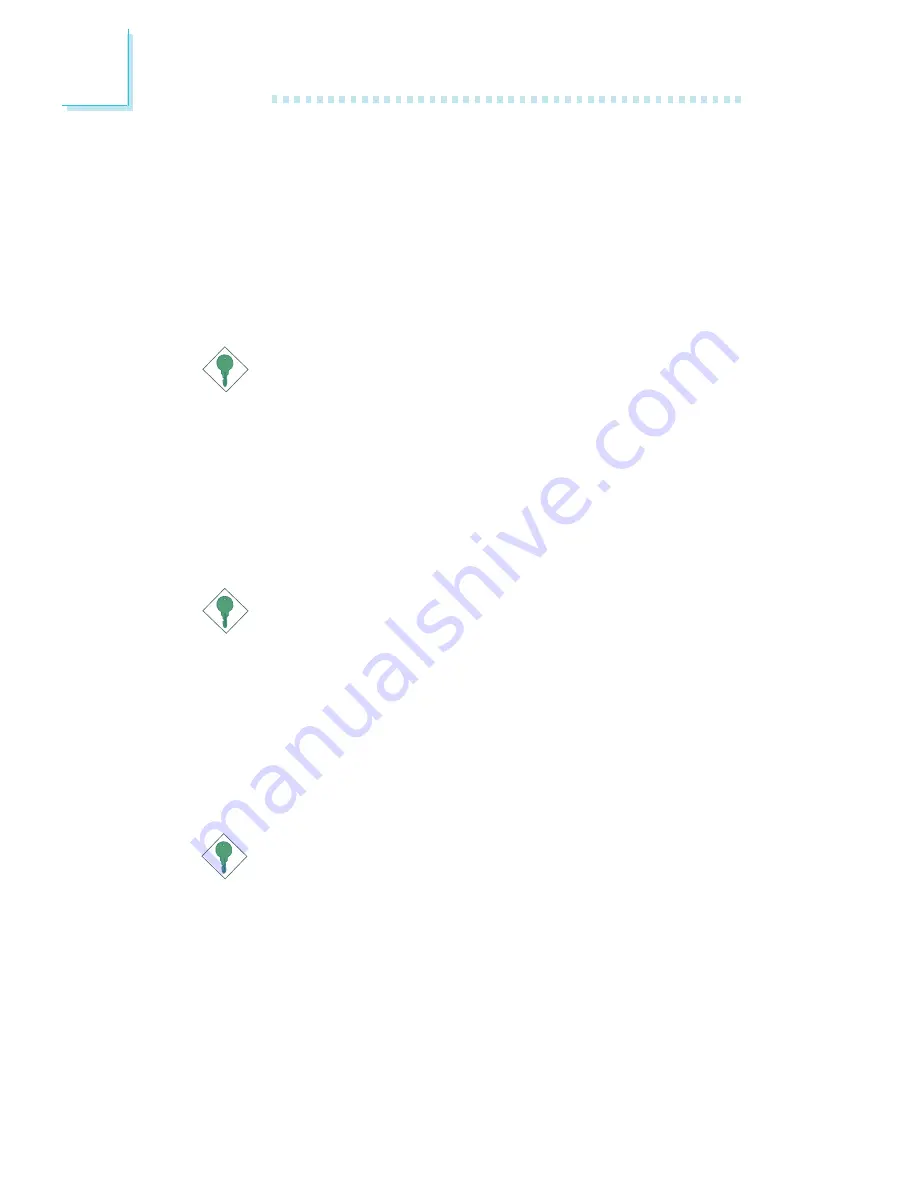
84
3
BIOS Setup
3.1.8.4 CPU Ratio
This field is used to select the CPU’s ratio.
3.1.8.5 DRAM Voltage Regulator
This field allows you to manually select higher voltage supplied
to the DRAM. If you want to use the DRAM’s default voltage,
leave this field in its default setting.
Important:
Although this function is supported, we do not recommend that
you use a higher voltage because unstable current may be sup-
plied to the system board causing damage.
3.1.8.6 AGP Voltage Regulator
This field allows you to manually select higher voltage supplied
to the AGP. If you want to use the default voltage, leave this field
in its default setting.
Important:
Although this function is supported, we do not recommend that
you use a higher voltage because unstable current may be sup-
plied to the system board causing damage.
3.1.8.7 Chipset Voltage Regulator
This field allows you to manually select higher voltage supplied
to the chipset. If you want to use the default voltage, leave this
field in its default setting.
Important:
Although this function is supported, we do not recommend that
you use a higher voltage because unstable current may be sup-
plied to the system board causing damage.
















































