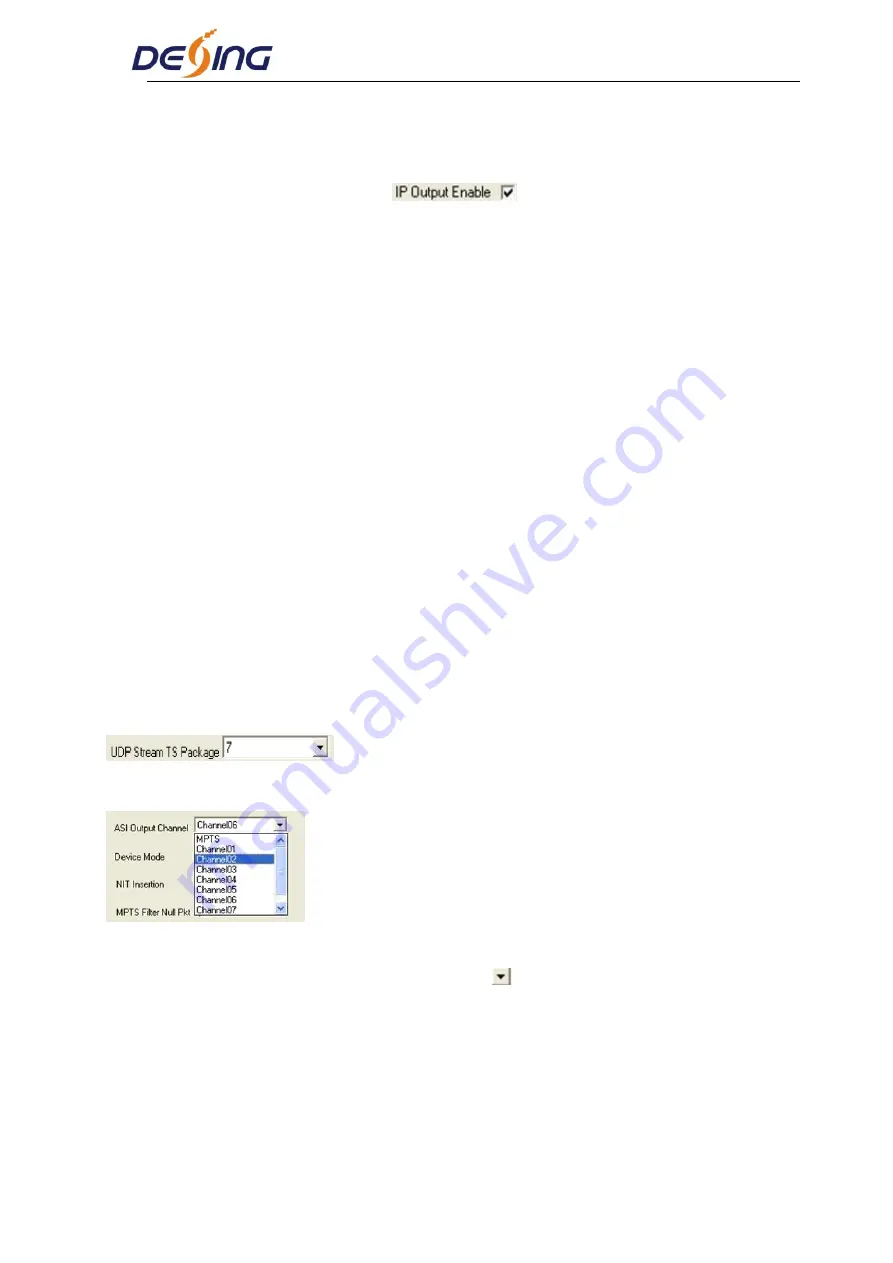
NDS3228A 8 in 1 MPEG-2 H.264 SD
Encoder User’s Manual
32 / 55
device mode as 1IP)
8IP:
This mode refers to the 8 SPTS and outputs every single program with separate IP address.
Users need to enable the IP Output
in every channel interface (refer to
4.3.1.3 System Parameters). (The device will automatically enable IP Outout founction
mentioned here if users change the device mode to 8IP)
When 1IP is set as the Device Mode, then the 8IP mode is non-effective.
Output Port
Users can set the
output port
by modifying the value in this field.
Original Network ID
This 16-bit field gives the label identifying the network ID of the originating delivery system.
The value ranges from 0 to 0xFFFF.
Transport Stream ID
This is a 16-bit field which serves as a label for identification of this TS from any other
multiplex within the delivery system. The value ranges from 0 to 0xFFFF.
Output Bit Rate (Mbps)
This includes the effective bit-rate of encoding channel 1-8, the effective bit-rate from ASI
input and the bit-rate of stuffed null packets.
UDP Stream TS Package
Users can set the amount of TS packages here.
ASI Output Channel
This device supports 1 MPTS (Multiple Programs Transport Stream) and 8 SPTS (Single
Programs Transport Stream) output. User can click
to triger a pull-down list to select the
output type
NIT Insertion
In this field, users can decide whether to effect the NIT (Network Information Table) insertion
function.
SDT Insertion
















































