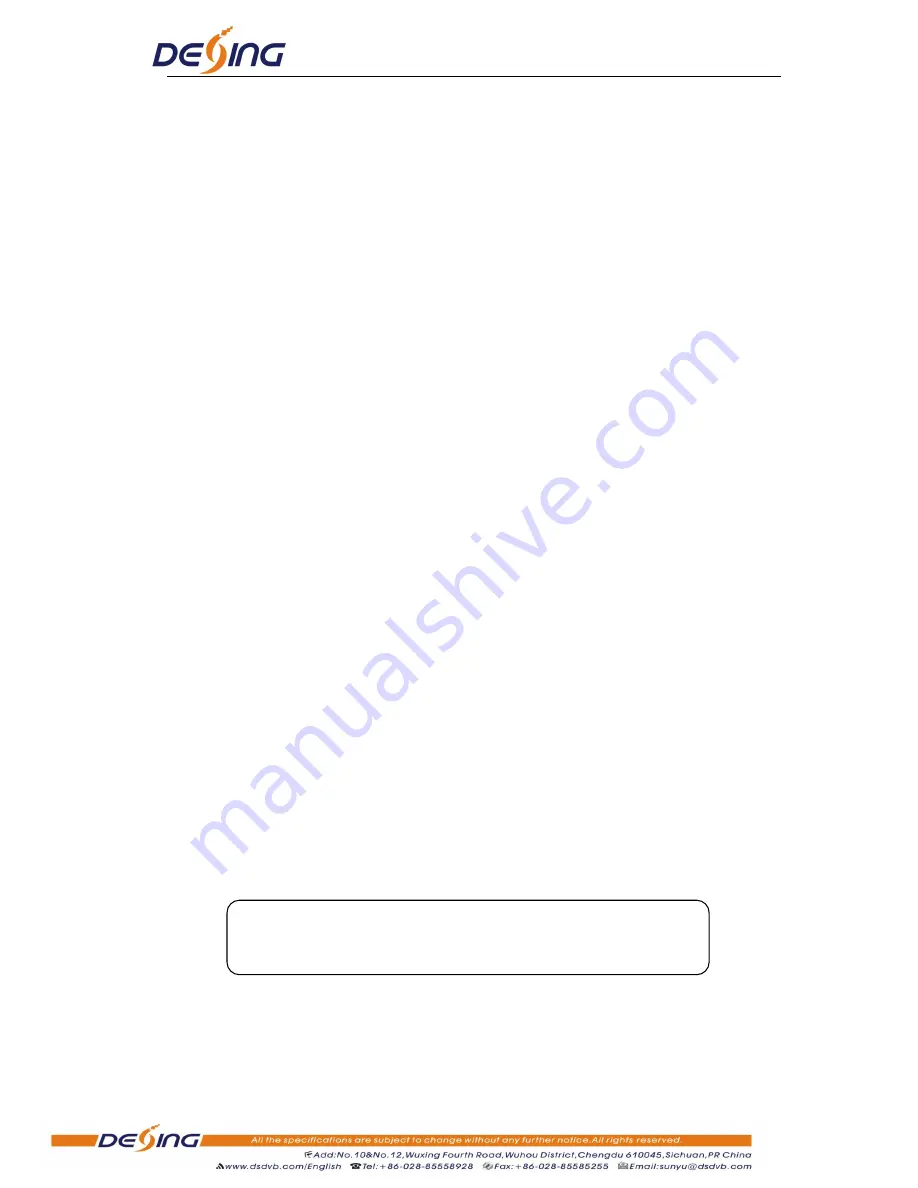
NDS3208 8 in 1 MPEG-2
Encoder User’s Manual
10 / 29
Chapter 3 Operation
NDS3208 8 in 1 MPEG-2 Encoder‟s front panel is user operating interface. Before operating,
user can decide whether directly use the default setting or customize the input and output
parameters setting. The detail operations go as follows:
Keyboard Function Description:
ENTER:
Activating the parameters which need modifications, or confirming the change after
modification.
MENU:
To cancel presently entered value, resume previous setting and return to previous
menu.
LEFT/RIGHT:
To move the “
►
” to choose or set the parameters.
UP/DOWN:
To modify activated parameter or page up/down when parameter is inactivated.
LOCK:
To
Lock the screen / cancel the lock state. After pressing lock key, the system will
question the users to save present setting or not. If not, the LCD will display the current
configuration state.
At the “Factory Configuration” page, user can press “
ENTER
” key to restore the factory
default configuration.
3.1 Initializing
After powering on the device
,
it will take a few seconds to initialize the system, and then the
LCD will show the device name and output real-time bit-rate in the first row, while the 8
channels‟ respective serial number, and input real-time encoding bit-rate in the second row in
turn. It shows as below:
3.2 General Setting
By pressing LOCK key, users can enter in the main menu and set the input and output
8 in 1 Encoder
1P 02.94M 2P 02.73M 3P 02.92M 4P 02.90M












































