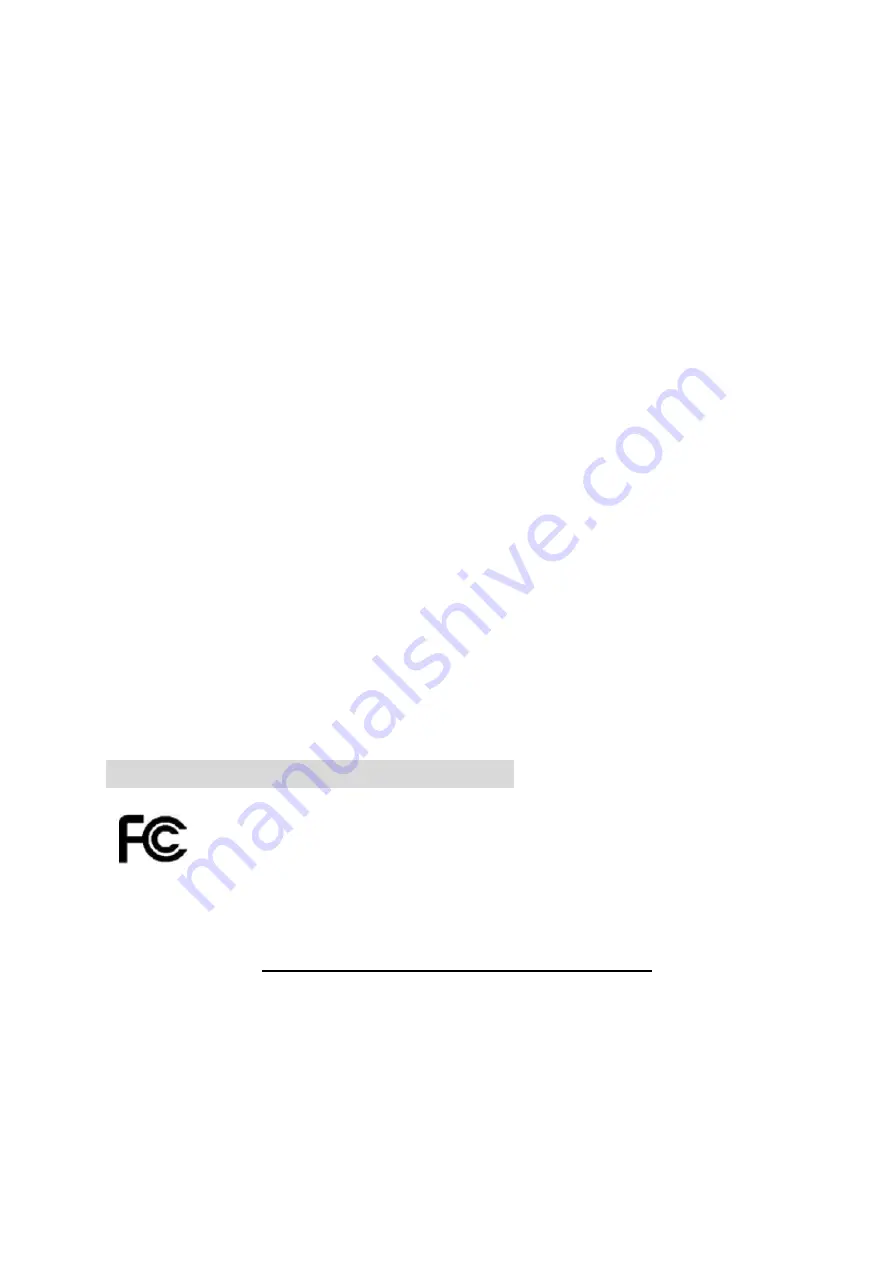
MWP141-P1M 27MHz Wireless Optical Mouse page 7 of 8
1.0 Edition
Move the receiver and the mouse closer to each other so that the receiver is relatively
shorter in distance to the mouse than to other 27MHz transmitters. You may need to
re-establish the “connection”.
Note:
Avoid using this device on a metal surface because a large surface of iron, aluminum,
copper, or other metal may act like a shielding to the RF antenna of the mouse and the receiver.
3. Interference with other RF wireless mouse
If the interference comes from other same model of RF wireless mice, please “Setting up
connection between mouse and receiver” of the installation guide to switch to a new RF
channel. A new identification code is also generated upon the completion of channel
switching.
Normally, the effective transmission distance is about 3 feet, depending on the environment. If
the effective distance between the mouse and the receiver is bad, try to change the location of
the receiver.
4. If you have difficulty connecting the wireless mouse:
Increase the distance between the set of wireless mouse and other radio device units.
Turn off the other wireless devices, or their base units that are in close proximity to the
receiver of this wireless mouse.
Try connecting the wireless mouse and its receiver again.
To verify that your device is connected and working properly, open a document and try the
device.
Electromagnetic Characteristics (EMC)
Tested to comply with FCC standards
For home or office use
This device complies with Part 15 of the FCC Rules. Operation is subject to the following two conditions: (1) This
device may not cause harmful interference, and (2) this device must accept any interference received, including
interference that may cause undesired operation.
Federal Communication Commission Interference Statement
This equipment has been tested and found to comply with the limits for a Class B digital device, pursuant to Part 15
of the FCC Rules. These limits are designed to provide reasonable protection against harmful interference in a
residential installation. This equipment generates uses and can radiate radio frequency energy and, if not installed
and used in accordance with the instructions, may cause harmful interference to radio communications. However,
there is no guarantee that interference will not occur in a particular installation. If this equipment does cause
harmful interference to radio or television reception, which can be determined by turning the equipment off and on,
the user is encouraged to try to correct the interference by one of the following measures:


























