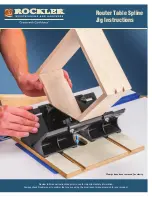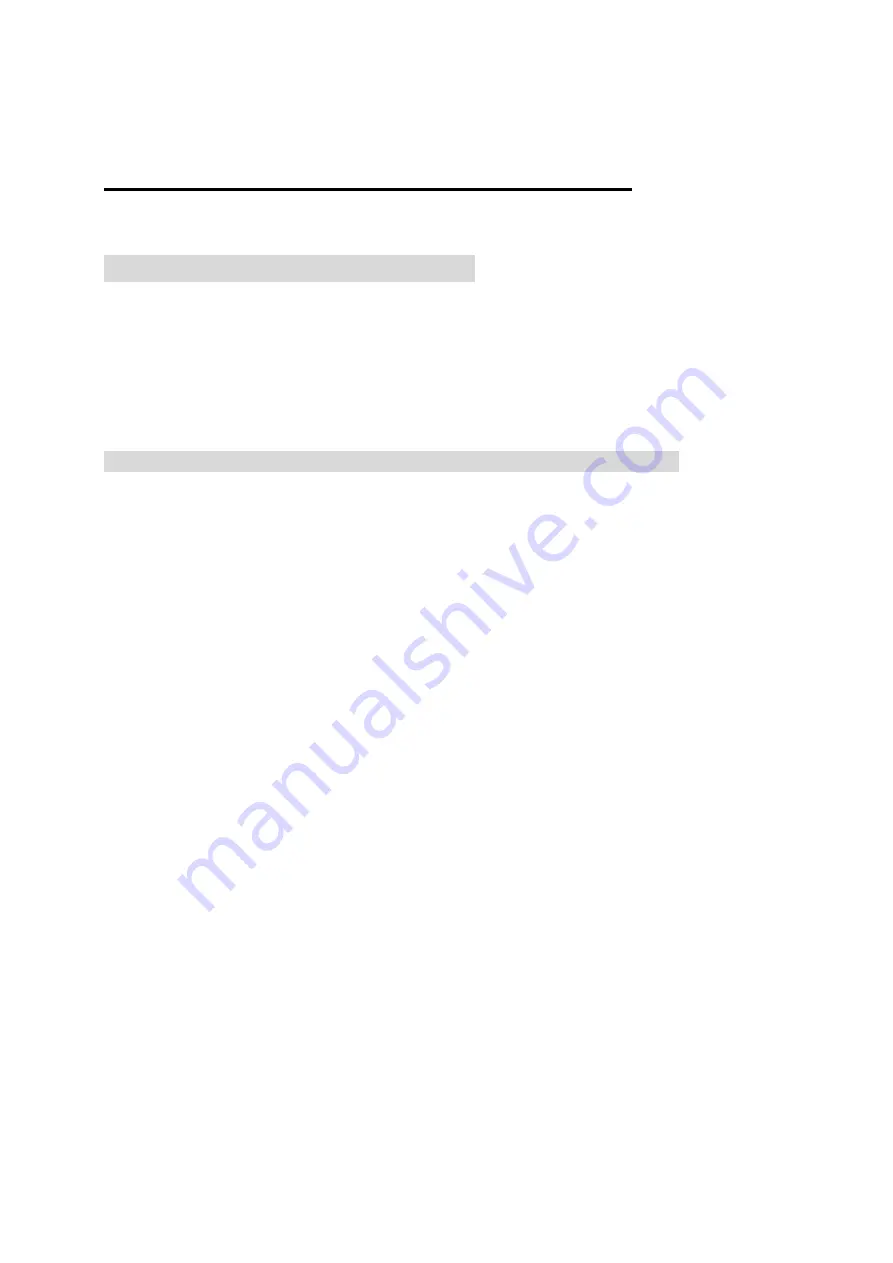
2.4GHz Multimedia Keyboard Mouse Set
USER’S MANUAL (Model #: KS-28103)
Important Ergonomic Information
Some experts believe that using any mouse or trackball may cause serious
injury to hands, wrists, arms, neck, or back. If you feel pain, numbness, or
weakness in these areas, see a qualified health professional.
TO REDUCE THE RISK OF INJURY, FOLLOW THESE PRECAUTIONS:
Take frequent breaks, get up and walk around several times every hour.
Vary your tasks throughout the day.
Keep your shoulders relaxed with your elbows at your side. Position your
keyboard and mouse so you do not have to reach.
Adjust your chair and keyboard so your upper arms and wrists are straight
Avoid resting your wrists on sharp edges
SYSTEM REQUIREMENT
The mouse is compatible with standard Microsoft mode.
3
rd
button and wheel function require Win98/ ME/ 2000/ XP/ Vista
4
th
& 5
th
buttons require Windows 2000 or XP, Vista, or driver installation
If your operating system (OS) is Windows98/98SE, please prepare the Windows98
or 98SE compact disk for system’s request during the installation of mouse.
Keyboard is compatible with standard Microsoft mode.
The Multimedia, Internet hot-keys of the keyboard require XP, Vista, or driver
installation