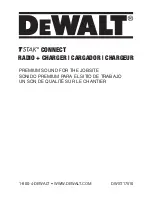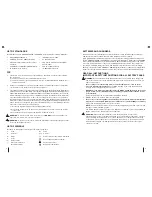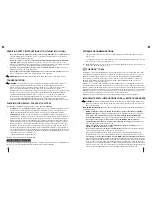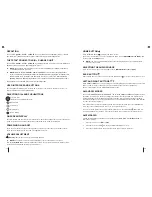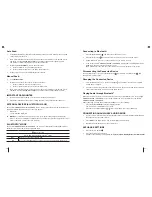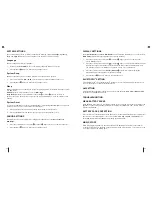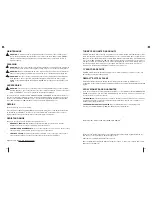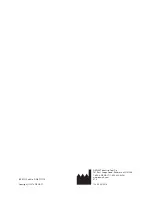18
19
EN
EN
EN
EN
OPERATION
The TSTAK
®
CONNECT RADIO + CHARGER can be operated from the appliance itself or controlled
by a Bluetooth
®
-enabled mobile device (iOS or Android) using a dedicated application.
THE TSTAK
®
CONNECT RADIO + CHARGER UNIT
The TSTAK
®
CONNECT RADIO + CHARGER is equipped with flash memory for storing 12 AM and 12
FM radio stations, and up to 6 paired Bluetooth
®
devices.
NOTE:
The appliance will operate when connected to the AC/DC power adaptor and/or when
a charged battery pack is inserted.
NOTE:
When the TSTAK
®
CONNECT RADIO + CHARGER is connected by the supplied power
chord to a wall outlet, it automatically charges the installed battery. When unplugged, the appliance will
automatically switch to operating off the battery and can run up to 8 hours on a fully charged 5Ah
20V MAX Lithium-ion battery. Using batteries of lower voltage and amp hours will yield less run time.
This appliance can be operated in the vertical or horizontal position.
USER INTERFACE AND BUTTONS
The front panel includes an LCD screen with on-screen touch- buttons. Below the screen is a
selection dial button and four pushbuttons.
SELECTION DIAL AND PUSHBUTTONS
Selection Dial
(this button has multiple functions)
Back button
Left button
Right button
Home button
ON SCREEN DISPLAY
The LCD display, and the resistive touch-buttons on both sides, change function according to the
mode of operation. The various functions are explained in the mode sections below.
POWERING ON AND OFF
Press the Selection Dial to turn on the appliance. It starts up on the last selected audio source.
Press the Selection Dial for 3 seconds. The appliance turns off.
VOLUME ADJUSTMENT
Warning:
Excessive sound level can damage hearing.
NOTE:
The volume is set and saved separately for each of the audio source types.
Turn the
Selection Dial
clockwise to increase the volume. Turn it counterclockwise to reduce volume.
A volume bar is displayed showing the volume level.
HOME BUTTON
Press the
Home
button
to display the home screen.
The home screen includes icons for selecting the audio source
(AM/FM/Bluetooth
®
/AUX)
, and
for accessing the
Settings
menu.
NOTE:
The screen automatically returns to the last playing mode screen after about 30
seconds of no activity.
SELECTING THE AUDIO SOURCE
Press the touch buttons to select the audio source
(AM, FM, Bluetooth
®
or AUX).
BACK BUTTON
After entering any one of the screens, press the Back button
to return to the previous screen.
LEFT AND RIGHT BUTTONS
When in
FM
or
AM
audio source, pressing the Left or Right button moves between channels 1–6
and 7-12 and to the list of channels. They move between these screens rotationally.
For more information see the AM and FM modes section.
AM AND FM MODES
The TSTAK
®
CONNECT RADIO + CHARGER can be tuned to
AM
and
FM
radio frequencies with
the option of saving up to twelve (12) AM preset stations (favorites) and twelve (12) FM preset
stations (favorites). After setting and saving the favorites, selecting a preset station instantly
changes the frequency to the desired station. The screen displays the station name and after two
seconds, the station frequency.
To move between the first six stations and the next six stations, push the Left or Right button.
Press any of the touch buttons to select one of the preset stations.
To see a list of the preset stations, press the Right button to the setting tab
and rotate it to
scroll through the preset stations. Press the Selection Dial to select a specific preset station.
AM/FM RADIO
Setting the AM/FM preset stations can be performed by
Auto Scan
or by
Manual Scan
. To
select the scan type:
1.
Press the audio source (
AM
or
FM
).
2.
Press the Selection Dial
to enter the AM or FM settings screen.
3.
Press the touch button to the left or right of the type of scan to perform.