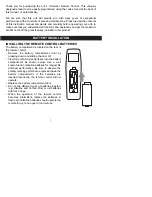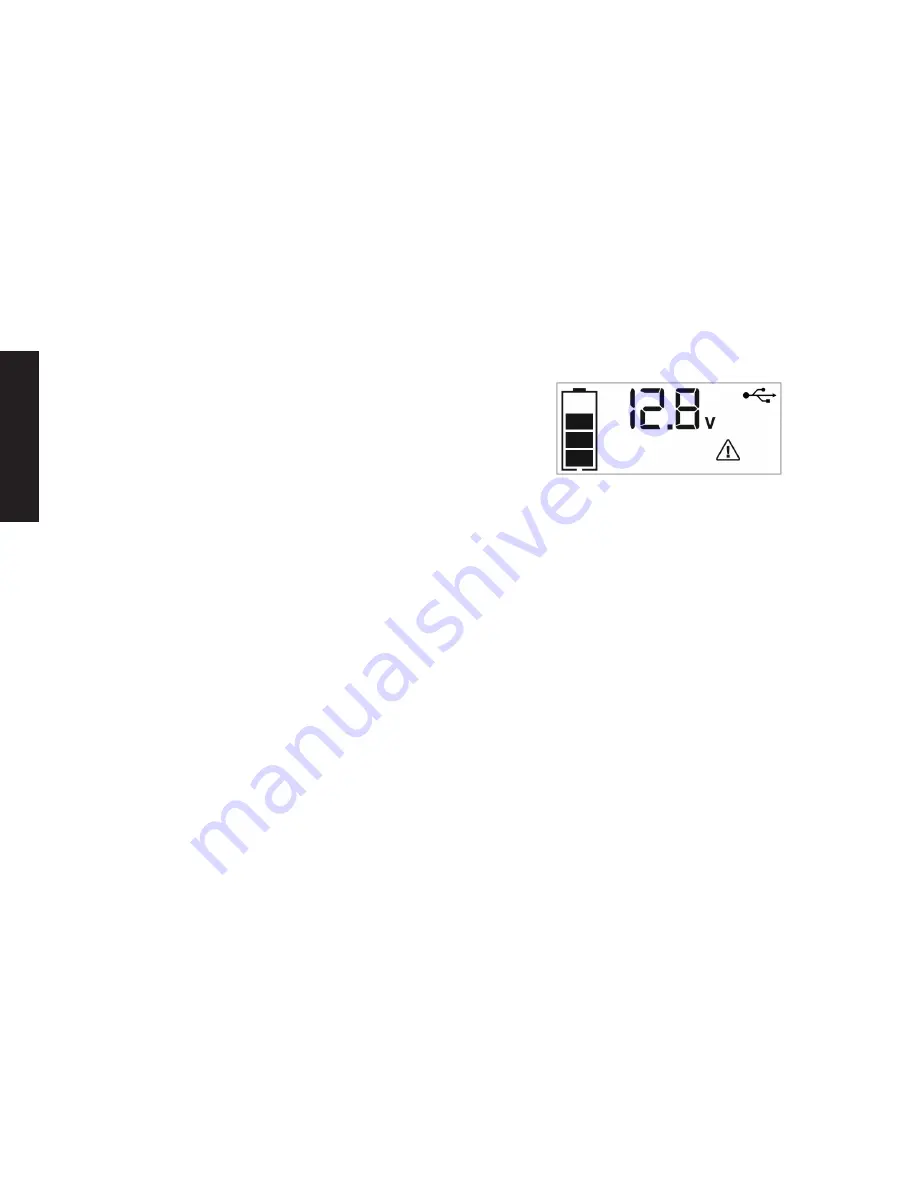
English
18
INFLATING OTHER INFLATABLES WITHOUT VALVE STEMS
Inflation of other items requires use of the nozzle adapter.
1. Screw the nozzle adapter into the Sure Fit
®
nozzle. Do not
overtighten.
2. Insert the nozzle adapter into item to be inflated.
3. Follow steps 2 through 4 of the “Inflating Tires or Products With
Valve Stems” section.
IMPORTANT:
Small items such as volleyballs, footballs, etc. inflate
very rapidly. Keep this in mind when setting pressure. Take extra
care not to over-inflate.
4. When the desired pressure is reached, the compressor will
automatically stop. Press the Compressor Power Button again to
turn off the unit.
5. Disconnect the adapter from the inflated item.
6. Unscrew and remove the nozzle adapter from the Sure Fit
®
nozzle.
7. Allow the unit to cool, then recharge before storing away.
8. Store the compressor hose, Sure Fit
®
nozzle and nozzle adapter
in the storage compartment.
USB Ports
The USB Power Button and the two USB Ports are located on the right
hand side of unit. The USB Power/Fault Indicator is a translucent ring
around each of the USB Ports. Refer to Fig. 1 to locate.
Important Notes Concerning the USB Ports
1. The two USB Ports provide a total of 3.1A (5V each).
2. When the USB Ports are in use, the unit will monitor for the following
USB fault conditions on all the USB Ports: thermal fault, low battery
voltage fault, overload and short circuit. If a fault condition exists in
either of the USB Ports, the USB Power/Fault Indicators will flash
blue. In any of these cases, the backlit LCD screen will continuously
display the following:
The Fault Icon will flash. The USB Ports will automatically shut
down. Should this occur:
a. Disconnect the USB-powered device and press the USB Power
Button again to turn off the USB Ports immediately.
b. Make sure the unit does not need to be recharged.
c. Allow the unit to cool down for several minutes before attempting
to use the USB Ports again.
d. If a fault occurs again, make sure that the total draw of all USB
devices plugged into the USB Ports does not exceed 3.1A.
e. If an individual USB device is within specifications and the fault
occurs, have the USB device checked for malfunction and do
not continue to use it with these USB Ports.
3. This unit’s USB Ports do not support data communication. They
only provide power to external USB-powered devices. The USB
Ports provide a total of 3.1A (5V each).
4. Some household USB-powered electronics will not operate with
this unit.
USING THE USB PORTS
1. Press the USB Power Button to turn on both USB Ports. A beep
will sound, the USB Power/Fault Indicators around each of the