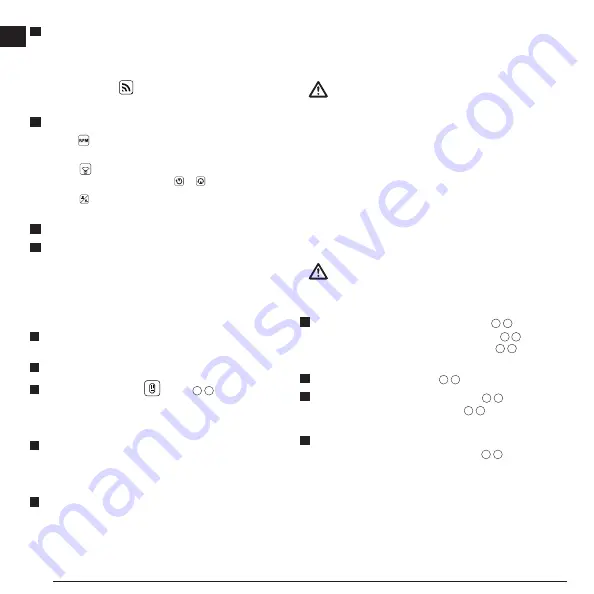
24
E
10.
Select
ACTIONS
.
• If you are using more than one rotary laser and need to check
which laser is paired with the application, press the
Identify
button at the bottom of the screen. On the paired laser, the
blue LED next to will blink.
• If you need to, you can enable, disable, or unpair the laser.
11.
Select
Rotary Control
to change the setting for the rotary laser.
• When is selected, choose the rotation speed (150, 300,
600, or 1200).
• Select
15˚/45˚/90˚
and choose the rotation angle (0, 15, 45, 90, or
360) and the rotation direction ( or ).
• Select and choose the
Slope Setting
,
Axis Setting
(X or
Y),
Slope Configuration
(% or degree), # degree or %.
12.
Use your cell phone to control the laser.
13.
When you are ready, turn the laser off from the
Diagnostic
screen.
Unpairing the Detector from the Application
To unpair the Detector connection to the D
E
WALT
®
Tool Connect™
application and return to pairing the application with the laser unit, follow
these steps.
1.
On the D
E
WALT
®
Tool Connect™ application, unpair the
detector
connection on the
Diagnostics
screen.
2.
Turn off the
detector
.
3.
On the laser keypad, press
(Figure
A
6
) to turn off the
connection with the detector. Once the detector is unpaired from the
laser, the laser will automatically switch back to being paired with the
D
E
WALT
®
Tool Connect™ application.
4
You can then make sure that the laser unit is paired with the
application. On the
ACTIONS
screen, select the
Identify
button at
the bottom of the screen. The blue LED will flash on the paired laser
unit.
5
Then, if you want to unpair the laser unit from the D
E
WALT
®
Tool
Connect™ application, you can unpair it from the
Actions
screen.
Accessories
Recommended accessories for use with your tool are available for
purchase at your factory-owned local service center.
WARNING:
Since accessories other than those offered by
D
E
WALT
have
not been tested with this laser, use of such accessories with
this laser could be hazardous. To reduce the risk of injury,
only use
D
E
WALT
®
accessories that are recommended for
use with this rotary laser.
If you need assistance in locating any accessory, please visit our
website www.
D
e
WALT
.com
Mounting Bracket
Some laser kits include a mounting bracket, which can be used for
attaching the tool to a track or to a ceiling grid to aid in acoustical
ceiling installation. Follow the directions below for using the mounting
bracket.
CAUTION:
Before attaching the laser level to wall track or ceiling
angle, be sure that the track or angle is properly
secured
.
1.
Place the laser on the mounting base (Figure
Q
5
) aligning the
5/8–11 screw hole on the tripod adapter (Figure
G
1
), attached
to the bottom of the laser with the hole (Figure
Q
6
) in the
mounting base.
2.
Turn the mounting knob (Figure
Q
3
) to secure the laser.
3.
With the bracket’s measuring scale (Figure
Q
7
) facing you,
loosen the clamp locking knob (Figure
Q
8
) to open the clamp
jaws.
4.
Position the clamp jaws around the wall track or ceiling angle
and tighten the clamp locking knob (Figure
Q
8
) to close the
clamp jaws onto the track. Be sure that the clamp locking knob
is securely tightened before proceeding.
Summary of Contents for DW080LGS
Page 1: ...E PT ES F www DEWALT com Self Leveling Rotary Laser DW080LRS DW080LGS ...
Page 2: ...8 Figures 2 A B C 10 11 12 13 14 15 16 17 18 19 1 2 6 7 4 3 5 7 6 4 3 2 5 1 8 9 ...
Page 3: ...3 3V CR2430 D DEWALT 20V 2Ah USB F E 5 7 6 6 8 DW0743GS 3 1 4 2 9 10 13 11 12 7 7 14 ...
Page 4: ...Figures 4 4 5 6 4 DW0743GS 5 8 11 1 2 3 G H 1 2 5 8 11 I 1 2 3 2 ...
Page 5: ...5 J DW0743GS 50 100 1000 100 1 2 3 ...
Page 6: ...Figures 6 K 1 2 ...
Page 7: ...7 L ...
Page 8: ...Figures 8 L X AA BB M L X A B ...
Page 9: ...9 L Y A B L Y AA BB N ...
Page 10: ...Figures 10 P O ...
Page 11: ...11 Q 2 1 4 3 5 6 7 8 4 2 3 1 8 9 S R T ...
Page 81: ...Notes ...
Page 82: ... 2019 DeWALT 701 East Joppa Road Towson Maryland 21286 N639381 April 2019 ...






























